
Many users are prompted with an internal connection error when connecting to the remote desktop. So what should we do if this happens? In fact, it is not difficult. Just change the network settings. Let’s take a look at the detailed solutions to the internal error in remote desktop connection.
1. Right-click and click "Settings".
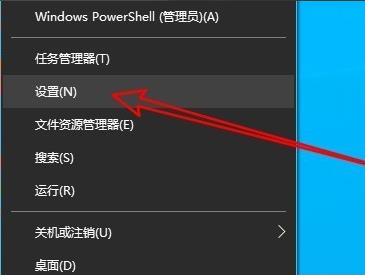
2. Click "Network and Internet".
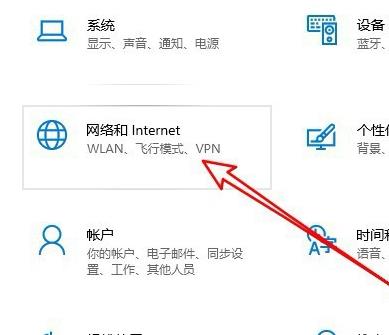
3. Select "Ethernet" on the left.
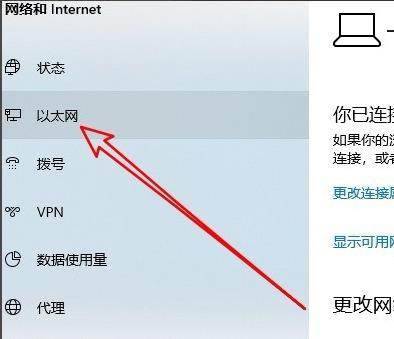
4. Click "Network and Sharing Center" on the right.
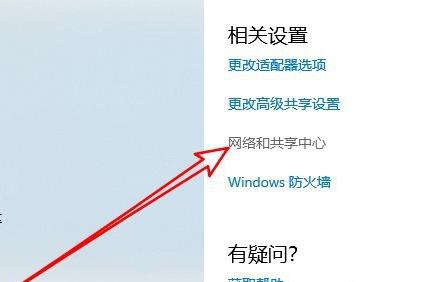
5. Click "Change Adapter Settings".
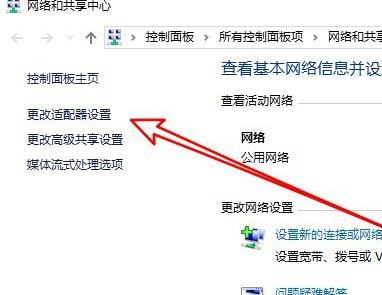
6. Right-click "Ethernet" and select "Disable".
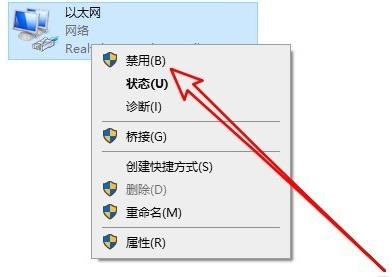
7. Right-click "Network Connection" and select "Enable".
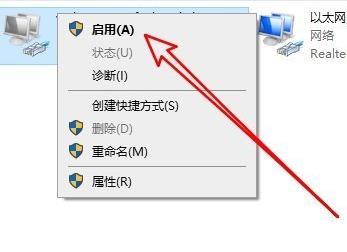
8. Open the run again and enter "mstsc".
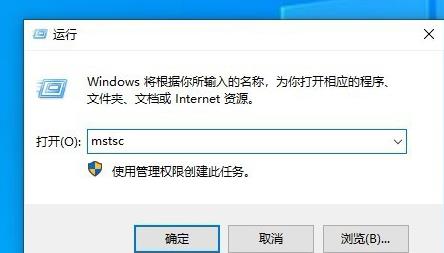
9. Open the remote desktop connection window and enter the remote computer connection.
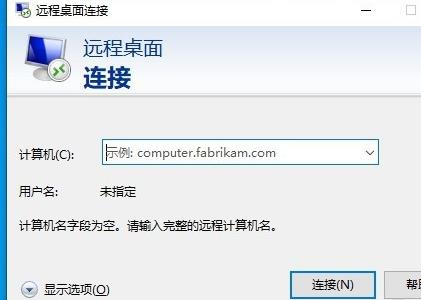
The above is the detailed content of How to resolve Remote Desktop Connection internal errors. For more information, please follow other related articles on the PHP Chinese website!
 Introduction to reasons why remote desktop cannot connect
Introduction to reasons why remote desktop cannot connect
 What are the methods of remote computer maintenance?
What are the methods of remote computer maintenance?
 How to display two divs side by side
How to display two divs side by side
 connectionresetSolution
connectionresetSolution
 Python online playback function implementation method
Python online playback function implementation method
 What to do if there is no cursor when clicking on the input box
What to do if there is no cursor when clicking on the input box
 How to close app resource library
How to close app resource library
 What should I do if the USB disk cannot be read on the computer?
What should I do if the USB disk cannot be read on the computer?




