
Regarding win10 application permissions, many users don’t know what they are, so how to use win10 application permissions? Let’s take a look at the detailed introduction to win10 application permission techniques!
1. Location
Settings allow each user to log in and choose their own location settings.
When location services are turned off, apps, services, and websites are not allowed to access the user's location.
When turned on, only allowed apps can access the user's location.
By default, location services settings are turned on.
Location history stores user location for a period of time and therefore requires the same application to use.

2. Camera
The default camera is usually not enabled for any application, and the user will be prompted whether to use the camera.
Turning off this setting will disable full access to the camera for all apps and services.
Allow apps to access your camera, this setting is a subset of the previous setting.
We independently choose which applications can be accessed and which are not.
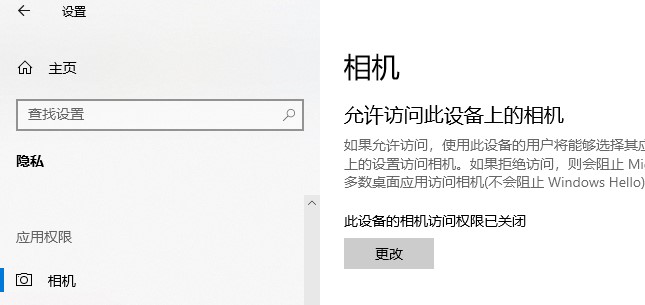
3. Microphone
Allow access to the microphone on this device and allow apps to access your microphone settings have similar features to those provided by the previously mentioned camera settings Options have the same functionality.

4. Notifications
Turning off this setting limits all apps from accessing notifications.
When turned on, individual apps can be selected to access notifications.
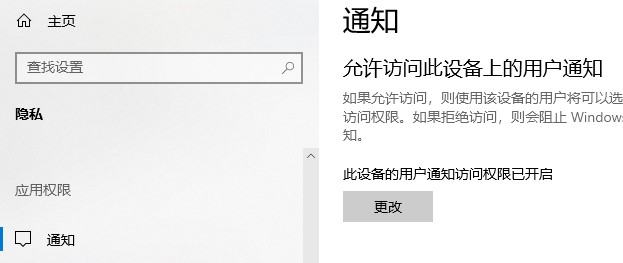
5. Account information
Allow access to account information on this device and allow apps to access your account information to allow apps and Windows or only Application accesses user account information.
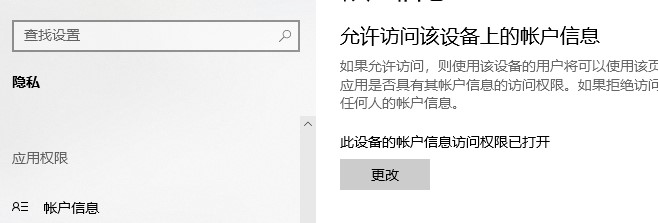
6. Contacts
Microsoft stores user contacts (name, phone number, email ID, etc.)
This setting can Help users choose whether they want Windows apps to access other contacts.
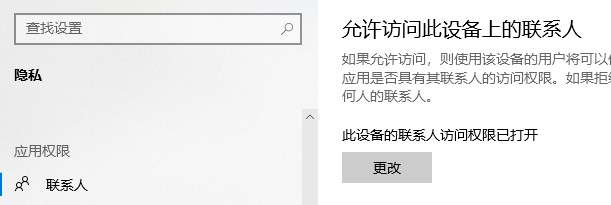
7. Calendar
refers to the calendar schedule set by the user, which means that the system and applications are allowed to access the schedule and make the calendar schedule available.
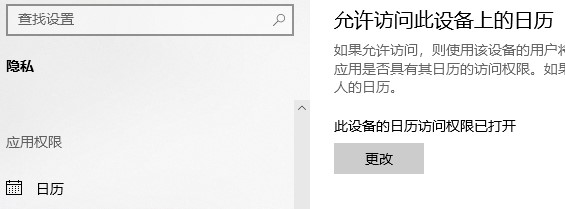
8. Call History
Any calls you make from a device signed in with your Microsoft account saves that information and makes it available to apps and Windows.
Call recording settings can turn off this feature.
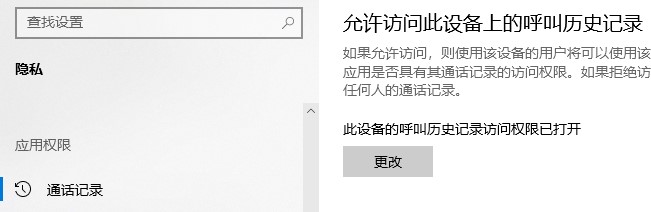
9. Email
Microsoft allows applications and settings to access its users’ email.
This setting helps deny them access to the same content.
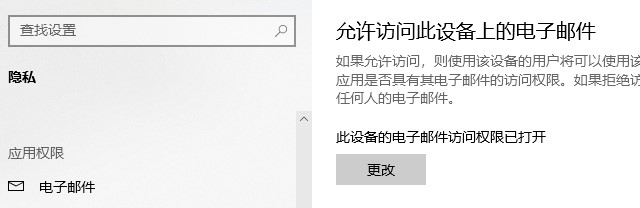
10. Tasks
Most ads are based on tasks you perform on the system or any system you log in with your Microsoft account.
This setting may prevent applications and Windows from accessing the same content.
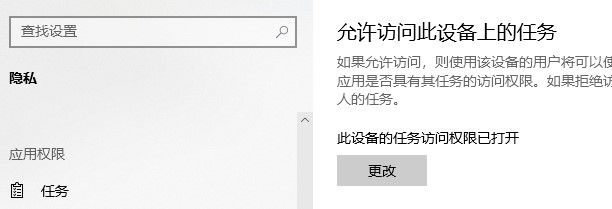
11. Messages
The messages here refer to SMS and MMS on the system and phone where the user is logged in using his/her Microsoft account.
Disabling it prevents applications and Windows from accessing the same.
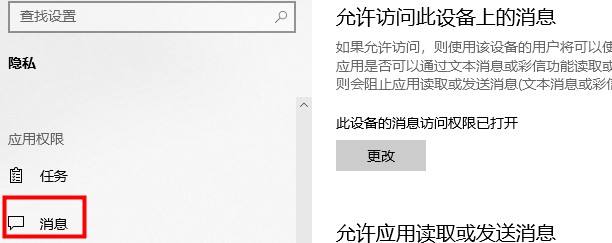
12. Radio
The radio is an option such as Bluetooth that can be remotely controlled through the application.
You can set applications with selected access permissions.
13. Background Applications
Sometimes applications run in the background and are not visible to the user while the user is working on the system.
Applications may be running in the background on your system without you even realizing it.
Can be set to disable all or specific applications.
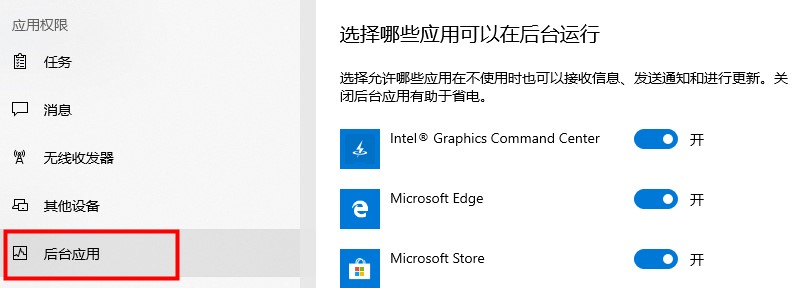
14. Application Diagnostics
Applications collect diagnostic data from your system, and this setting allows or disallows other applications from using the Diagnostic data.
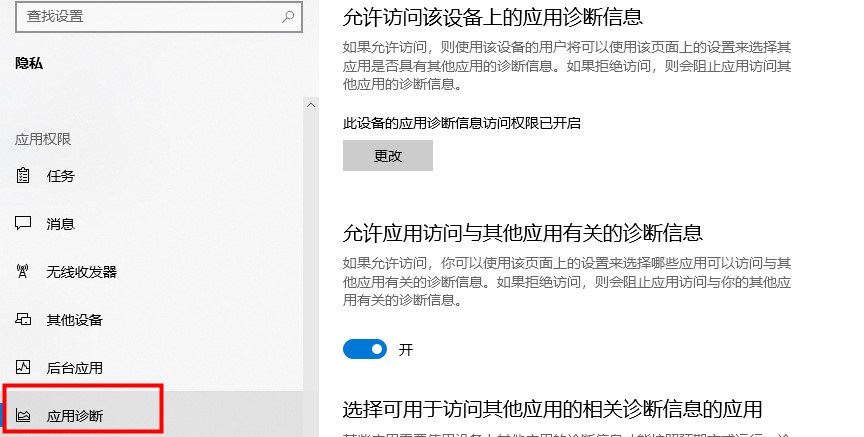
15. Automatic file download
Online storage providers can automatically download files to the system.
While the setting is disabled on the provider site itself, it may be possible to allow this setting to be used again.
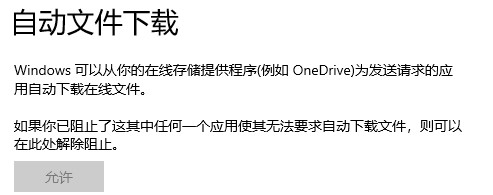
16. Documents
This setting helps to allow or disable Windows/applications from accessing documents stored in the system or Microsoft storage account.
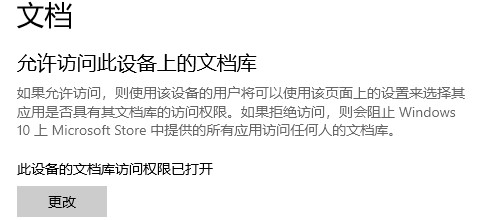
Seventeen, Pictures and Videos
Windows and applications can access all pictures and videos by default.
To prevent them from accessing your personalized images and videos, turn this setting off.
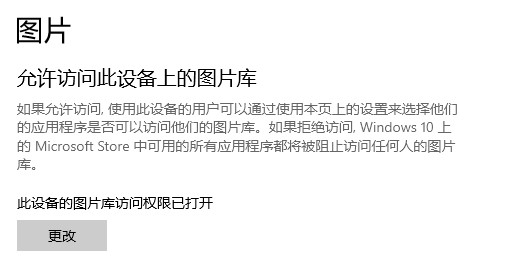
18. File system
This is the accumulation of all pictures, videos and documents in the system.
Can be modified according to your preference.
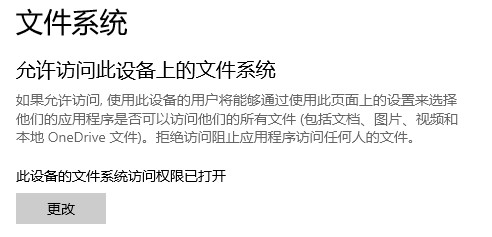
The above is the detailed content of Introducing permission tips for win10 applications. For more information, please follow other related articles on the PHP Chinese website!
 How to resolve WerFault.exe application error
How to resolve WerFault.exe application error
 How to solve the problem that laptop network sharing does not have permissions?
How to solve the problem that laptop network sharing does not have permissions?
 curl_exec
curl_exec
 What are the differences between c++ and c language
What are the differences between c++ and c language
 Complete collection of HTML tags
Complete collection of HTML tags
 What does vram mean?
What does vram mean?
 How to buy and sell Bitcoin on Ouyi platform
How to buy and sell Bitcoin on Ouyi platform
 fil currency price real-time price
fil currency price real-time price