
Recently there has been feedback from users on the Internet that the Win11 brightness adjustment in the lower right corner has disappeared and I don’t know how to get it back. In fact, this may just be a display error. Restarting the computer should be enough. If not, you can try to modify the registry to solve the problem. , let’s try it out together.
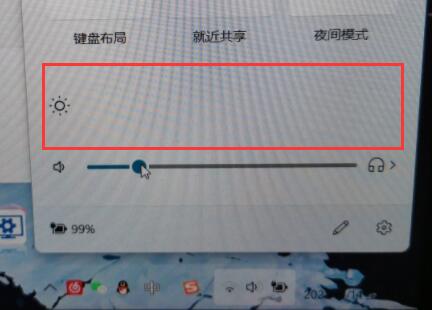
Method 1:
1. Try restarting the computer and reconnecting the power cord, it should That's it.
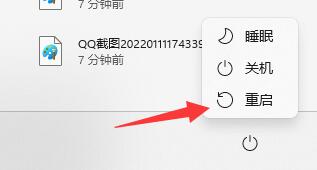
Method 2:
1. If restarting the computer doesn’t work, you can try modifying the registry.
2. First, right-click "Start Menu" and open "Run"
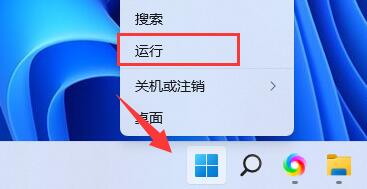
3. Then enter "regedit" and press Enter to run.
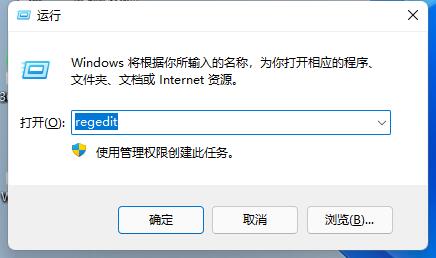
4. Enter "Computer\HKEY_LOCAL_MACHINE\SYSTEM\ControlSet001\Control\Class\{4d36e968-e325-11ce-bfc1-08002be10318}"
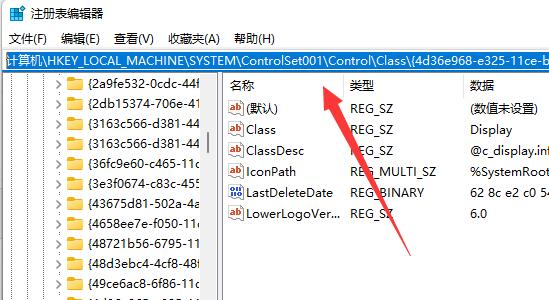
5. Double-click to open "KMD_EnableBrightnessInterface2" in the "0000" and "0001" folders
6. Change their numerical data to "0" and click "OK" ”, and then restart the computer to get the brightness adjustment button back.
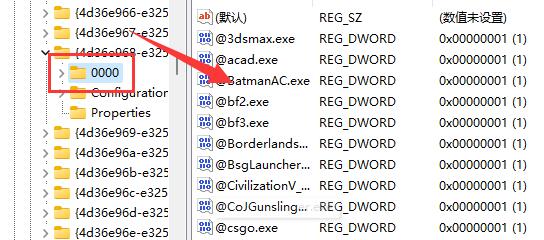
Generally speaking, this situation only occurs on laptops. If it occurs on a desktop computer, you can try to reinstall the system to solve the problem.
The above is the detailed content of How to solve the brightness adjustment problem in win11. For more information, please follow other related articles on the PHP Chinese website!




