
The win10 system is a very excellent intelligent system. Basically, the intelligent win10 system will automatically repair and solve any system problems that will affect the users. However, when the intelligent system also has problems that cannot be solved recently, Many friends have encountered the problem of not being able to type on the Win10 keyboard. Today, the editor has brought you a solution to the problem of the Win10 unable to type and the language bar is gone. Let’s take a look.

Operation steps:
1 , open Computer Settings.
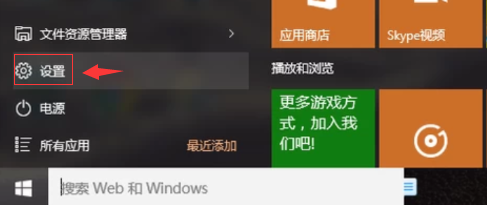
2, search for "Control Panel".
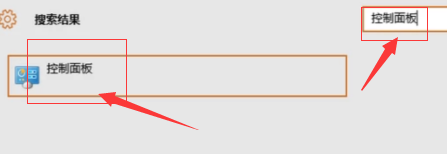
3. Enter the control panel interface and find the "Clock, Language and Region" option.
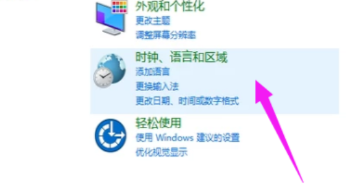
4. Click "Language".
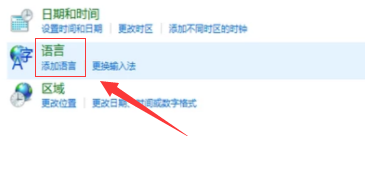
5, enter the language interface.
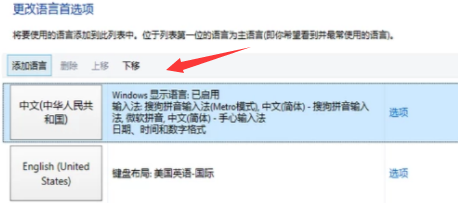
6, click "Settings", check Show language bar on desktop, click "OK".

7, you can type in the browser.
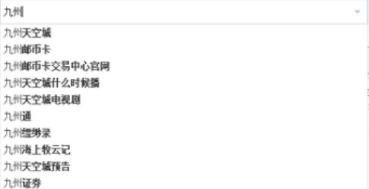
win10 keyboard is not responding at all>>>
win10 keyboard becomes a shortcut key>>>
Win10 keyboard failure, build recovery>>
Where are the win10 keyboard settings>>>
The above is the detailed content of Can't input text on win10 keyboard, how to solve it?. For more information, please follow other related articles on the PHP Chinese website!




