
Many users who recently installed the win11 system found that they could not find their browser after entering the system. In fact, the browser was not lost or removed. Here is the win11 browser not found. Solution, come and learn how to solve it.
1. First enter the system and press the shortcut key "win x" and then click "Programs and Features".
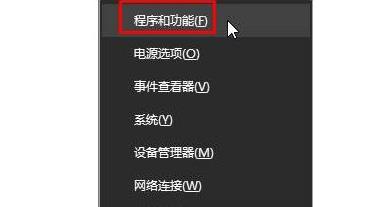
2. Then click "Turn Windows features on or off" in the left window.
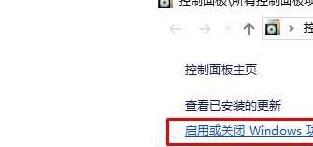
3. In this window, make sure your "internet explorer" option is checked.
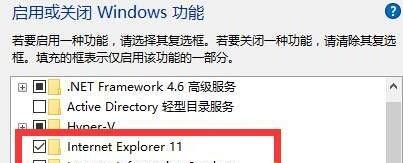
4. You can also open the edge browser, then enter the website and click More on the right to select "Open with Internet explorer".
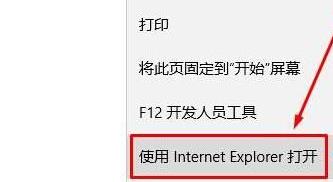
5. In addition, if we cannot open the system's built-in browser, we can also directly download and install the browser provided by this site.
6. This is a very easy-to-use browser. It not only has a unique dual-core mode, which can bring excellent loading speed, but also has a wealth of extension programs that can be used.
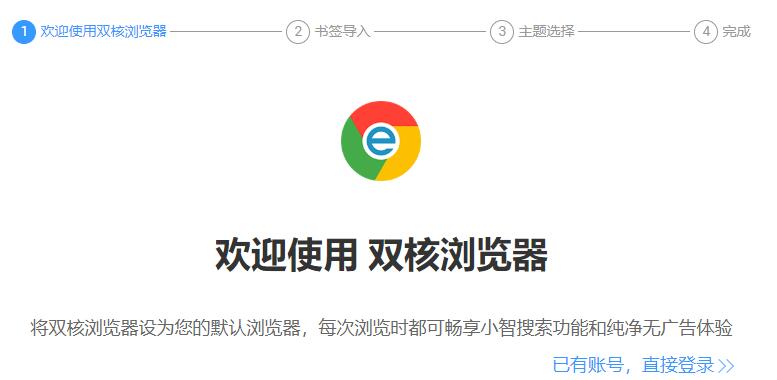
The above is the detailed content of Solve the problem of missing browser in win11. For more information, please follow other related articles on the PHP Chinese website!




