
After we install or reinstall the system on our computers, some friends find that the mouse does not respond after turning on their computers and entering the system. Regarding the problem that the mouse does not respond after installing Tomato Garden win7, the editor thinks that we can try the troubleshooting method first to see if it is a mouse problem and then repair the software. Let’s take a look at the specific steps to see how the editor did it~
1. Click the Start menu item in the lower left corner, and then click the right side control panel.
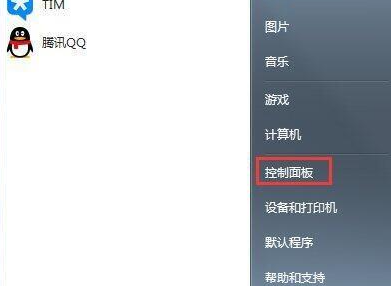
#2. Then press and hold the border bar on the right and pull down to find the mouse options.
Double-click the mouse icon again and click Hardware.
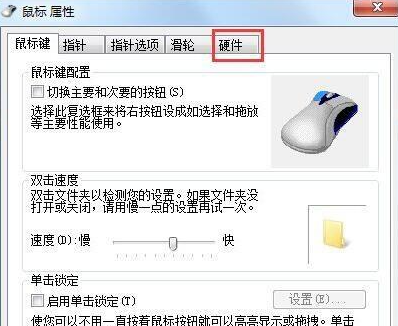
3. Click Properties again.
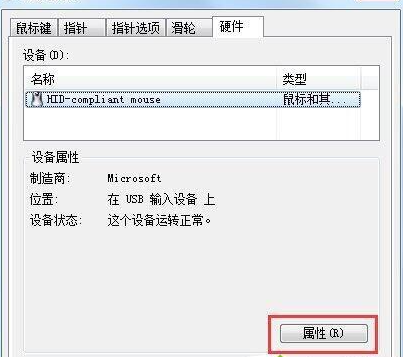
#4. Let’s click again to change the settings, as shown in the red line.
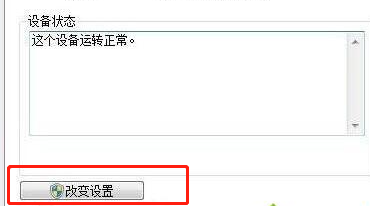
#5. Let’s click on the driver again. Update the driver.

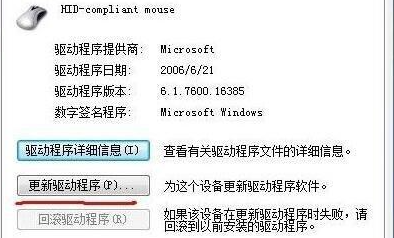
The above is the detailed content of How to solve the problem of mouse unresponsive after Win7 installation is completed. For more information, please follow other related articles on the PHP Chinese website!




