
In the win11 system, we can set the screen time to automatically sleep after a certain period of inactivity, which can protect our computer screen and power use. We only need to find the power option in the settings, as follows Just follow the editor to set it up.
1. First, click the Windows button below to open the start menu.
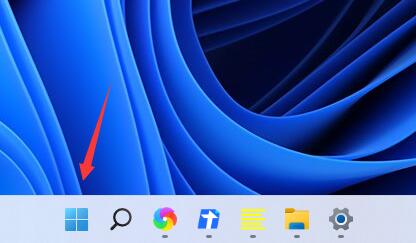
2. Then enter the system settings in the start menu.
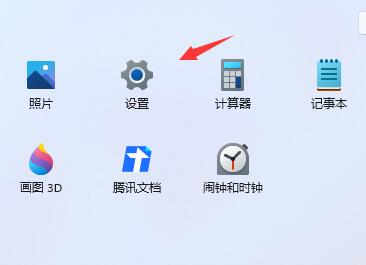
3. Find "Power" in the system settings and enter.
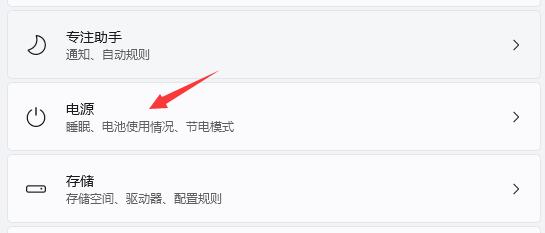
4. Expand screen and sleep, where you can set screen time.
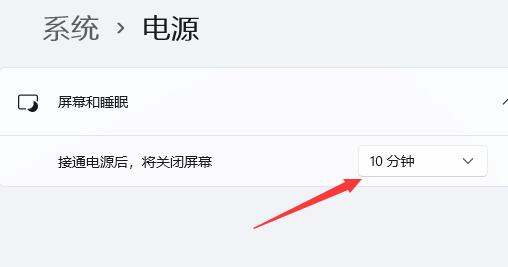
5. In addition, we can also open the "Power Options" by right-clicking on the Start menu
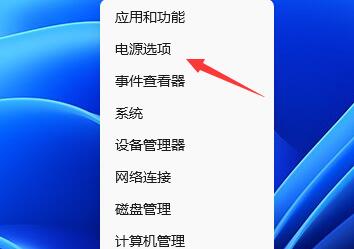
The above is the detailed content of How to set up Screen Time in Windows 11. For more information, please follow other related articles on the PHP Chinese website!




