
We inevitably turn on the camera when we use our laptops every day, but many friends find that when they turn it on, a black screen appears. Now both laptops and desktop computers have this function, and it is very convenient to use. Today I have brought you the details Let’s take a look at the specific solution steps.

1. Open the "Control Panel" and find "Hardware and Sound"
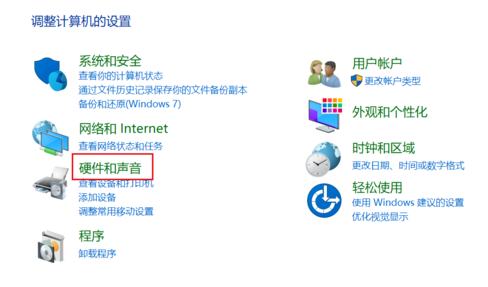
2. Open "Hardware and Sound" and find "Device Manager"
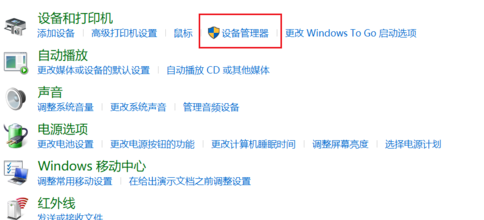
3. Open "Device Manager" and find "Camera EasyCamera" (it may be other words but the icon is this small camera)
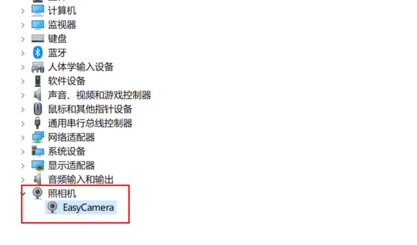
4. Select "Driver" under " Update driver"
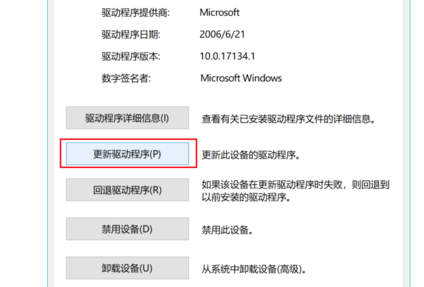
5. Click "Browse my computer for driver software"
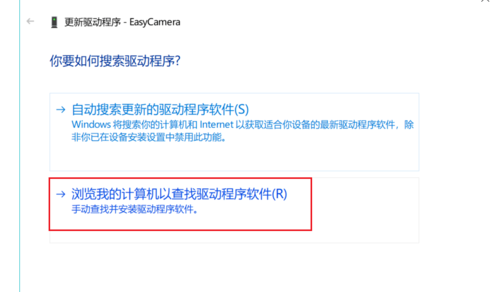
6. Click "Let me choose from a list of available drivers on my computer" and then proceed.
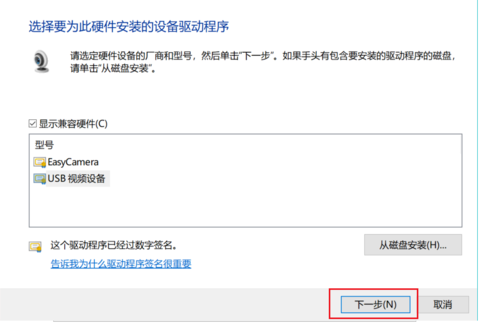
>>>How to install the camera driver on your laptop
>>>Laptop camera how to open
The above is the detailed content of The picture cannot be displayed after Lenovo win10 camera is started. For more information, please follow other related articles on the PHP Chinese website!




