
The tcp protocol is related to our network conditions. If the network speed is slow or the Internet is not connected, you can try to solve it by modifying the tcp protocol. So how to change the tcp protocol in win11? In fact, just open the network adapter.
1. First, right-click the "Network Icon" in the lower right corner and open "Network and Internet Settings"
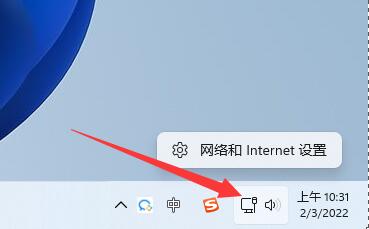
2. Then click on "Advanced Network Settings" in the lower right corner
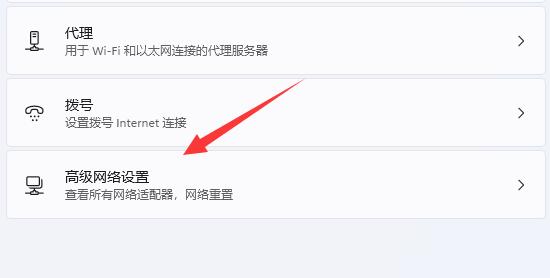
3. Then open "More Network Adapter Options" under related settings
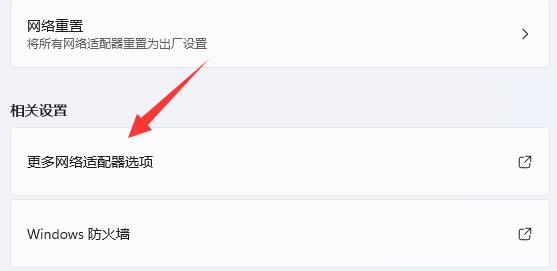
4. Then right-click on the network and open "Properties"
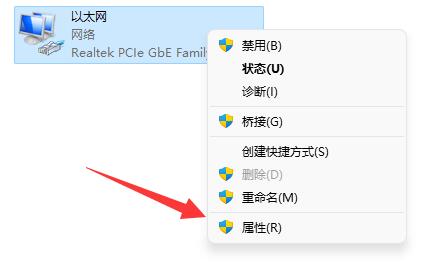
5. After opening, you can find "tcp protocol" ”, double-click to open it.
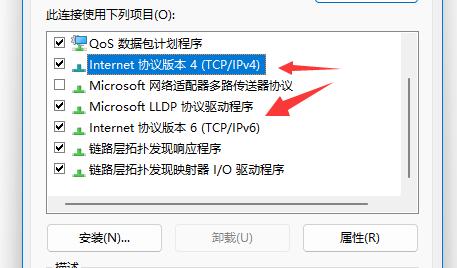
6. After opening, you can modify attributes such as IP address and DNS address.
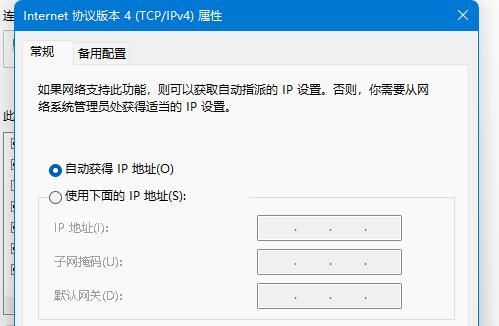
7. You can also click "Advanced" to modify more tcp protocol settings.
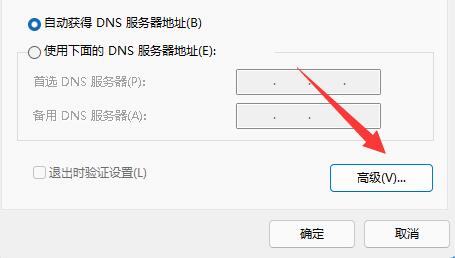
The above is the detailed content of Learn how to modify TCP protocol settings in Win11. For more information, please follow other related articles on the PHP Chinese website!
 What is the difference between TCP protocol and UDP protocol?
What is the difference between TCP protocol and UDP protocol?
 How to solve illegalargument exception
How to solve illegalargument exception
 What does edge computing gateway mean?
What does edge computing gateway mean?
 How to create a web page in python
How to create a web page in python
 createprocess failure reason
createprocess failure reason
 The difference between MATE60 and MATE60PRO
The difference between MATE60 and MATE60PRO
 How to pass value to vue component
How to pass value to vue component
 Which platform can I buy Ripple coins on?
Which platform can I buy Ripple coins on?