
Turning on vt allows us to have higher fluency and performance when using an emulator to play mobile games on a computer. But many friends don’t know how to turn on vt. In fact, vt is a function of the motherboard. It needs to be turned on in the bios settings and cannot be turned on in the system. Let’s take a look at the method below.
1. First, we press the hotkey to enter the bios settings. Different models have different ways to enter the settings. Please refer to the tutorial for specific conditions.
2. Use the arrow keys to enter "configration" and find the icon location.

3. Change "Disabled" to "Enabled"
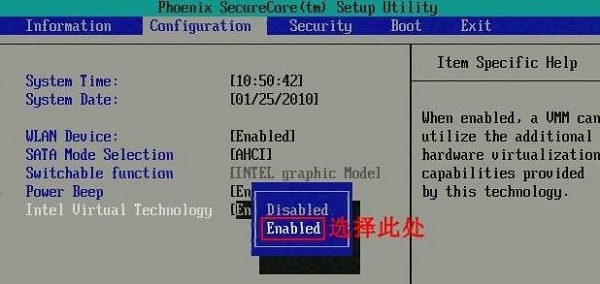
4. After changing it, press "F10" "save.
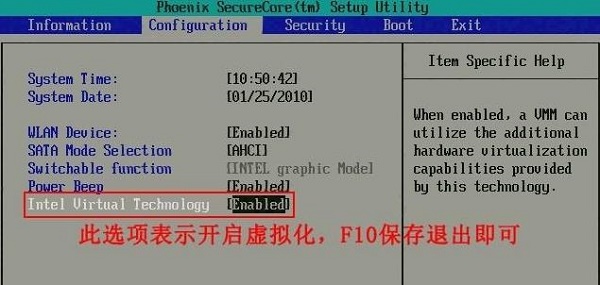
5. Then we can use the arrow keys to enter the "Advanced" option.
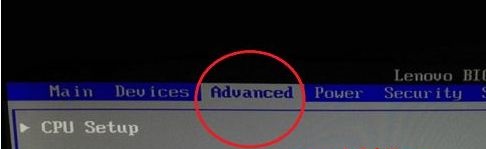
6. Then check the icon options. If it is "Disabled", change it to "Enabled". If it is "Enabled" originally, then don't worry about it. "F10" save and then restart the computer.
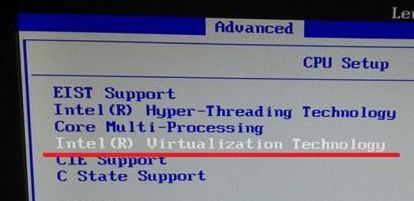
The above is the detailed content of Guide to opening VT on Win7 motherboard. For more information, please follow other related articles on the PHP Chinese website!
 How to close port 445 in xp
How to close port 445 in xp
 How to use the Print() function in Python
How to use the Print() function in Python
 Solution to the Invalid Partition Table prompt when Windows 10 starts up
Solution to the Invalid Partition Table prompt when Windows 10 starts up
 How to make gif animation in ps
How to make gif animation in ps
 css background code collection
css background code collection
 Data encryption storage measures
Data encryption storage measures
 How to check website dead links
How to check website dead links
 The difference between server and cloud host
The difference between server and cloud host




