
After the system is updated, there will be redundant update files stored in the computer, occupying our computer memory. We can delete them by deleting system files, or delete installed updates in the control panel. Let’s do it together below.
1. Delete update junk files
1. Double-click to open "This PC" on the desktop
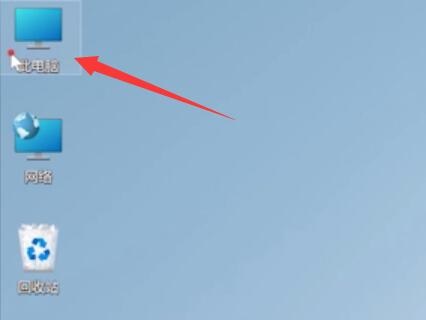
2. Find our c drive, right-click it and open "Properties"
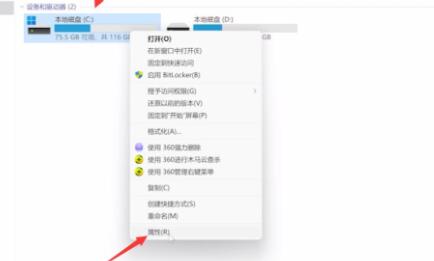
3. Click the "Disk Cleanup" option in the properties.
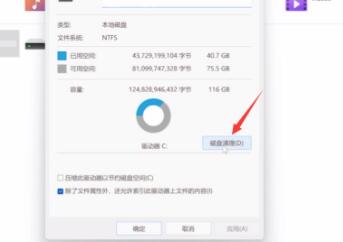
4. Check "System Files" and "Temporary Files", and then click "OK".
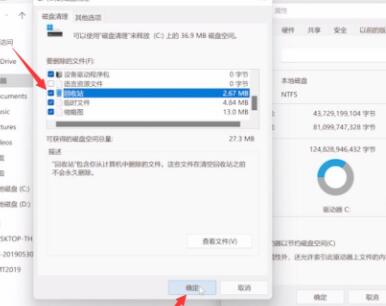
Method 2: Delete updates
1. Search for "Control Panel" at the top of the start menu, and then click "Open"
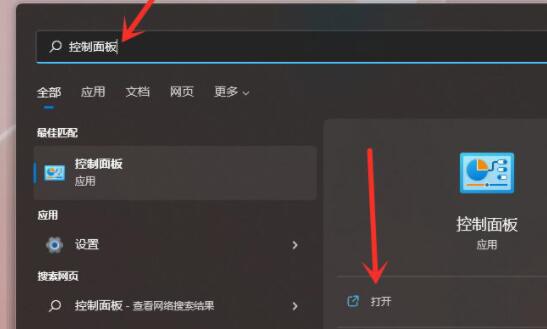
2. Then click "Uninstall a program" below
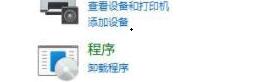
3. Click "View installed updates" on the left , and then delete the updates you want to delete.
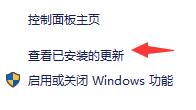
The above is the detailed content of How to recover files deleted by Windows 11 update. For more information, please follow other related articles on the PHP Chinese website!




