
When the projector function is used on the win10 system, there are many extended modes that can be operated. Of course, many users do not know how to use the win10 projector extended mode. For this reason, we have brought the use of the win10 projector extended mode. Tutorial, come and take a look.
1. First click Start in the lower left corner and then click the gear to enter settings.
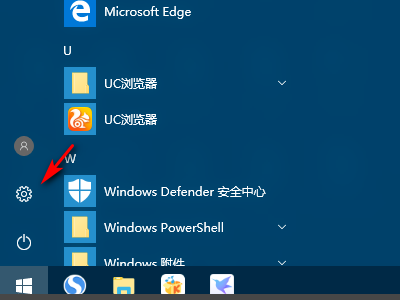
2. Then click the "System" option.
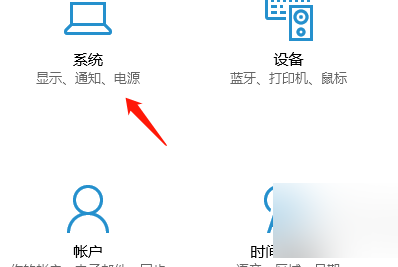
3. After entering, click "Project to this computer".

4. Then select "Agree to projection to this computer" and "Available in all locations".
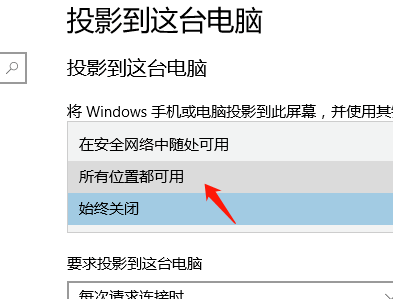
5. Then turn on the switch under "Require pin for pairing".
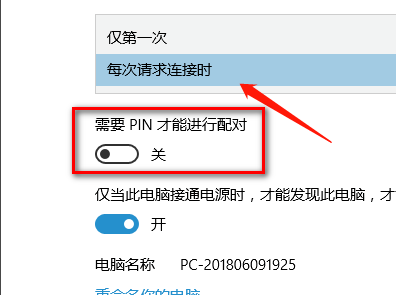
6. After the setting is completed, look at the name of the computer clearly, and then find it on another device.
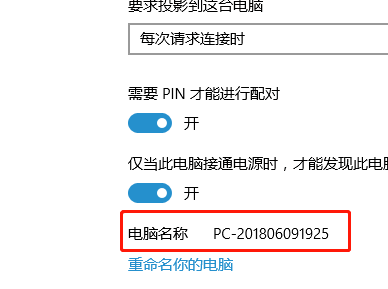
The above is the detailed content of Tutorial: How to operate the win10 projector extended mode. For more information, please follow other related articles on the PHP Chinese website!
 What are the anti-virus software?
What are the anti-virus software?
 Domestic digital currency platform
Domestic digital currency platform
 How to configure Tomcat environment variables
How to configure Tomcat environment variables
 What does c# mean?
What does c# mean?
 How to recover permanently deleted files on computer
How to recover permanently deleted files on computer
 How to open html files on mobile phone
How to open html files on mobile phone
 Oracle database recovery method
Oracle database recovery method
 How to solve problems when parsing packages
How to solve problems when parsing packages




