
We can protect our privacy from being violated when people leave for a short time by changing the win7 screen sleep settings, and we can also save the screen's power consumption, killing two birds with one stone. And the setting method is also very easy. You only need to find the setting place in the power options. Let’s follow the editor to operate it.
1. First, we open the "Control Panel" through the start interface
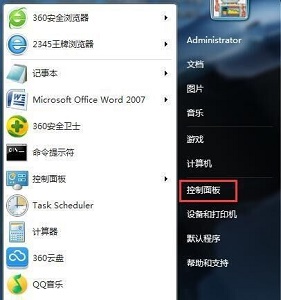
2. Change the Set the viewing mode to "Large Icons"
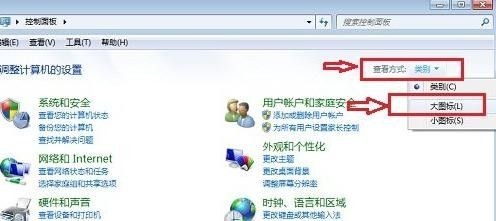
3, so that you can easily find the "Power Options" as shown.
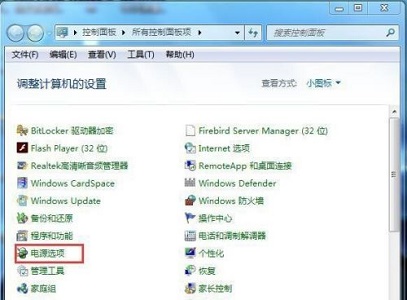
4. Enter the power options and find "Change computer sleep time" at the bottom left of the interface, as shown in the picture.
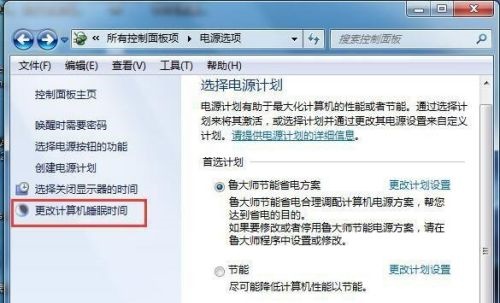
5. After entering, you can change the sleep time in the icon position. If it is set to "Never", it will never sleep.

The above is the detailed content of How to modify win7 screen sleep settings. For more information, please follow other related articles on the PHP Chinese website!




