
We know that various problems will occur after using the computer for a long time. The most common one is the monitor problem. Many users have encountered abnormal monitor colors. So when you also encounter Win10 monitor colors What should I do if it is abnormal? Today I have sorted out the reasons for abnormal display colors and their solutions. Let’s take a look at them in detail.

1. First, we click to open the start menu of the win10 ultimate computer, and then enter from the start menu to in control panel options.
2. In the open control panel interface, we click to enter the "Color Management" in the window. If you do not see this item in the window, first change the viewing method in the upper right corner. You can find it as a large icon.
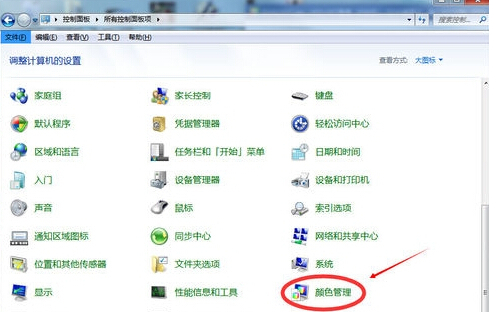
3. In the window that opens, we switch the interface to the Advanced column, and then click the "Calibrate Monitor" button under Monitor Calibration below.
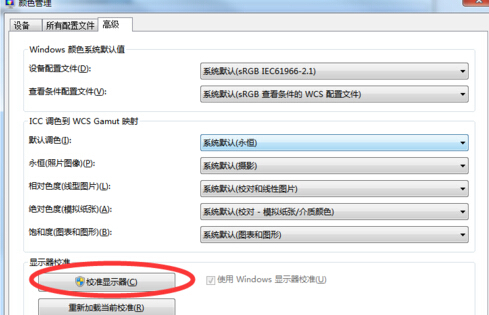
4. After completion, we return to the control panel interface of the win10 ultimate computer, and then click to select the NVIDIA control panel. After that, we can see the following picture The interface is shown. When we adjust the brightness and contrast, we stop and use the NVIDIA control panel to adjust. After the adjustment, the grayscale and hue can be adjusted by ourselves.
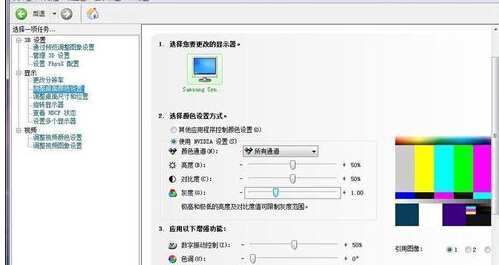
The above is the detailed content of How to adjust the color saturation of your computer screen. For more information, please follow other related articles on the PHP Chinese website!




