
Many people will encounter pop-up advertisements when the computer is turned on. Generally speaking, the system does not have built-in pop-up windows, so it must be because some software that is started at startup comes with these pop-up windows. We only need to add these pop-up windows. Just disable the software. Let’s take a look at how to shut it down.
1. First, right-click "This Computer" on the desktop and select "Manage"
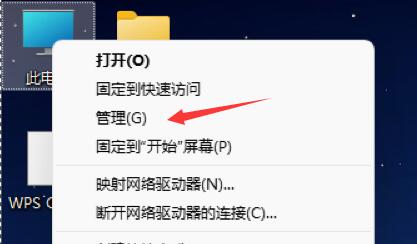
2. Then expand the task scheduler and click on "Task Scheduler Library"
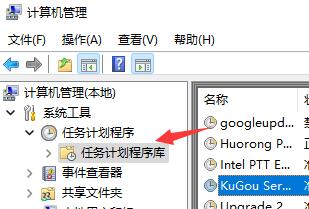
3. Except for the startup program and anti-virus software, all other programs are You can right-click to select it and then "disable" it.
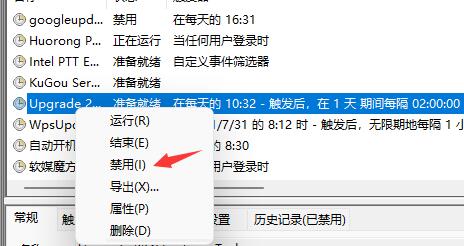
The above is the detailed content of How to disable the pop-up window that pops up when the win11 computer is turned on. For more information, please follow other related articles on the PHP Chinese website!




