
Some friends may need to change the account type, but this operation is relatively unpopular, so many people don’t know how to change and operate it, so we have brought a tutorial to see how to change the account type in win10.
1. First, press the shortcut key "win r" to open the run.
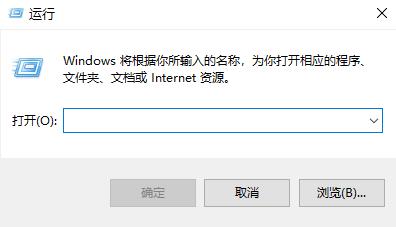
2. Then enter “control”.
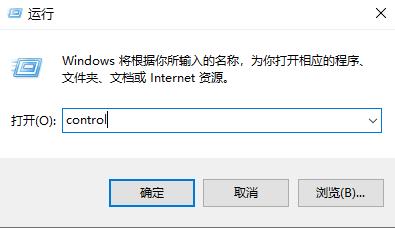
3. Then select "User Accounts" in the control panel.
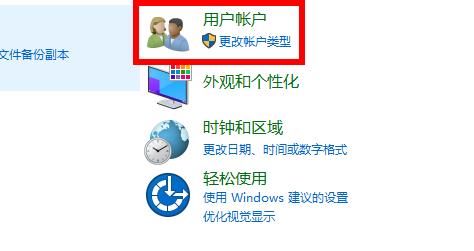
4. Click "Change Account Type" below.
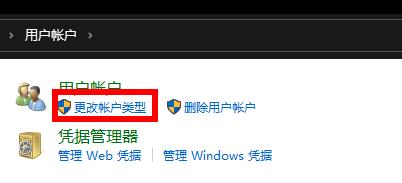
5. Afterwards, you can see the account you want to change, or you can add it yourself.
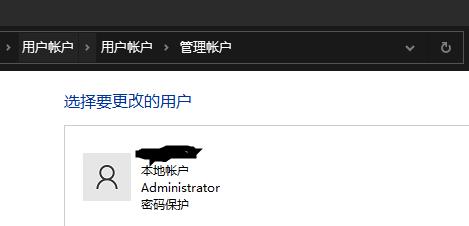
6. Finally, you can choose a new account type here.
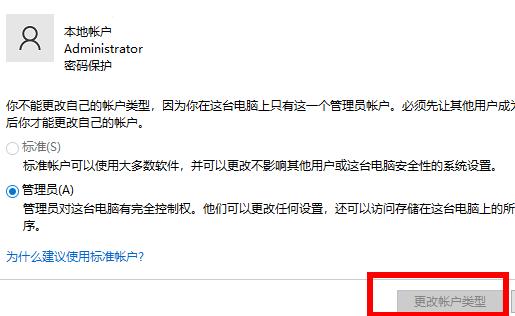
The above is the detailed content of Detailed steps to change account type in win10. For more information, please follow other related articles on the PHP Chinese website!




