
Win8 system is a very unique computer system. Its default start menu style is very unfamiliar to many users who are used to the classic start menu. So how do you set the Win8 system start menu to the classic style? Here’s how to set it up!
1. Use the shortcut key win r to open Run, type gpedit.msc,
Click OK to enter the local group policy editor.
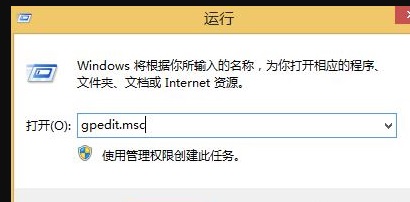
2. Click on User Configuration on the left, select Administrative Templates in the drop-down list, double-click to open,
then click on the Start Menu and Taskbar, and then Click on the right to open "Forced Classic Start Menu".
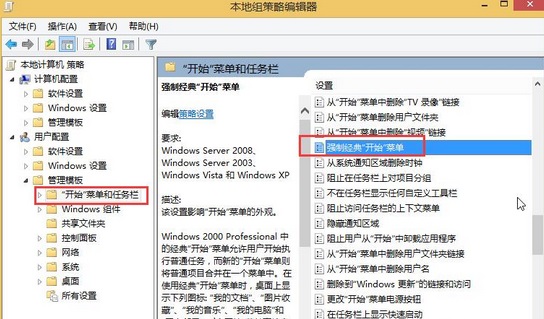
3. Select Enabled in the forced classic start menu window, and then select Apply.
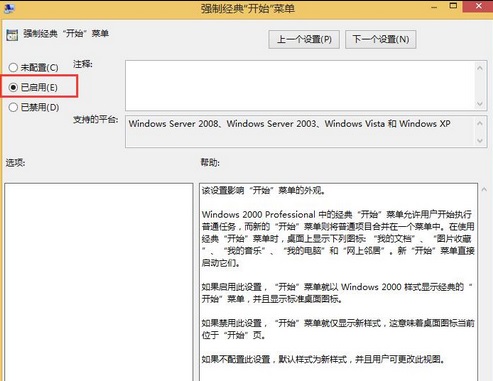
4. Just restart the last step and it will be OK.
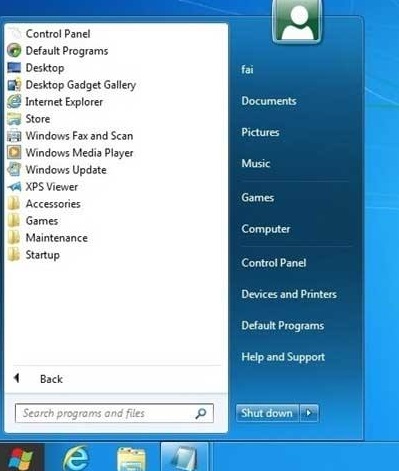
The above is the detailed content of How to set up the classic style start menu in Win8 system. For more information, please follow other related articles on the PHP Chinese website!




