
Teaching sharing on how to solve the problem of not being able to find the wifi network after installing VMware on Win11. When some users installed a VMware virtual machine on their computer and used it, they found that the wireless network connection could not be made in the virtual machine. However, there is a network on my physical machine and I can access the Internet normally. So how to solve this situation? Let’s take a look at the following solutions.
1. First, make sure that the network of your physical machine is connected. I won’t introduce it here.
2. Click "Edit"-"Virtual Network Editor" under the VMware interface.
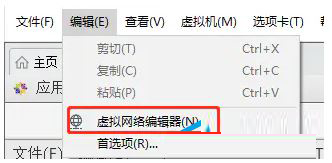
#3. Click "Restore Default Settings" in the lower left corner, wait for completion, and then confirm to exit.
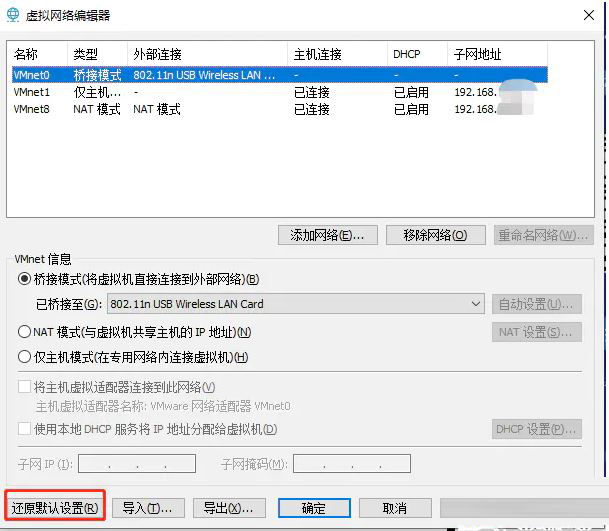
4. Click on the physical machine "Control Panel" - "Network and Internet" - "Network Connection", select an available network, Ethernet or WLAN, and remember the network card Name: Such as "802, 11n USB Wireless LAN Card".
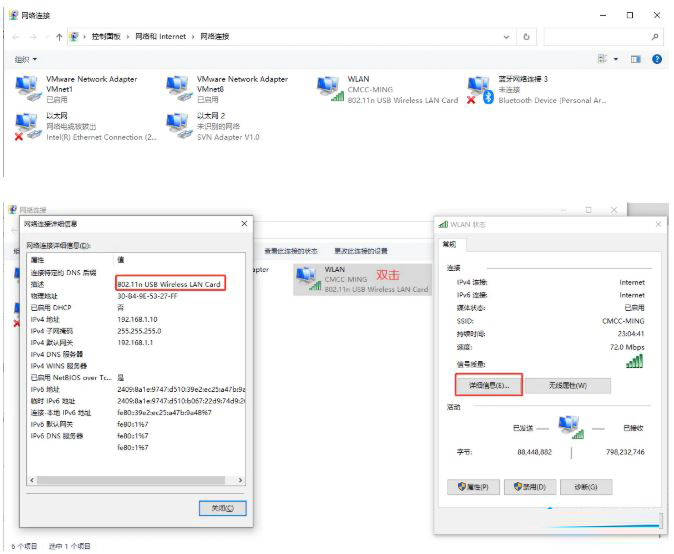
#5. Select the bridge mode in the virtual network editor just now, and select the physical machine network card name you just remembered.
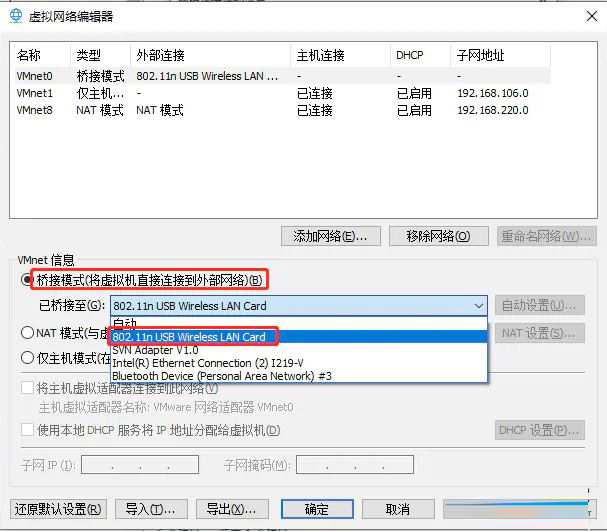
#6. Restart the virtual machine and you will find that the network is connected.
The above is the detailed content of How to solve the problem of unable to find WiFi network after installing VMware in Win11. For more information, please follow other related articles on the PHP Chinese website!




