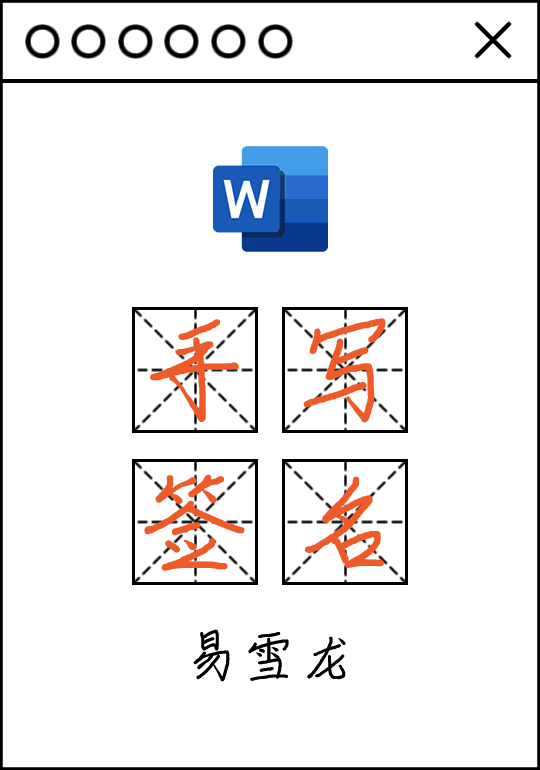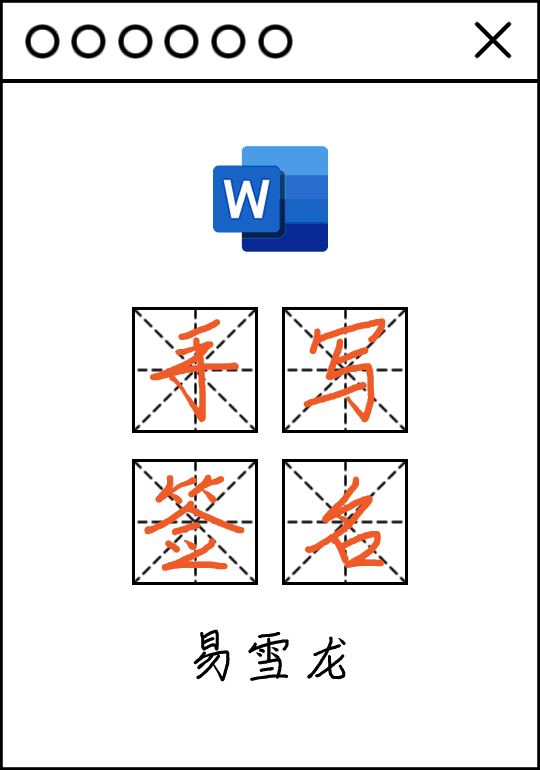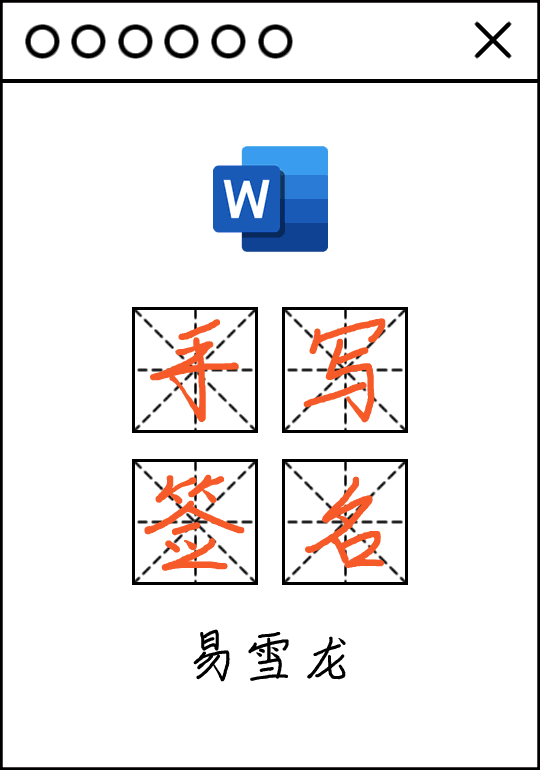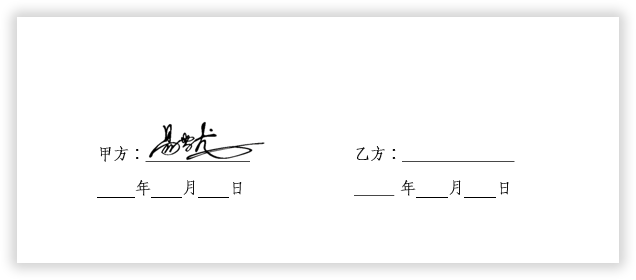We often need to sign by hand when signing some contracts, but if there are a large number of contracts that need to be signed and each one needs to be signed by hand, then we don’t know when it will be done.
So, Teacher Yi here teaches you a lazy way, which is to make an electronic signature. When you want to use it, just sign it on the electronic version, and finally print the contract in batches.

##01, Preparation work
First, we prepare a piece of paper To sign, take a piece of white paper.

Signed in black pen.

##02,
Transfer to Word documentPlace the signed Paper, take photo or scan to computer, insert into Word document.

##03,
Set signature photoWe select the signature photo, and then Go to "Format" - "Adjustments" - "Color" and select the "Black and White: 50%" coloring effect in "Recolor". Then, we make a copy of it, "right-click" - "Paste Options:" - "Picture". Finally, delete the first picture and keep the next one.
 ##04,
##04, Set to transparent color
Select the signature photo and enter "Format" - "Adjustment" - "Color" - "Set Transparent Color". At this time, our cursor becomes a pen. We move the pen to the white position on the picture. Click once to change the white color. The background is removed. Then click the small square button "Layout Options" next to the image and set the image to "Float above the text". OK, at this point, our electronic version of the handwritten signature has been completed.
##05、
Save signature
The signature has been created. The following will teach you how to save your signature so that you can recall it for use at any time in the future.
Click to select the signature, go to "File" - "Options" - "Proofing", click the "AutoCorrect Options" button on the right, and enter a shortcut phrase in the "Replace" box. Here, I will Enter "Electronic Signature", then check "Formatted Text" next to "Replace with" and click "Add" - "OK" - "OK".
06, 
Using signatures
How to use electronic signatures? We can open the contract that needs to be signed, and then enter the words "electronic signature" in the blank space ( is the shortcut phrase we set ), and we can immediately generate the signature we made and add it to the contract. Resize the signature to a suitable size and drag it to the underline.

##This article comes from the WeChat public account: Word Technology Alliance (ID : Wordlm123), author: Yi Xuelong

Advertising statement: The external jump links contained in the article (including but not limited to hyperlinks, QR codes, passwords, etc.) are used to deliver more Information, saving selection time, the results are for reference only, all articles on this site contain this statement.
The above is the detailed content of 'Electronic handwritten signature' for Word documents, teach you step by step. For more information, please follow other related articles on the PHP Chinese website!

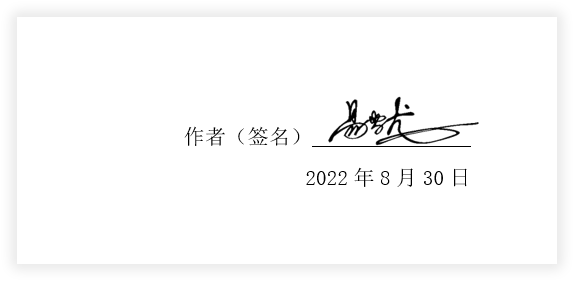


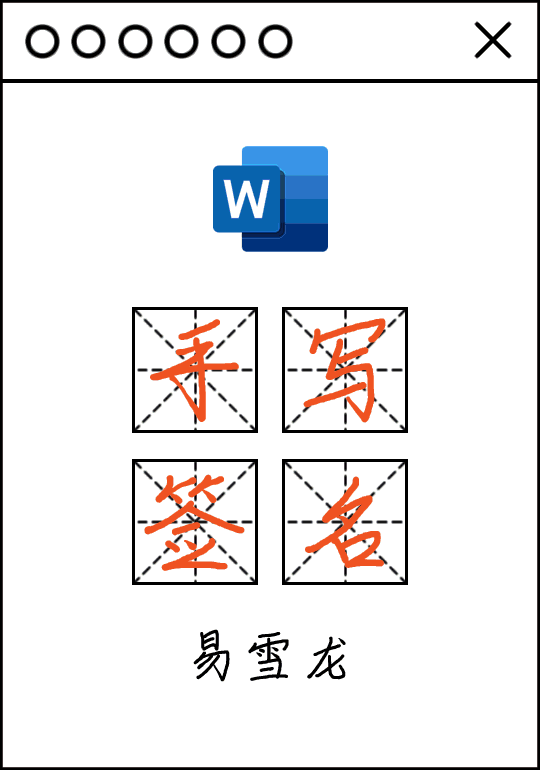
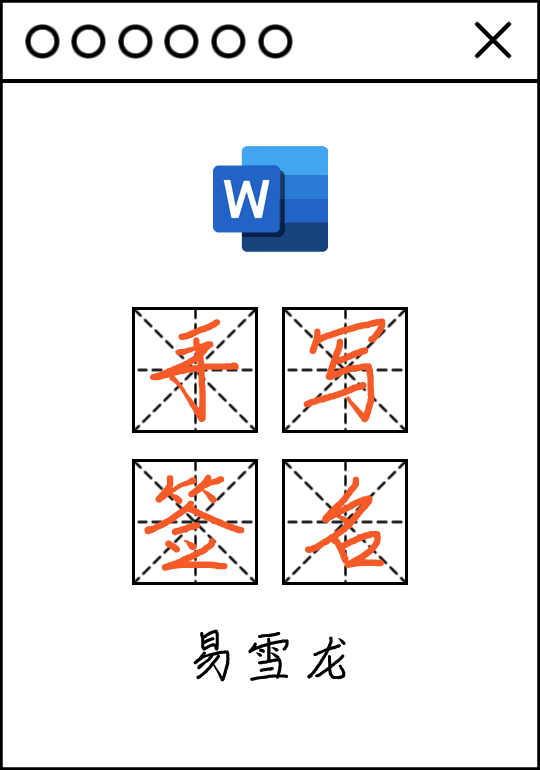 ##04,
##04,