
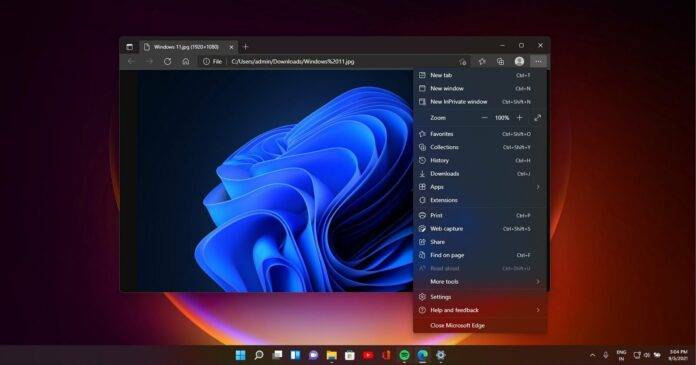
Microsoft is adding a new feature… to tidy up one of Edge’s controversial features – the sidebar , which can be docked to the right side of Windows 11 and Windows 10. Microsoft Edge Canary is testing a new feature or popup that automatically detects unused items in the sidebar.
Microsoft is adding the sidebar to Edge in November 2022, promising that the feature will improve your productivity on Windows 10, especially Windows <> which Copilot doesn't ship with. By default, the sidebar features many tools that can be accessed side by side in Microsoft Edge.
For example, you can click the Math Solver icon to perform quick math operations without opening another window. Likewise, you can open other services like Outlook directly in the sidebar to work smoothly with your other browsing activities. Items in the sidebar are automatically added, which may affect the Edge experience.
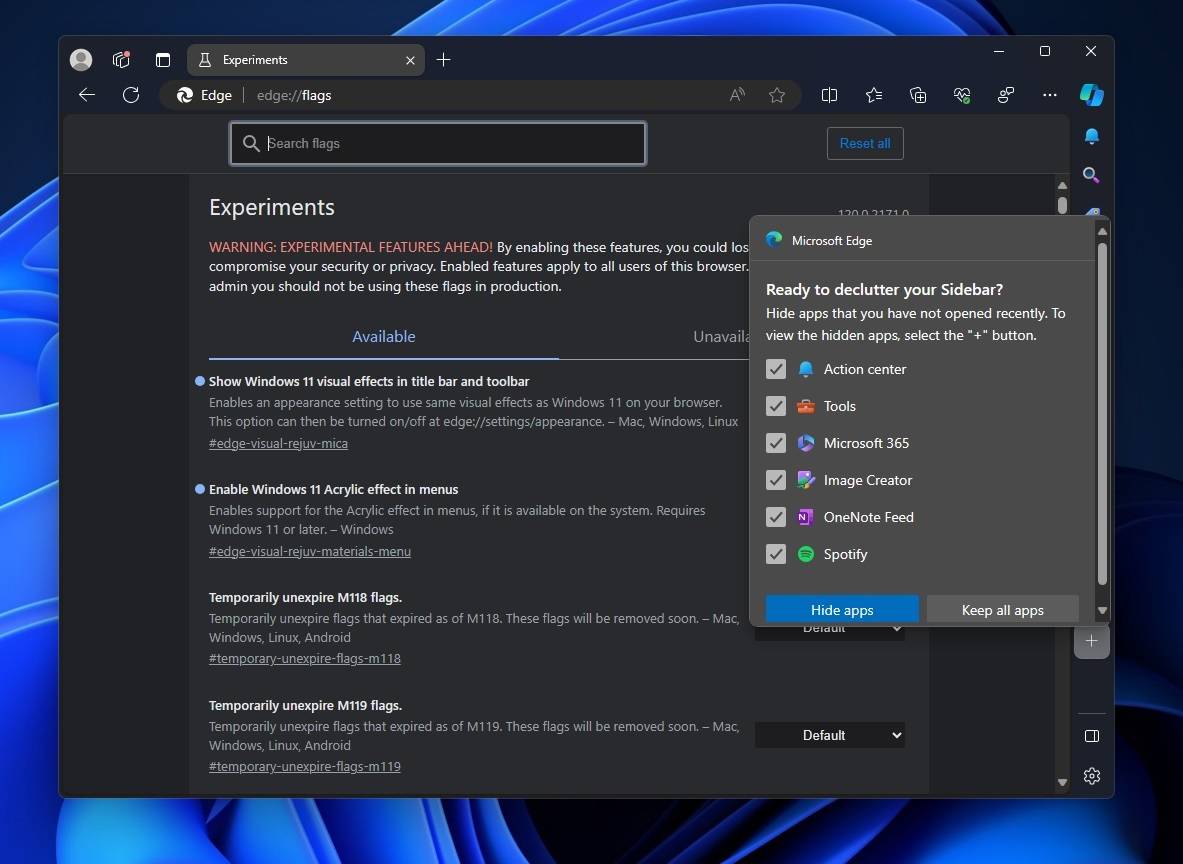
Microsoft wants to fix the bloat in Edge, starting with tidying up the sidebar. As shown in the screenshot above, a new popup lets you organize your sidebar by hiding recently opened apps. You can choose "Hide Apps" and "Keep All Apps" in the pop-up window.
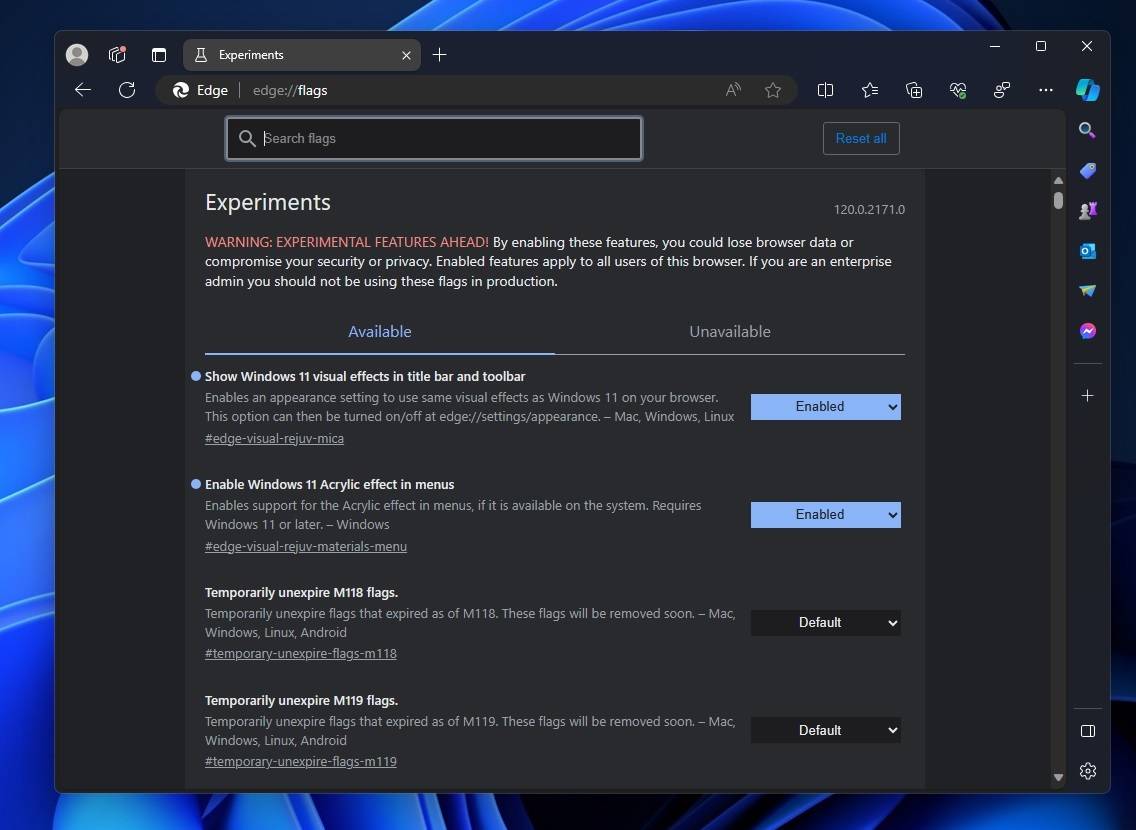
The first option "Hide Apps" hides all unused apps in the sidebar so that the browser Looks less cluttered. You can view hidden apps by selecting the " " button. The second option rejects Microsoft's suggestion and allows you to keep the existing look. Sidebar?
As Microsoft notes in a support document, you can block the sidebar in Group Policy
using the HubsSidebarEnabled policy. When the sidebar is blocked via Group Policy, it automatically blocks all apps.
To disable the sidebar in Edge using Group Policy Editor, try the following steps:
 Show Hubs Sideba
Show Hubs SidebaThe above is the detailed content of Microsoft Edge tests a new feature to tidy up its experience on Windows 11. For more information, please follow other related articles on the PHP Chinese website!




