
According to news on October 20, Windows 11 has a problem related to hardware performance, leaving some PC users in trouble. It is understood that some manufacturers are pre-installing Windows BitLocker software encryption is enabled by default on 11 Professional Edition PCs, which causes the performance of the SSD to drop significantly, even to 45%. The root cause of this problem is that the processor needs to encrypt and decrypt each piece of data.
According to the test results of TomsHardWare, BitLocker has the greatest impact on random read and write operations on the overall performance of the PC, but even continuous transmission will be affected to a certain extent.
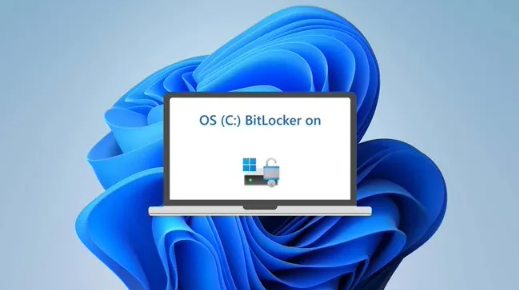
BitLocker encryption is only available on Windows 11 Pro, while Windows 11 Home does not support BitLocker.
In order to evaluate the specific impact of BitLocker on performance, TomsHardWare conducted performance comparison tests in three different scenarios: unencrypted, BitLocker software encryption (Windows 11 Pro's default settings) and hardware encryption (OPAL).
How to determine if BitLocker is enabled
To check the encryption status of a drive, users can run the command prompt in administrator mode and enter "manage -bde -status" command. Users need to pay attention to two key fields: Conversion Status (conversion status) and Encryption Method (encryption method). Conversion Status will show whether encryption is enabled, and Encryption Method will indicate whether it is hardware encryption or software encryption. If Encryption If the Method is displayed as "XTS-AES", it means that BitLocker software encryption is used; if it is displayed as "Hardware Encryption" means BitLocker hardware encryption is used.
Windows 11 BitLocker Performance Test
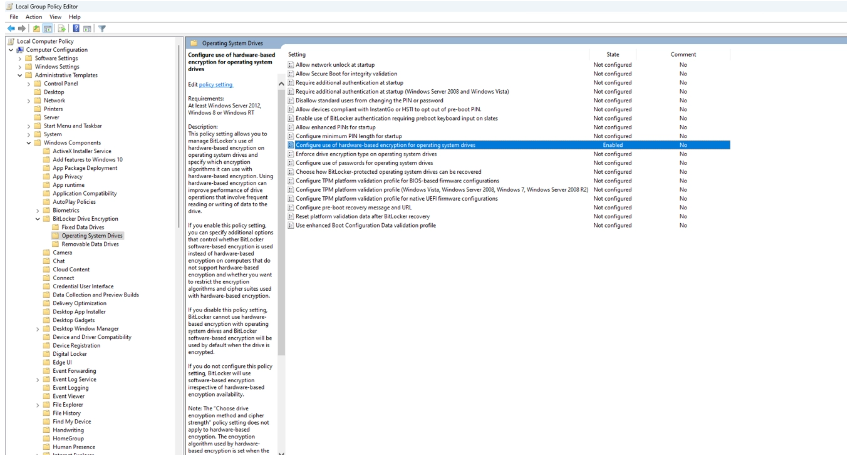
The test platform uses an i9-12900K processor, 32GB DDR4 memory and 4TB Samsung 990 Pro SSD and running the latest version of Windows 11 Pro (22H2, all patches have been applied). The test results of PCMark 10 are shown in the figure below:
Interestingly, the performance of hardware encryption (OPAL) is even better than the performance of unencrypted (without BitLocker) mode, and the results remain consistent after repeated tests.
According to the test results, the performance when using OPAL hardware encryption is about 620 MB/s (±10 MB/s), and the speed in unencrypted mode is close to 607 MB/s (±10 MB/s).
However, after enabling BitLocker software encryption, the speed dropped directly to 490 MB/s (±10 MB/s), a drop of about 21%, and the performance gap was significant.
In other words, the Samsung 990 Pro dropped from the performance of a flagship SSD to a barely manageable level, on par with the Netac NV7000.
In addition, the platform ranks in CrystalDiskMark 8 tests showed more obvious results. It needs to be emphasized that QD1 is very important in the actual operating system environment, and the impact of BitLocker on performance is particularly significant in this regard.
The test results show that the random read IOPS is reduced by about 20% compared to the unencrypted mode, and the read latency increases from slightly more than 40 microseconds to nearly 51 microseconds, an increase of about 25%. The latency is the flagship The most important performance characteristics of SSDs.
Most importantly, random write performance dropped by up to 45% with BitLocker software encryption enabled compared to hardware encryption. In other words, after enabling BitLocker, the QD1 random write speed is basically only half of the original speed.
In actual application, TomsHardWare copied or read 50GB data through DiskBench. The results showed that the read and write performance in unencrypted mode was the best, followed by hardware encryption, while the file copy performance after BitLocker software encryption dropped. 11%, and read speed (for a single large file of 50GB) is also 3% slower.
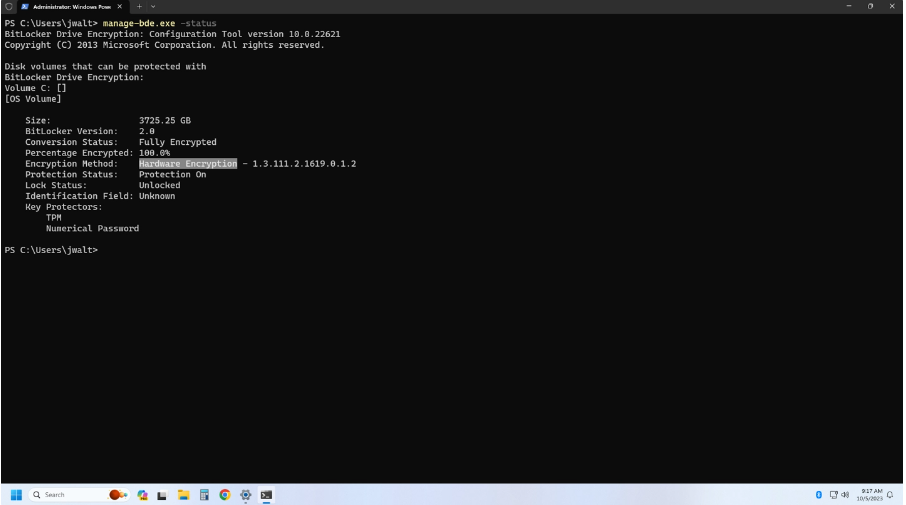
TomsHardWare contacted multiple OEMs, including Dell, HP and Lenovo, who said their Windows 11 Pro products all use software-based encryption. Therefore, it is recommended that users check whether BitLocker encryption is enabled on their PC when they have time, and whether it is software encryption or hardware encryption.
How to Disable BitLocker Encryption
If the user believes that encryption is not needed, the easiest way is to disable BitLocker.
To disable BitLocker, open a command prompt (CMD) as an administrator and enter "manage-bde off C:" (If the encrypted drive is not C, you need to replace C: with the correct drive letter).
Switch to Hardware BitLocker Encryption
The worst case scenario is that if Windows 11 Pro runs BitLocker software encryption, so the only solution is to reinstall the system, because no other method can completely solve the BitLocker problem.
Users need to start Windows 2 Go (or use the SSD as a non-system drive), install Samsung Magician, and enable encryption on the drive. Subsequently, use Rufus to create a Windows without BitLocker enabled 11Set up the device and reinstall Windows 11 Pro.
After the installation is complete, open the Group Policy Editor and enable BitLocker hardware encryption support.
After restarting, the user can open CMD again to check, still need to run as administrator and type "manage-bde -status". If everything is OK, the system will show that hardware encryption is enabled. If something else appears, it is still in software BitLocker mode and needs to try reinstalling the system again.
The above is the detailed content of Windows 11 BitLocker issues exposed: SSD performance affected. For more information, please follow other related articles on the PHP Chinese website!
 Solution to failed connection between wsus and Microsoft server
Solution to failed connection between wsus and Microsoft server
 How to use question mark expression in C language
How to use question mark expression in C language
 How to cancel automatic renewal of Taobao Money Saving Card
How to cancel automatic renewal of Taobao Money Saving Card
 How to open jsp format
How to open jsp format
 How to open json format
How to open json format
 What to do if the installation system cannot find the hard disk
What to do if the installation system cannot find the hard disk
 flac format
flac format
 Usage of distinct in SQL
Usage of distinct in SQL




