
Apple offers options for personalizing how you appear on someone's iPhone when they call or send a message. The options include Memoji, simple text, or a custom photo with effects as your contact photo and display image. You are free to change these selections at any time and switch between profiles on the contact card.
Additionally, Apple is giving you the ability to control who can view and access the photos or display images you choose on iOS 17. You can decide to share these items with individuals saved in your Contacts list, or you can set iPhone to prompt you each time you interact with a contact. If you wish, you can also permanently disable name and photo sharing, preventing anyone from viewing your updated photos or displaying images.
To change contact photo and poster privacy, open the Contacts app on your iPhone.
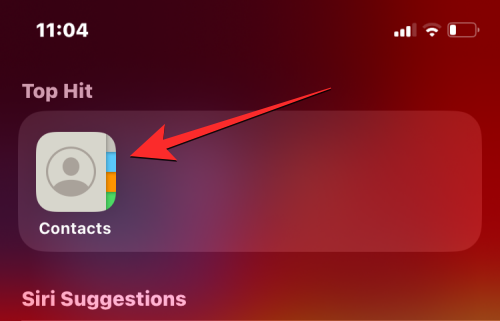
In Contacts, click your name or My Business Card at the top.
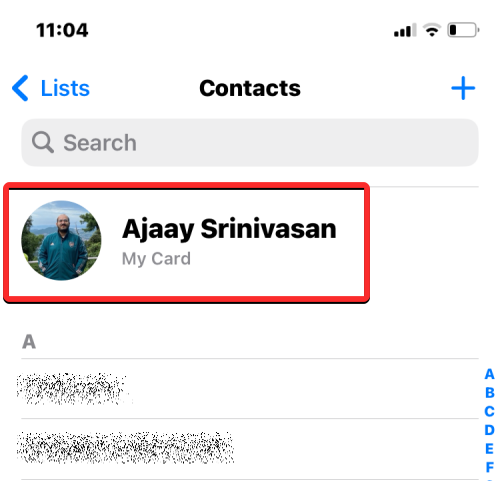
#The photo and name of the contact you recently set up should appear on the next screen. To configure their privacy, click Contact Photos and Posters on this screen.
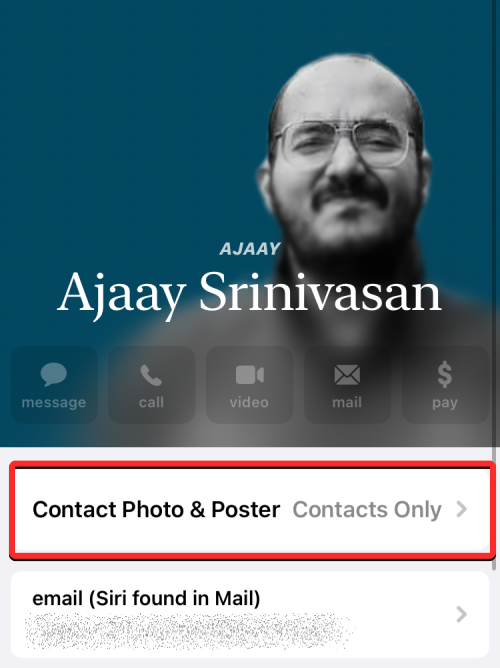
On the next screen you can see a preview of your current photos and posters at the top, you can also configure who to share your photos and posters with in this screen or Disable photo sharing completely.
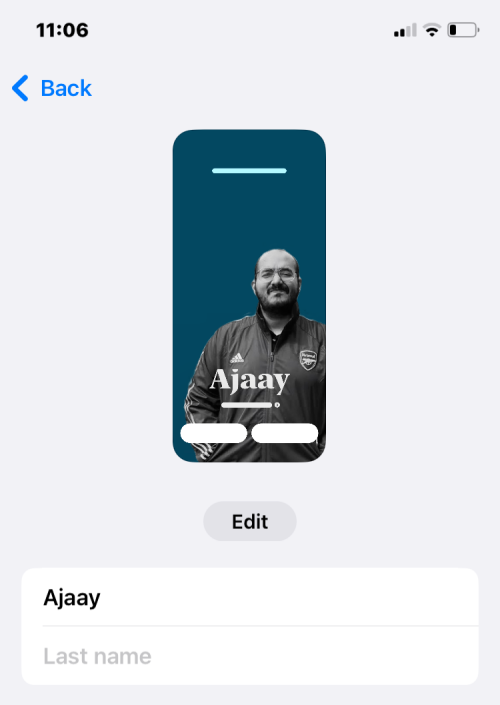
To change who can see your name, photo, and poster, you can choose from one of the following two options under Auto-Sharing:
Contacts only: This is the default setting enabled on iOS when you first add photos and posters to a contact card. When you select this option, your address book photos and posters will be shared with all contacts stored on your iPhone.
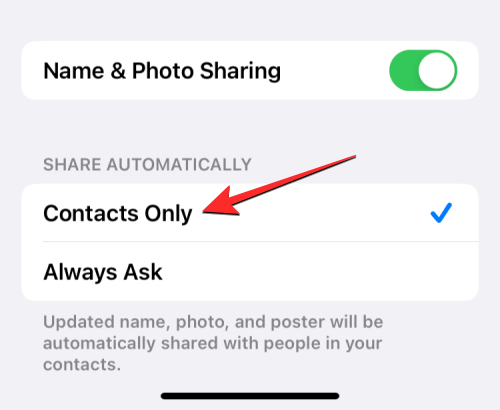
Always ask: If you don't want to share your contact photos and posters with everyone in your contacts, but want granular control over who can see them, then You can select "Always ask" under "Auto-Share". That way, when you want to interact with a contact on your iPhone, you'll be prompted to decide whether to share your new name, photo, and poster.
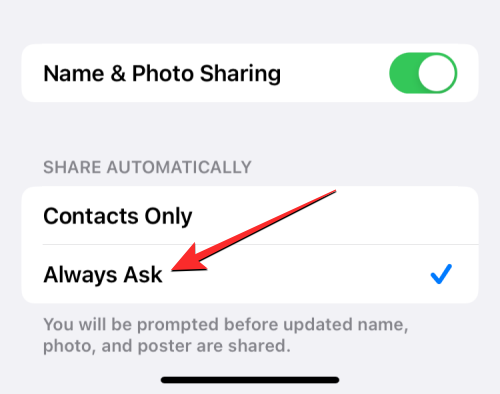
If you don't want to share your photos and posters with anyone, not even your contacts, you can turn off the "Name and Photo Sharing" toggle switch. This will disable the current photo and poster for everyone in your contacts.
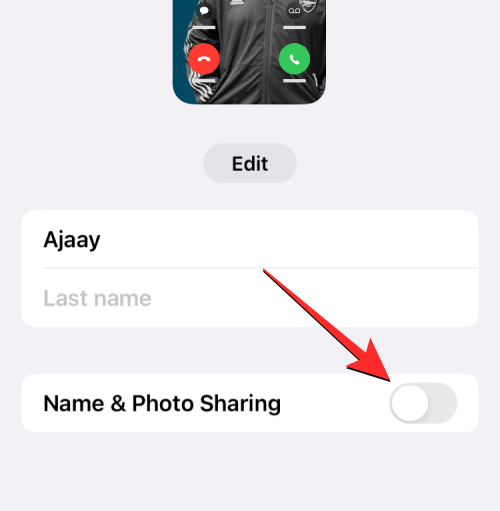
When you first set up contact photos and posters for a contact card on iPhone, the new photos and posters you choose to display will be viewable by anyone whose contact information is saved on your phone. The same thing happens if you change the contact photo and poster privacy to "Contacts Only" for the contact card.
If you choose to change your photo and poster privacy to "Always Ask," your contacts will not be able to automatically view updated photos when you change them. In this case, when you want to communicate with the contact, you will be prompted to share your name and photo with the contact.
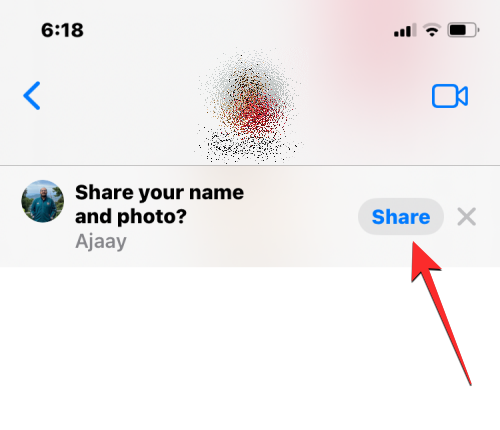
In the screenshot above you can see that the person I am texting cannot see my current name and photo because my contact photo privacy is set to "Always ask" and I have not yet approved this contact Share my name and photo. This contact can only access my contact photos and posters if I click Share in the prompt at the top of the screen.
If you disable name and photo sharing for contact cards on iPhone, none of your contacts will be able to see your updated names and photos on their phones. They will continue to see the last photo and name they had access to before you deactivated the photo or changed the photo's privacy.
The above is the detailed content of How to protect the privacy of contact photos and posters on iPhone. For more information, please follow other related articles on the PHP Chinese website!




