
#The Vim split-screen function is implemented by splitting windows, which is a great tool for improving work efficiency. Whether we want to display two files at the same time, or display two different locations of a file at the same time, or compare two files side by side, etc., these can be achieved through split screen, which is very convenient for code comparison and copy and paste.

Split the screen horizontally to open a new file
:sp linuxmi.py
or
:split linuxmi.py
This command splits the window horizontally for two windows, and place the cursor in the upper window.
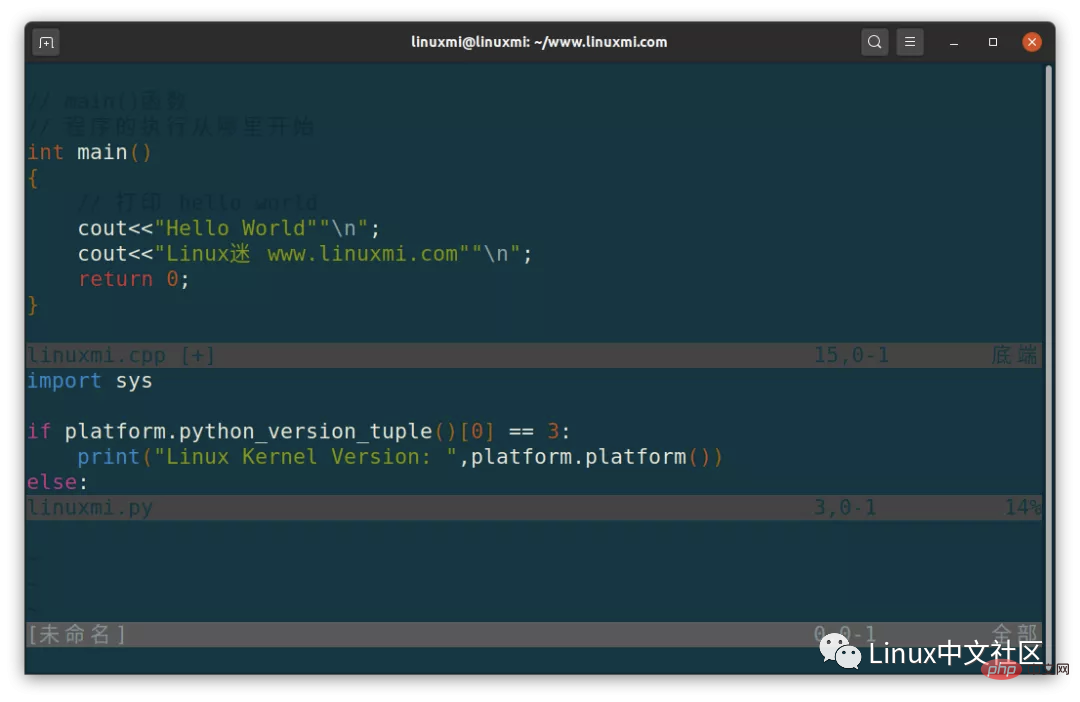
Open a new file in vertical split screen
:vsp linux.py:vsplit linux.py
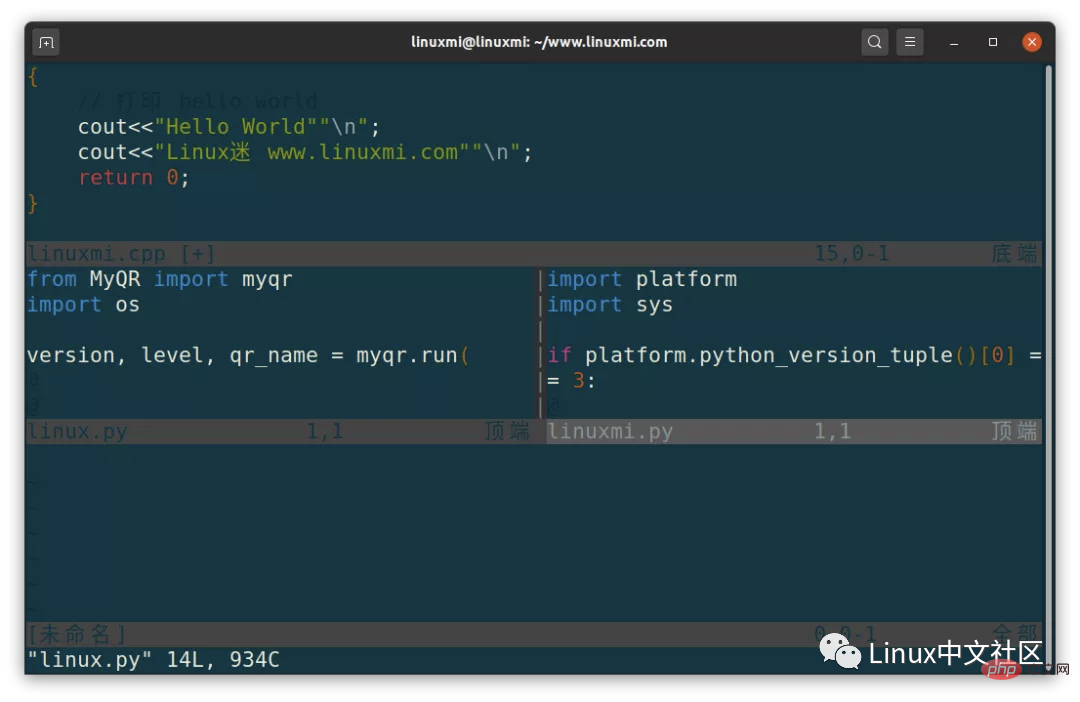
:sview linux.py ->只读分屏打开文件
In addition, when you want to open a window to edit a new file, you can use the following command: :new
从命令行直接打开多个文件且是分屏
vim -On file1, file2 ... ->垂直分屏vim -on file1, file2 ... ->水平分屏linuxmi@linuxmi:~/www.linuxmi.com$ vim -O3 linux.py linuxmi.py linuxmi.cpp

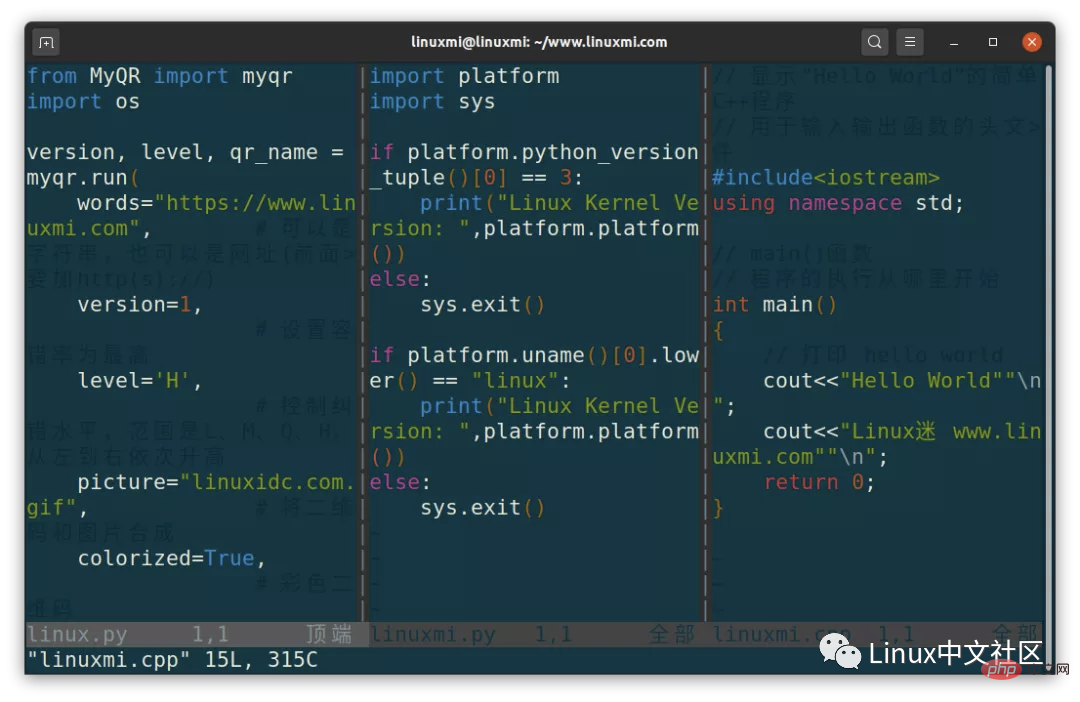
注:-O垂直分屏,-o水平分屏,n表示分几个屏。扩展:这些书,真tm肝……
另外搜索公众号Linux就该这样学后台回复“git书籍”,获取一份惊喜礼包。
实时调整当前窗口的宽度
ctrl-w > //向右加宽,默认值为1
ctrl-w N > //向右加宽宽度N
ctrl-w < // 同理
横屏/竖屏分屏打开当前文件
ctrl w s
ctrl w v
Switch split screen
##ctrl w h,j,k,l
There are several commands to close the window:
调整分屏的大小(宽度与高度)
ctrl+w = 所有分屏都统一高度
ctrl+w + 增加高度,默认值为1
ctrl+w - 减少高度
10 ctrl+w + 增加10行高度
ctrl-w N + //当前屏高度加N
使用指定当前屏的调整高度
: res[ize] N
示例:
:resize 30
移动分屏:ctrl+W H,J,K,L
将屏幕移动到最顶端:ctrl-w + K
将屏幕移动到最低端:ctrl-w + J
将屏幕移动到最左边:ctrl-w + H
Move the screen to the far right: ctrl-w L
The above is the detailed content of Learn all aspects of Vim split-screen operation in 5 minutes. For more information, please follow other related articles on the PHP Chinese website!
 vim save and exit command
vim save and exit command
 What are the mobile operating systems?
What are the mobile operating systems?
 Business email format
Business email format
 What problems can js event bubbling solve?
What problems can js event bubbling solve?
 How to distinguish whether two addresses are on the same site?
How to distinguish whether two addresses are on the same site?
 What should I do if my computer won't turn on?
What should I do if my computer won't turn on?
 java string to number
java string to number
 Check out the top ten cryptocurrencies worth investing in
Check out the top ten cryptocurrencies worth investing in




