

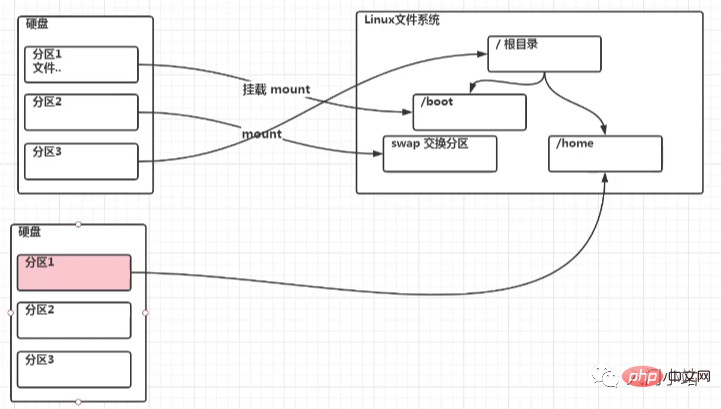
Command: lsblk or lsblk -f
[root@kongchao03 ~]# lsblkNAME MAJ:MIN RM SIZE RO TYPE MOUNTPOINTsda 8:0 0 20G 0 disk ├─sda1 8:1 0 1023M 0 part /boot├─sda2 8:2 0 17G 0 part /└─sda3 8:3 0 2G 0 part [SWAP]sr0 11:0 1 729.9M 0 rom /run/media/root/20210907_143734[root@kongchao03 ~]#
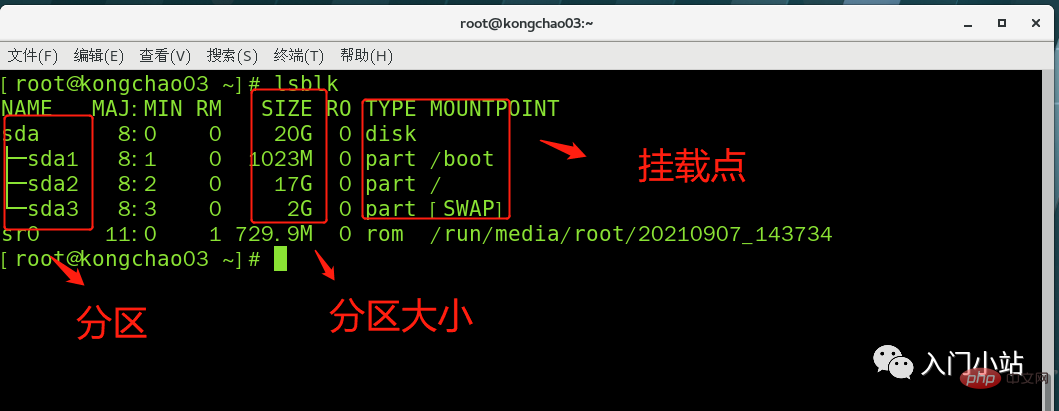
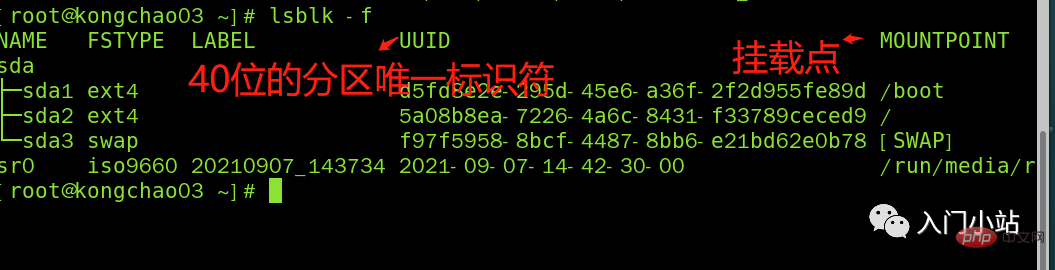
##Here sda1, 2, and 3 respectively represent the The first partition and the second partition of a hard disk...
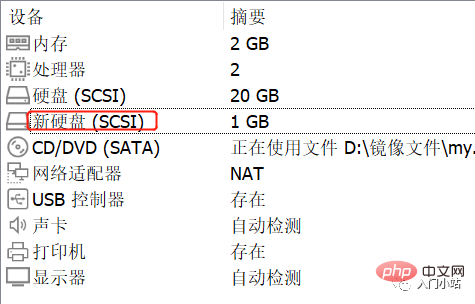
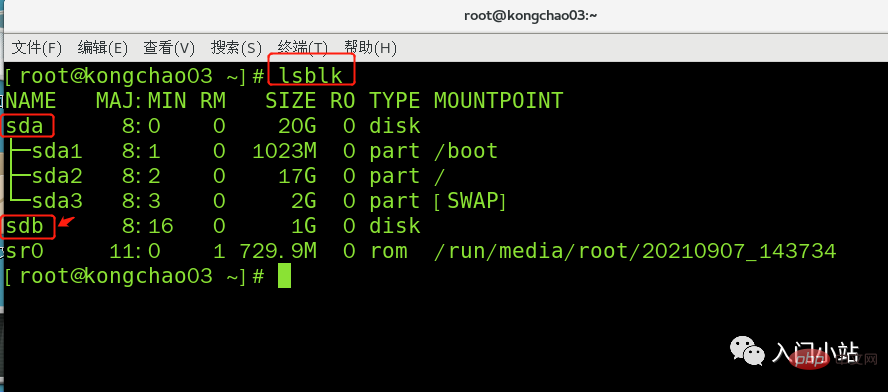
Partition instructions: fdisk /dev/sdb
Instructions: Enter n after starting partition, new Add a partition, then select p, and the partition type is primary partition.两次回车默认剩余全部空间,最后输入 w 写入分区并退出,若不保存退出输入 q
[root@kongchao03 ~]# fdisk /dev/sdb欢迎使用 fdisk (util-linux 2.23.2)。 > 更改将停留在内存中,直到您决定将更改写入磁盘。使用写入命令前请三思。 > Device does not contain a recognized partition table>> 使用磁盘标识符 0xdf03b737 创建新的 DOS 磁盘标签。 命令(输入 m 获取帮助):m 命令操作 a toggle a bootable flag b edit bsd disklabel c toggle the dos compatibility flag d delete a partition g create a new empty GPT partition table G create an IRIX (SGI) partition table l list known partition types m print this menu n add a new partition o create a new empty DOS partition table p print the partition table q quit without saving changes s create a new empty Sun disklabel t change a partition's system id u change display/entry units v verify the partition table w write table to disk and exit x extra functionality (experts only)命令(输入 m 获取帮助):nPartition type: p primary (0 primary, 0 extended, 4 free) e extendedSelect (default p): p分区号 (1-4,默认 1):1起始 扇区 (2048-2097151,默认为 2048):将使用默认值 2048Last 扇区, +扇区 or +size{K,M,G} (2048-2097151,默认为 2097151):将使用默认值 2097151分区 1 已设置为 Linux 类型,大小设为 1023 MiB命令(输入 m 获取帮助):wThe partition table has been altered!Calling ioctl() to re-read partition table.正在同步磁盘。[root@kongchao03 ~]#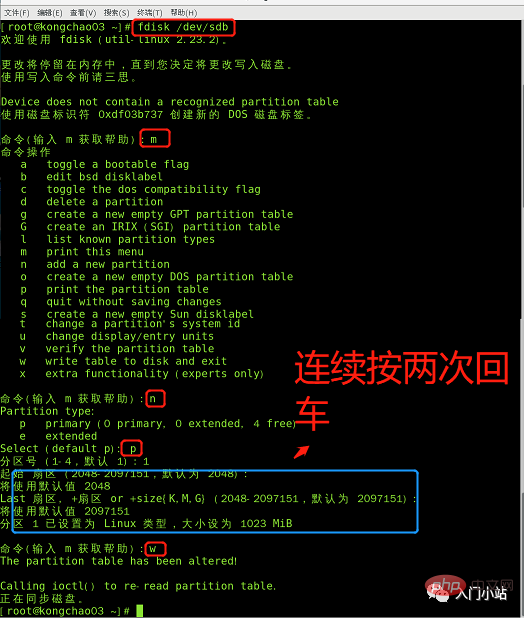
格式化指令:mkfs -t ext4 /dev/sdb1
mkfs -t ext4 /dev/sdb1lsblk -f
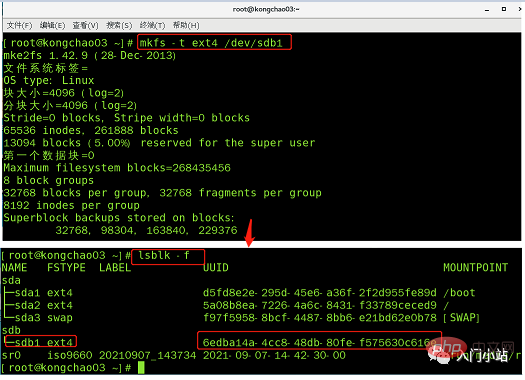
也可以到其他目录下挂载:将一个分区与一个目录联系起来,
牛逼啊!接私活必备的 N 个开源项目!赶快收藏
挂载语法:mount 设备名称 挂载目录 (挂载目录是任意的)
[root@kongchao03 ~]# cd / [root@kongchao03 /]# mkdir newdisk [root@kongchao03 /]# mount /dev/sdb1 /newdisk [root@kongchao03 /]# lsblk -f
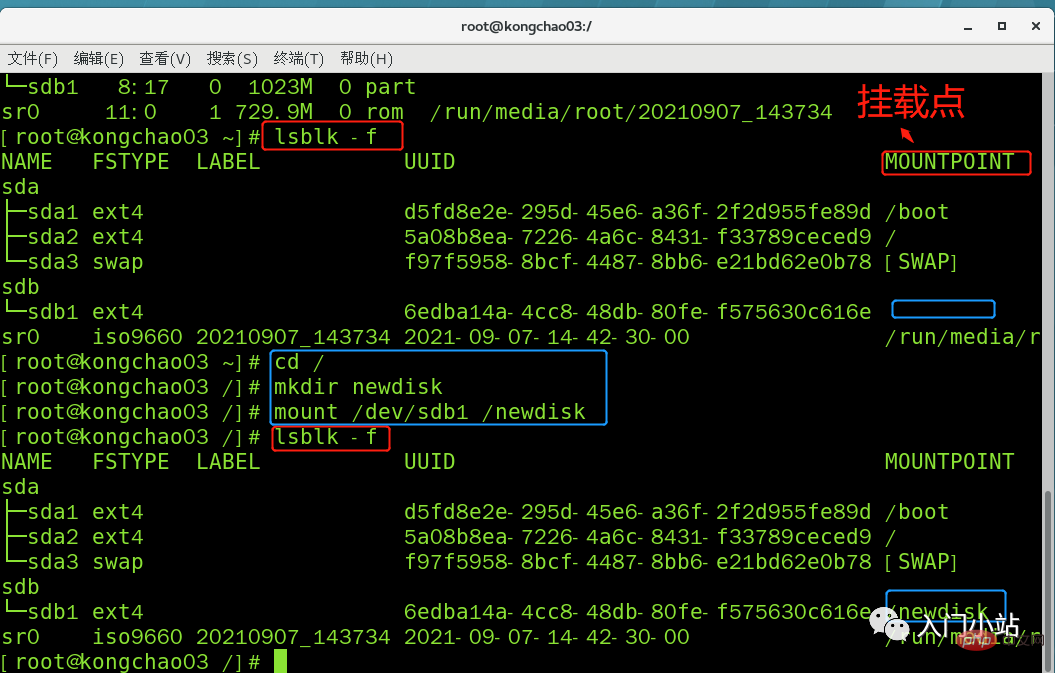
cd 进入挂载点,在其中创建文件,实则是在分区上新建了一个文件
linux 根下的存放只是目录,真正存放数据还是在硬盘中的分区
umount /dev/sdb1 lsblk -f
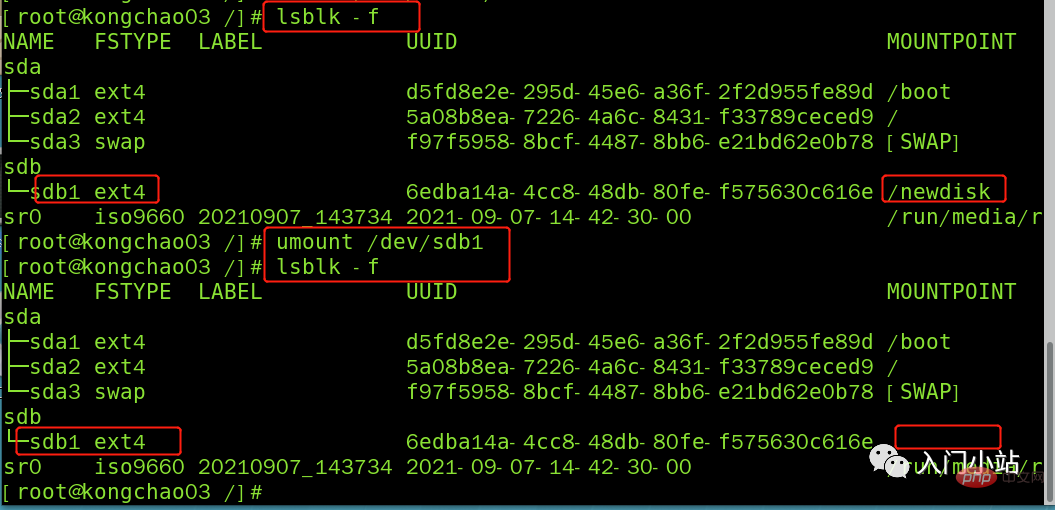
永久挂载:通过修改/etc/fstab 实现挂载
添加完成后执行mount -a 或 reboot 即可生效
[root@kongchao03 /]# vim /etc/fstab [root@kongchao03 /]# mount -a
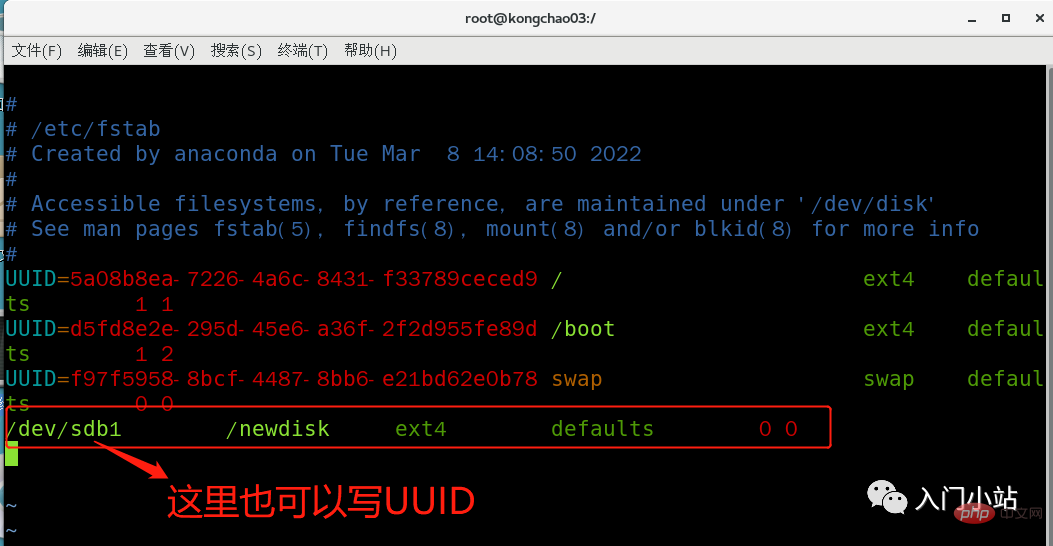
[root@kongchao03 ~]# df -h 文件系统 容量 已用 可用 已用% 挂载点 /dev/sda2 17G 5.8G 11G 37% / devtmpfs 978M 0 978M 0% /dev tmpfs 993M 0 993M 0% /dev/shm tmpfs 993M 9.0M 984M 1% /run tmpfs 993M 0 993M 0% /sys/fs/cgroup /dev/sdb1 991M 2.6M 922M 1% /newdisk /dev/sda1 991M 128M 797M 14% /boot tmpfs 199M 20K 199M 1% /run/user/0 /dev/sr0 730M 730M 0 100% /run/media/root/20210907_143734 [root@kongchao03 ~]#
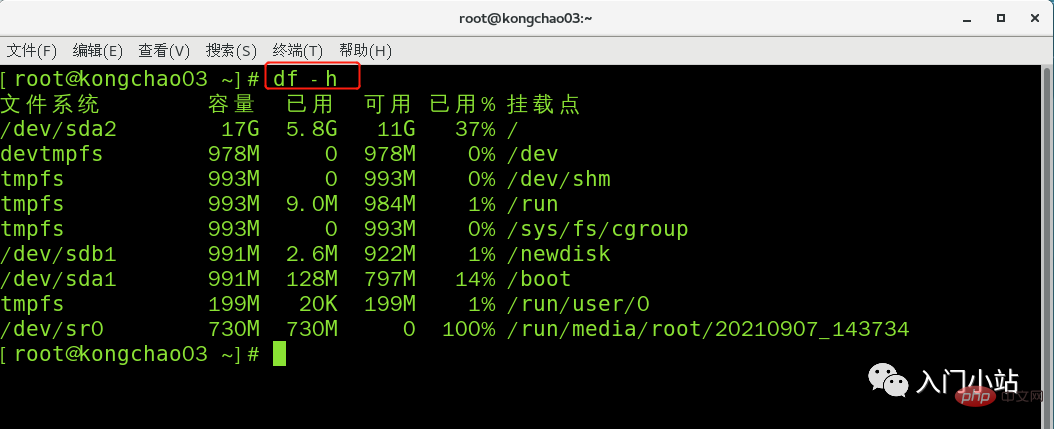
Command: du [parameter] / directory (query the disk usage of the specified directory, the default is the current directory)
| ##Including files | |
参数可以联合使用示例:查询 / opt 目录的磁盘占用情况,深度为 1
[root@kongchao03 /]# cd /opt [root@kongchao03 opt]# ls rh [root@kongchao03 opt]# du -h --max-depth=1 /opt 4.0K /opt/rh 8.0K /opt [root@kongchao03 opt]#
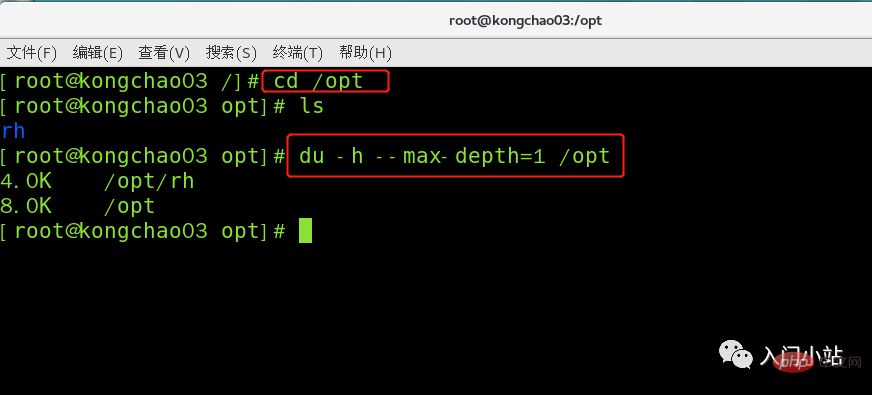
[root@kongchao03 opt]# du -hac --max-depth=1 /opt 4.0K /opt/rh 8.0K /opt 8.0K 总用量

The above is the detailed content of Linux disk partitioning and mounting. For more information, please follow other related articles on the PHP Chinese website!




