 Java
Java
 javaTutorial
javaTutorial
 The summary of IDEA's various shortcut keys is very complete, but I dare not say it is the most comprehensive.
The summary of IDEA's various shortcut keys is very complete, but I dare not say it is the most comprehensive.
The summary of IDEA's various shortcut keys is very complete, but I dare not say it is the most comprehensive.
1. Quickly generate main
##Input psvm
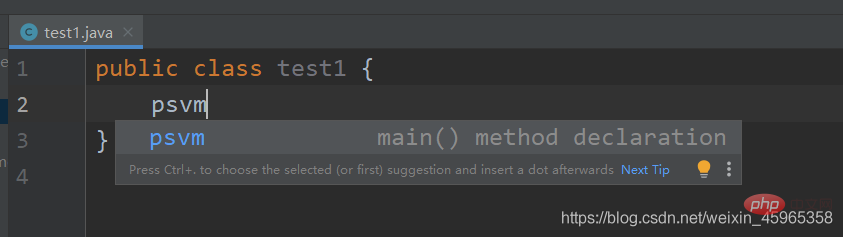
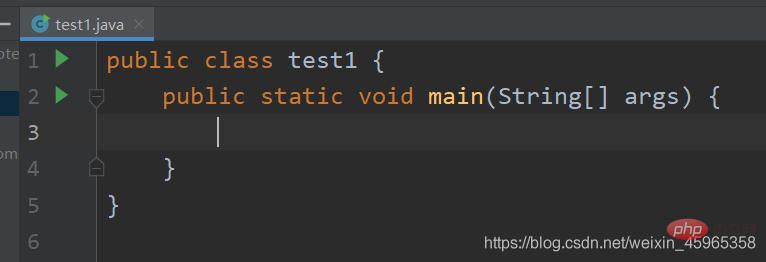
2. Quickly generate System.out.print
Use sout

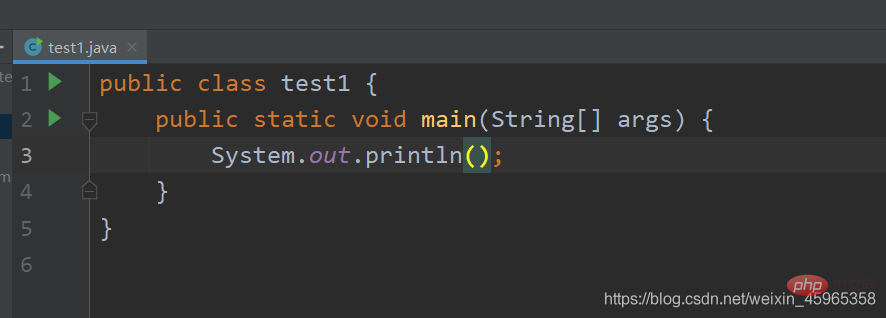
3. File Saving
IDEA saves automatically and does not require us to Ctrl S to save.
4. Delete a line
Ctrl Y
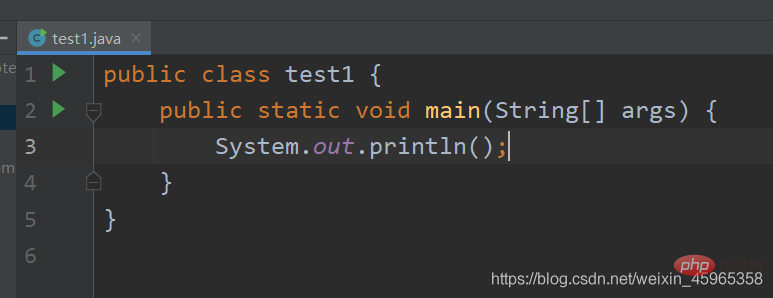
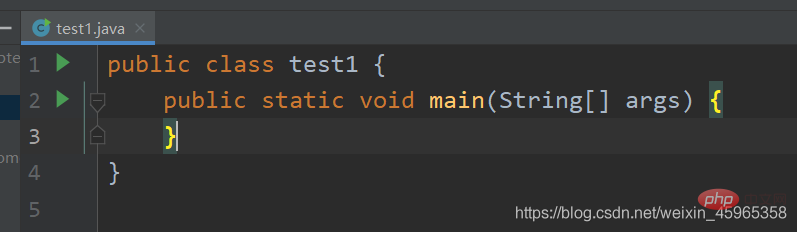
5. New, new, added shortcut keys
Alt lnsert
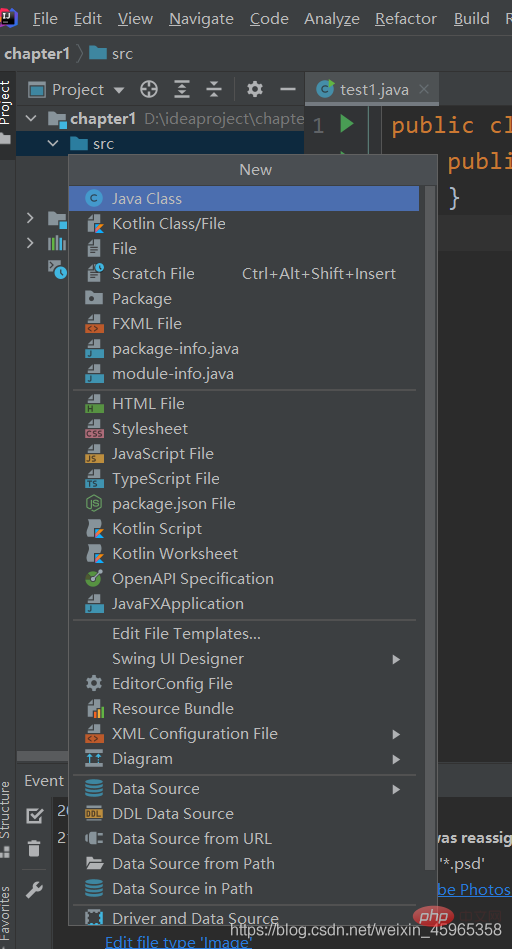
6. Switch java program
Alt right arrow or Alt left arrow
7. Directory display and closing
Ctrl Fn F12
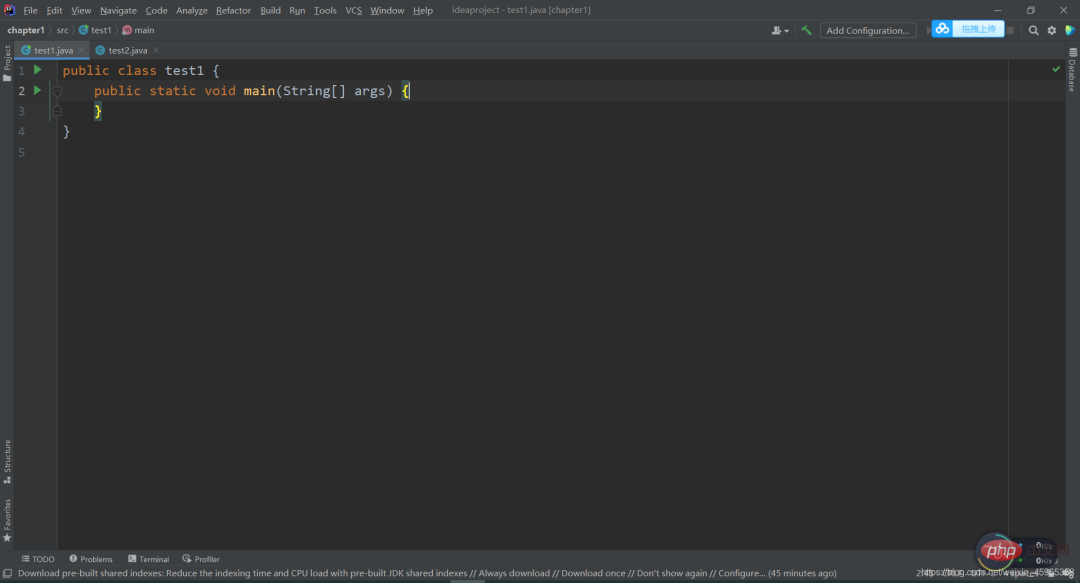
Eight. Run
Ctrl Shift F10
9. Prompt method parameters
Ctrl p
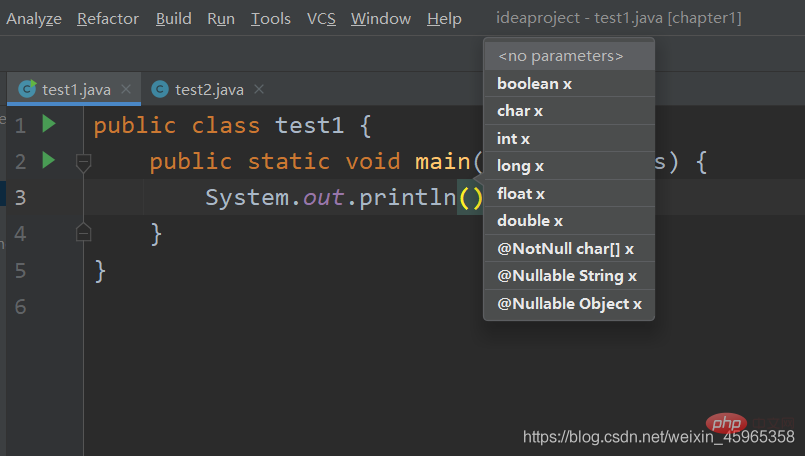
10. Switch windows
Alt (number)
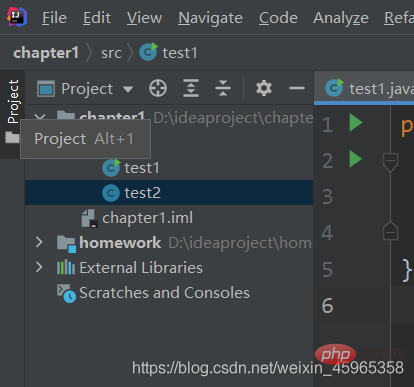
We can place the mouse on the window button to view the shortcut key numbers.
Eleven. Search
| Shortcut keys | Introduction |
|---|---|
| Current Find in files | |
| Find in current project | |
| Quick search | |
| Find Class | |
| Ctrl Shift N | Find file |
| Ctrl Shift Alt N | Find Symbol (method name) |
12. Jump switch
| Shortcut keys | Introduction |
|---|---|
| Recently File | |
| Switch file | |
| Jump to the history cursor location At | |
| Jump to the specified line number |
| Shortcut keys | Introduction |
|---|---|
| Quickly select | |
| Method to jump quickly | |
| In Insert a line before the current line | |
| Insert a line after the current line |
| Shortcut keys | Introduction |
|---|---|
| Method parameter prompt | |
| Move window dividing line | |
| Hierarchical relationship of classes |
| Shortcut keys | Introduction |
|---|---|
| F2 | Quickly locate the file error location |
| Ctrl E | Recent file |
| Ctrl Alt Enter | Insert a line before the current line |
| Shift Enter | Add a line below the current line |
| Ctrl Alt O | Automatically delete unused lines Used import |
| Ctrl Alt T | Shortcut code block try catch etc. |
| Alt mouse selection | Column selection mode, select by column |
| Alt 7 | List all methods of the current column |
| Ctrl Alt V |
Extract the code, extract the method parameters as variables, Then the method call passes in the newly generated variables |
| Ctrl Alt P | Extract the content into the parameters of the method |
| Ctrl Alt C | Will Extract the content into a constant |
| Ctrl Alt M | Extraction method, extract the selected code into the method |
| Select the word, line, block, etc. where the cursor is located | |
| The cursor returns to the last editing position |
The above is the detailed content of The summary of IDEA's various shortcut keys is very complete, but I dare not say it is the most comprehensive.. For more information, please follow other related articles on the PHP Chinese website!

Hot AI Tools

Undress AI Tool
Undress images for free

Undresser.AI Undress
AI-powered app for creating realistic nude photos

AI Clothes Remover
Online AI tool for removing clothes from photos.

Clothoff.io
AI clothes remover

Video Face Swap
Swap faces in any video effortlessly with our completely free AI face swap tool!

Hot Article

Hot Tools

Notepad++7.3.1
Easy-to-use and free code editor

SublimeText3 Chinese version
Chinese version, very easy to use

Zend Studio 13.0.1
Powerful PHP integrated development environment

Dreamweaver CS6
Visual web development tools

SublimeText3 Mac version
God-level code editing software (SublimeText3)
 The difference between idea community version and professional version
Nov 07, 2023 pm 05:23 PM
The difference between idea community version and professional version
Nov 07, 2023 pm 05:23 PM
The differences between IDEA Community Edition and Professional Edition include authorization methods, functions, support and updates, plug-in support, cloud services and team collaboration, mobile development support, education and learning, integration and scalability, error handling and debugging, security and privacy protection. etc. Detailed introduction: 1. Authorization method. The community version is free and suitable for all developers, no matter what operating system is used. The community version supports open source projects and commercial projects. The professional version is paid and suitable for commercial development. The professional version has 30 There is a trial period of three days, after which you need to purchase a license to continue using it, etc.
 Five IntelliJ IDEA plug-ins to write code efficiently
Jul 16, 2023 am 08:03 AM
Five IntelliJ IDEA plug-ins to write code efficiently
Jul 16, 2023 am 08:03 AM
Artificial intelligence AI is currently a widely recognized future trend and development direction. Although some people worry that AI may replace all jobs, in fact it will only replace jobs that are highly repetitive and low-output. Therefore, we should learn to work smarter rather than harder. This article introduces 5 AI-driven Intellij plug-ins. These plug-ins can help you improve productivity, reduce tedious repetitive work, and make your work more efficient and convenient. 1GithubCopilotGithubCopilot is an artificial intelligence code assistance tool jointly developed by OpenAI and GitHub. It uses OpenAI’s GPT model to analyze code context, predict and generate new code
 Idea how to start multiple SpringBoot projects
May 28, 2023 pm 06:46 PM
Idea how to start multiple SpringBoot projects
May 28, 2023 pm 06:46 PM
1. Preparation Use Idea to build a helloworld SpringBoot project. Development environment description: (1) SpringBoot2.7.0 (2) Idea: IntelliJIDEA2022.2.2 (3) OS: The MacOS environment is different. Some operations are slightly different, but the overall idea is the same. 2. Start multiple SpringBoot2.1 Solution 1: Modify the port of the configuration file In the SpringBoot project, the port number can be configured in the configuration file, so the simplest solution that can be thought of is to modify the port of the configuration file application.(properties/yml) Configurations
 How to solve the problem of empty mapper automatically injected into idea springBoot project
May 17, 2023 pm 06:49 PM
How to solve the problem of empty mapper automatically injected into idea springBoot project
May 17, 2023 pm 06:49 PM
In the SpringBoot project, if MyBatis is used as the persistence layer framework, you may encounter the problem of mapper reporting a null pointer exception when using automatic injection. This is because SpringBoot cannot correctly identify the Mapper interface of MyBatis during automatic injection and requires some additional configuration. There are two ways to solve this problem: 1. Add annotations to the Mapper interface. Add the @Mapper annotation to the Mapper interface to tell SpringBoot that this interface is a Mapper interface and needs to be proxied. An example is as follows: @MapperpublicinterfaceUserMapper{//...}2
 How to debug Java Stream operations in IntelliJ IDEA
May 09, 2023 am 11:25 AM
How to debug Java Stream operations in IntelliJ IDEA
May 09, 2023 am 11:25 AM
Stream operation is a highlight of Java8! Although java.util.stream is very powerful, there are still many developers who rarely use it in actual work. One of the most complained reasons is that it is difficult to debug. This was indeed the case at the beginning, because streaming operations such as stream cannot be used in DEBUG When it is one line of code, when it comes to the next step, many operations are actually passed at once, so it is difficult for us to judge which line in it is the problem. Plug-in: JavaStreamDebugger If the IDEA version you are using is relatively new, this plug-in is already included and does not need to be installed. If it is not installed yet, install it manually and then continue below.
 What software is idea?
Sep 02, 2022 pm 05:05 PM
What software is idea?
Sep 02, 2022 pm 05:05 PM
Idea is a Java integrated development environment tool software developed by JetBrains Software Company. IDEA advocates intelligent coding, and its special functions include: intelligent selection, coding assistance, flexible typesetting, dynamic syntax detection, code inspection, full support for JSP, preset templates, perfect support for version control, intelligent code, etc.
 How to solve the problem that Springboot hot deployment is invalid in Idea
May 18, 2023 pm 06:01 PM
How to solve the problem that Springboot hot deployment is invalid in Idea
May 18, 2023 pm 06:01 PM
一、开启idea自动make功能1-EnableAutomakefromthecompilerPRESS:CTRL+SHIFT+ATYPE:makeprojectautomaticallyPRESS:EnterEnableMakeProjectautomaticallyfeature2-EnableAutomakewhentheapplicationisrunningPRESS:CTRL+SHIFT+ATYPE:RegistryFindthekeycompiler.automake.allow.
 Basic tutorial: Create a Maven project using IDEA
Feb 19, 2024 pm 04:43 PM
Basic tutorial: Create a Maven project using IDEA
Feb 19, 2024 pm 04:43 PM
IDEA (IntelliJIDEA) is a powerful integrated development environment that can help developers develop various Java applications quickly and efficiently. In Java project development, using Maven as a project management tool can help us better manage dependent libraries, build projects, etc. This article will detail the basic steps on how to create a Maven project in IDEA, while providing specific code examples. Step 1: Open IDEA and create a new project Open IntelliJIDEA







