
Win10 system is now the mainstream operating system. Basically, new computers are pre-installed with win10 system. When there is a problem with the win10 system we are using, we can solve it by reinstalling the system. Some users have downloaded the Win10 ISO image system file, but are confused about how to install the Win10 ISO image system. The editor below will teach you how to install the win10 iso image system.
The specific steps are as follows:
1. First download the Win10 ISO image file by yourself, and extract the Win10 iso image file to a non-system disk.
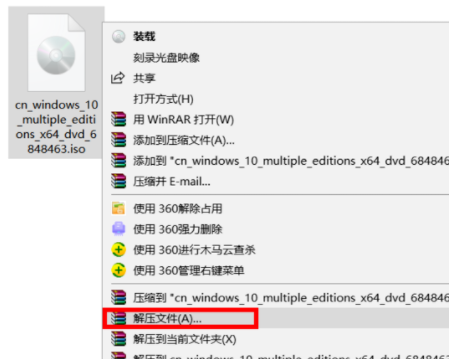
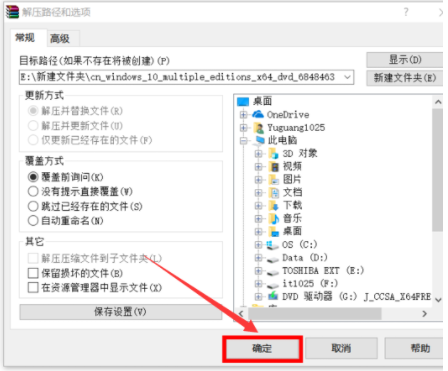
2. Wait for the decompression to complete.
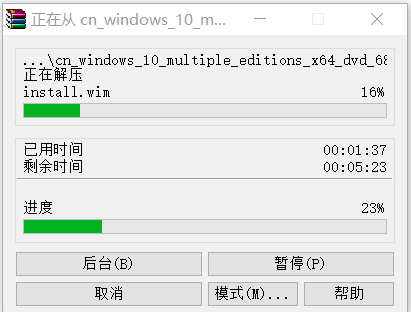
#3. After decompression is complete, double-click to enter the decompressed folder.
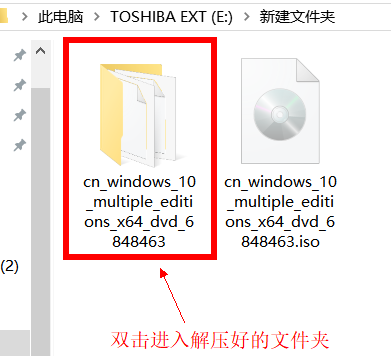
4. Find setup.exe and double-click [Install].
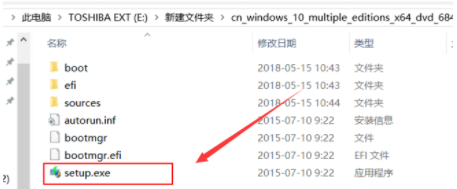
5. Wait, preparation is complete.
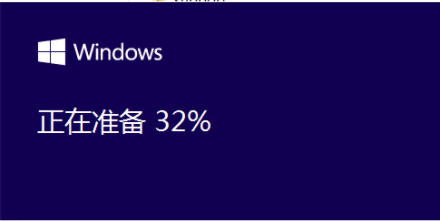
#6. After completion, select "Not now" and click [Next].
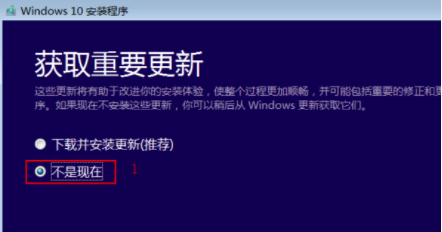
#7. Enter the key, and then [Next step] accept the terms.
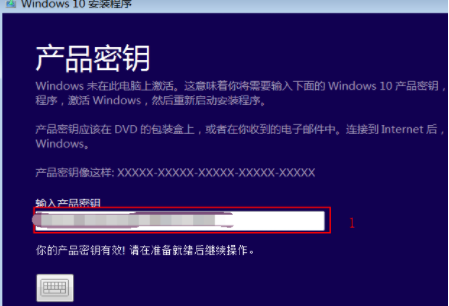
8. Click [Install].
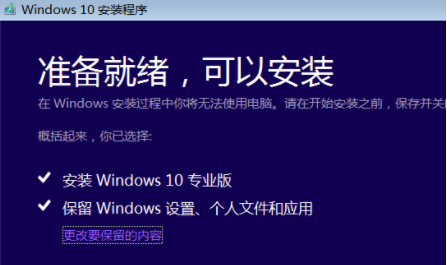
#9. The system is installing itself and may restart several times. You can use Win10 after the installation is completed.
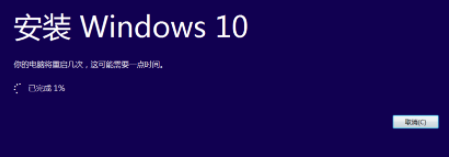
#10. A simpler way to install the original win10 system can be achieved with the one-click reinstallation system tool. There is no need to download additional image files. For specific installation steps, please refer to: Xiaobai One-click Tutorial on reinstalling win10 system.
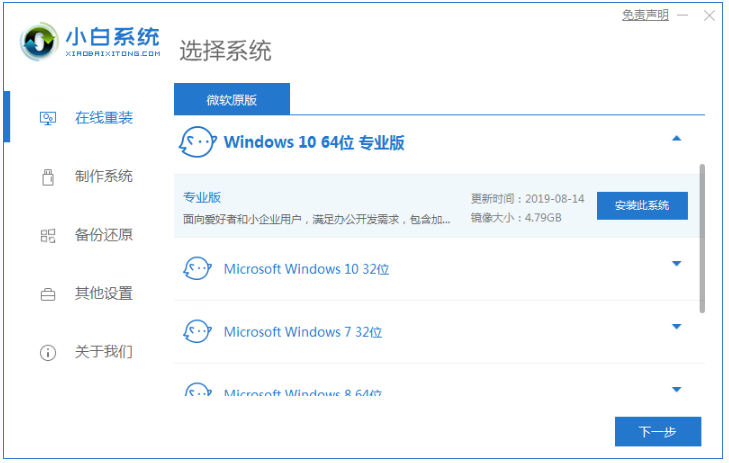
The above is the method to install the win10 iso mirror system. Friends who need it can refer to the tutorial.
The above is the detailed content of Demonstration of win10 iso image installation tutorial. For more information, please follow other related articles on the PHP Chinese website!




