
Since win7 system is still far ahead in the number of users, many users will choose to back up system files in order to prevent possible system failures in the future. Some friends don’t know how to back up. In this regard, I have sorted out where to back up Win 7 and how to back up the Win 7 system. I hope it can help you, come and take a look.
1. After the computer is turned on, click “Start—Control Panel”.
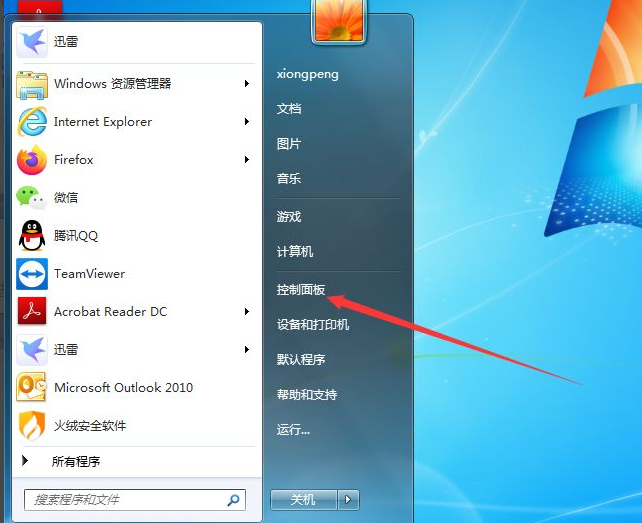
#2. After entering the control panel, click "Back up your computer".
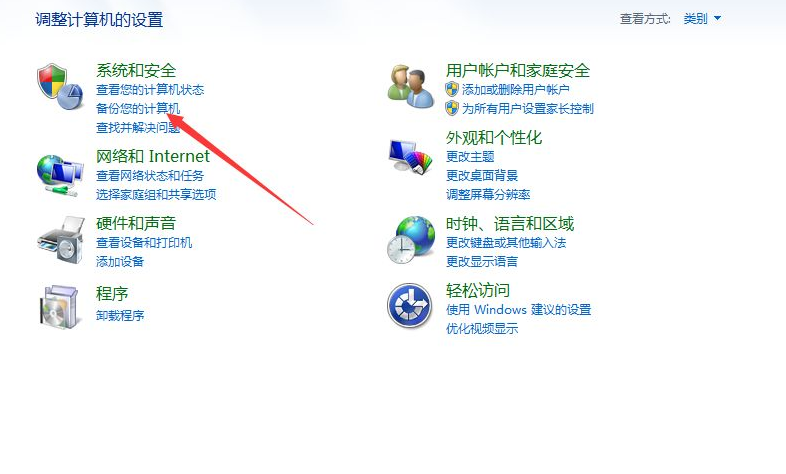
#3. After entering the backup and restore interface, click "Backup Now".
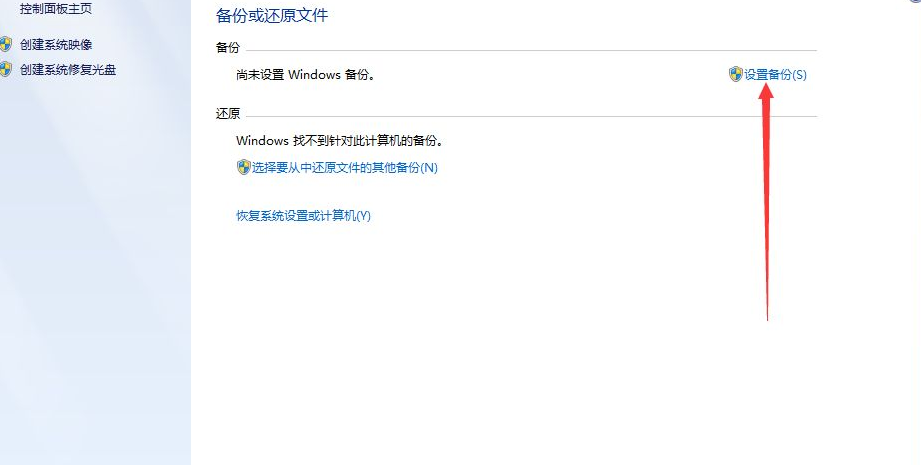
#4. After clicking, select the location to save the backup file, and then click "Next".
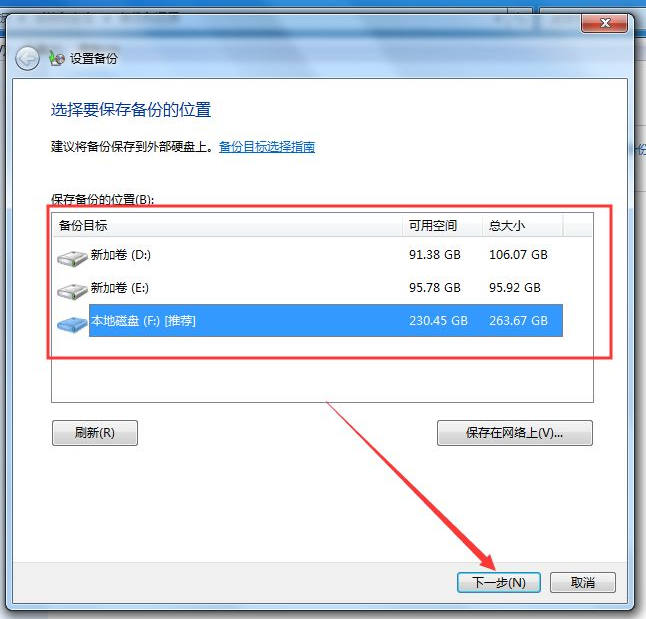
#5. After clicking, select the backup content according to your needs, and then click "Next".

#6. After clicking, click "Save settings and run backup" on the view save backup settings interface.
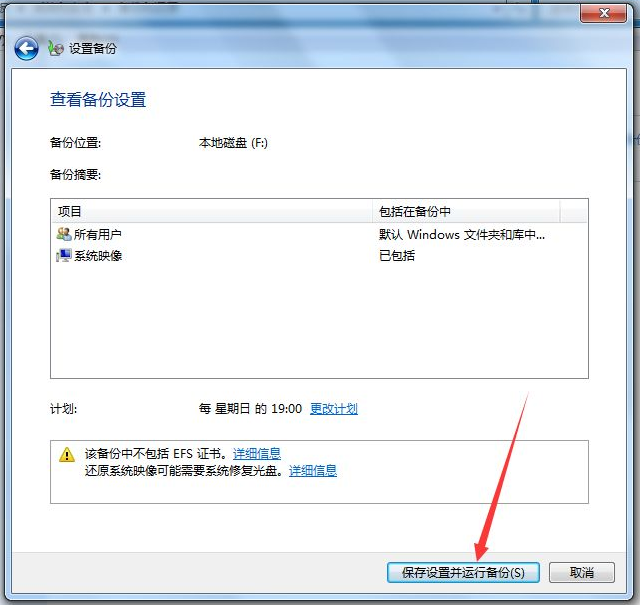
#7. After clicking, the backup progress interface will pop up.
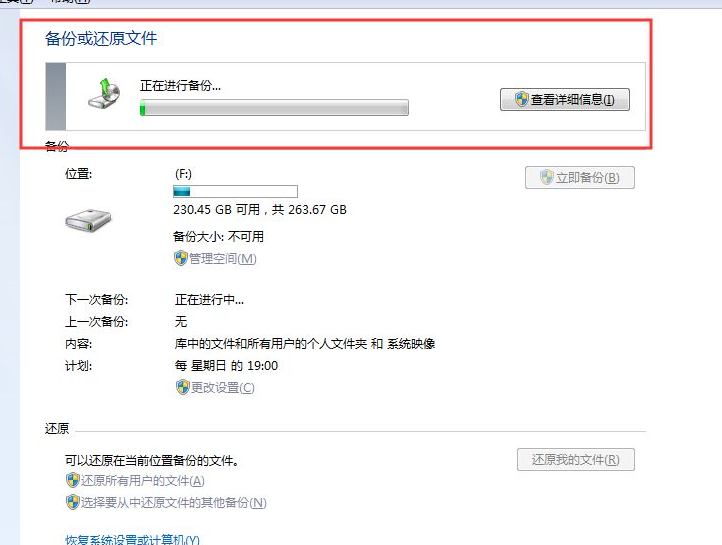
#8. After the system backup is completed, you can see the current backup file size and backup time.
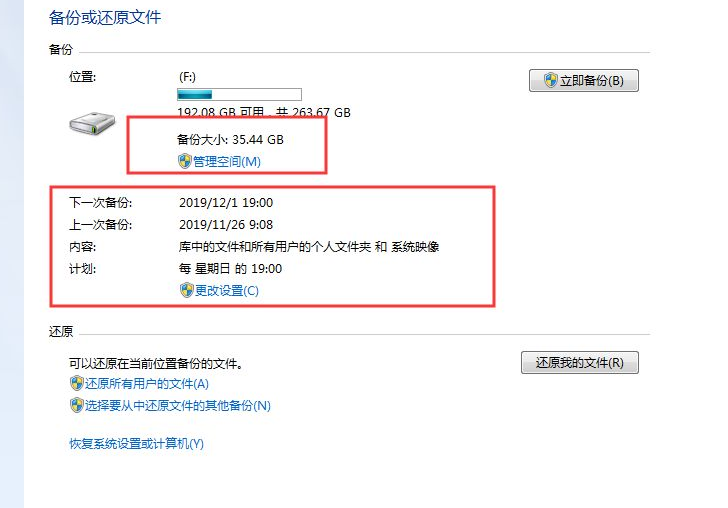
The above is where the win7 backup is and how to use it. I hope it can help everyone.
The above is the detailed content of Detailed introduction to where to find Windows 7 system backup. For more information, please follow other related articles on the PHP Chinese website!




