
With the popularity of win7 system, more and more users have begun to switch to win7 system. However, for users who have just installed win7 system after using xp system, they may not be familiar with win7 yet. It’s very familiar. For example, a friend of mine felt that the brightness of the screen was a bit bright after the installation, but he didn’t know where to set it. There must be many users who don’t know much about adjusting the screen brightness, right? So now the editor will introduce to you how to adjust the screen brightness in win7. Friends who are interested should learn it quickly.
1. To adjust through the control panel, we first click on the control page at the beginning to enter the control page interface, as shown below:
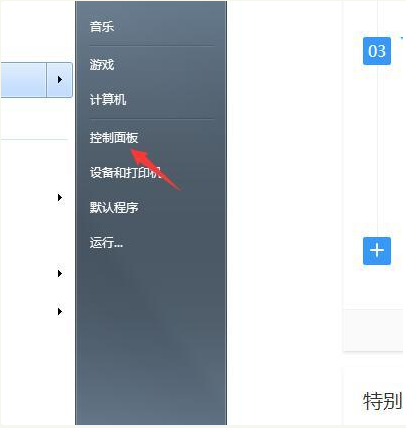
2 , after entering the control panel interface, we find appearance and personalization, as shown in the figure below.
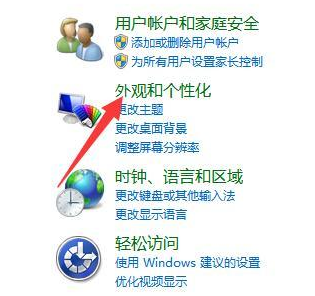
3. Next, we enter the appearance and personalization interface. In the interface we find the display. After entering the display interface, we will see the calibration on the right side of the computer. Color, we click to enter, and you will see the interface as shown below:
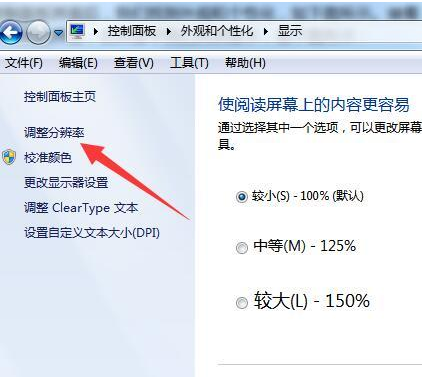
4. Display the settings related to the calibration and adjustment of the monitor.
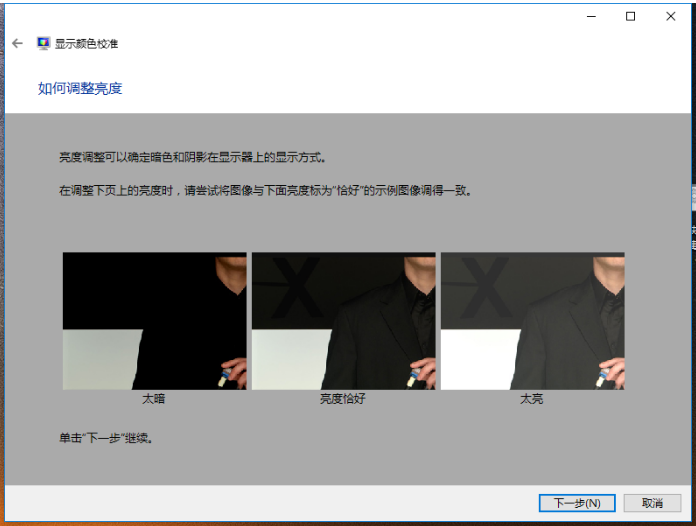
The above is a tutorial on how to adjust the screen brightness of win7. I hope it can help everyone.
The above is the detailed content of Step-by-step tutorial on how to adjust screen brightness in win7. For more information, please follow other related articles on the PHP Chinese website!




