
I believe that many computer users don’t know the model of their computer and some of its corresponding configurations after buying a laptop. Although they can identify it based on the outer packaging and overall body markings on the computer, it is more inconvenient. Let’s take a look below. Let’s take a look at the practical tutorial on how to check the computer configuration in win7 system.
How to check the computer configuration in win7 system
1. First, we can search for My Computer on the computer, and then right-click and click Click on my computer. In the pop-up menu bar, we can search for minimum attributes and select attributes.
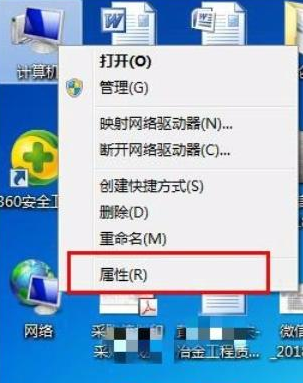 2. Then select Properties on the page and the system menu bar in the control panel will pop up. This page can see some general information about the system, such as system level, CPU information, memory information, system type, etc. This is a basic configuration.
2. Then select Properties on the page and the system menu bar in the control panel will pop up. This page can see some general information about the system, such as system level, CPU information, memory information, system type, etc. This is a basic configuration.
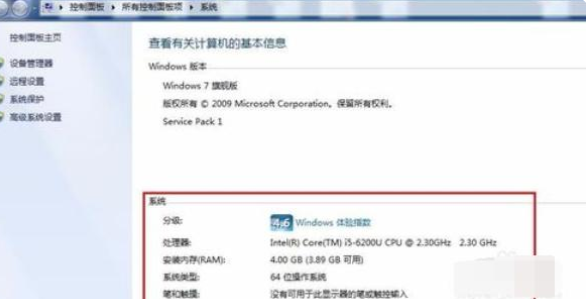 3. When we need to view more detailed configuration, we can click the device manager in the upper left corner to view more detailed information on the device manager page.
3. When we need to view more detailed configuration, we can click the device manager in the upper left corner to view more detailed information on the device manager page.
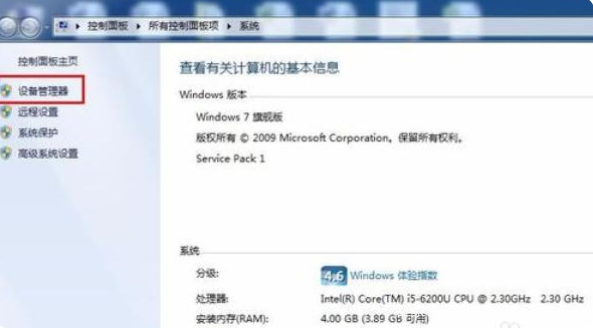 4. Click Device Manager to enter the Device Manager page. You can basically see all the hardware configuration information of the computer.
4. Click Device Manager to enter the Device Manager page. You can basically see all the hardware configuration information of the computer.
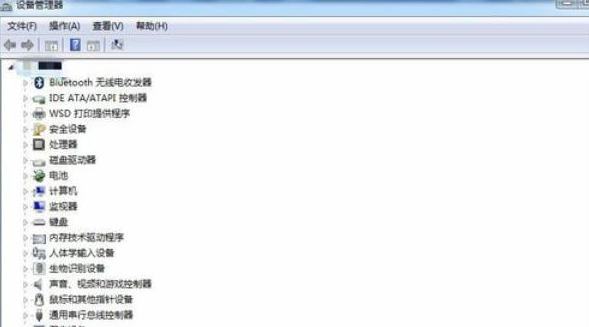 5. Then click the triangle to the left of the hardware name to open the device information directory. For example, if you click the triangle to the left of the CPU, the CPU information will be displayed below.
5. Then click the triangle to the left of the hardware name to open the device information directory. For example, if you click the triangle to the left of the CPU, the CPU information will be displayed below.
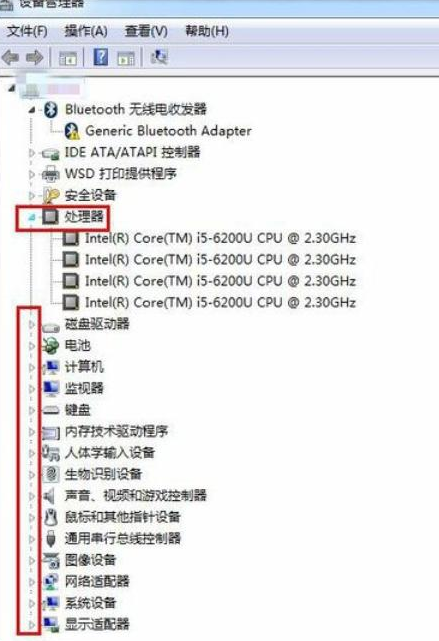 6. Finally, we can right-click the special hardware information on the computer to uninstall or reinstall the hardware driver software in the pop-up menu bar.
6. Finally, we can right-click the special hardware information on the computer to uninstall or reinstall the hardware driver software in the pop-up menu bar.
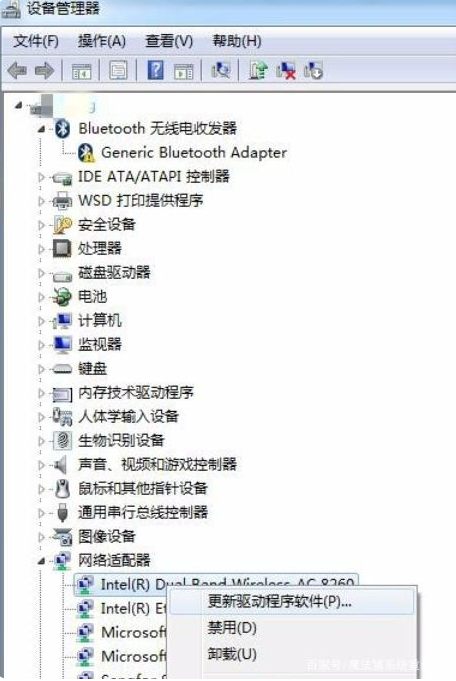 The above is how to check the computer configuration in win7 system. If you have learned it well, go and try it.
The above is how to check the computer configuration in win7 system. If you have learned it well, go and try it.
The above is the detailed content of Example tutorial on how to view computer configuration in win7 system. For more information, please follow other related articles on the PHP Chinese website!
 What is the difference between webstorm and idea?
What is the difference between webstorm and idea?
 How to check deleted call records
How to check deleted call records
 HTML image code collection
HTML image code collection
 How much is Dimensity 8200 equal to Snapdragon?
How much is Dimensity 8200 equal to Snapdragon?
 What are the methods for detecting ASP vulnerabilities?
What are the methods for detecting ASP vulnerabilities?
 The difference between Java and Java
The difference between Java and Java
 ERR_CONNECTION_REFUSED
ERR_CONNECTION_REFUSED
 How to enable secondary logon service
How to enable secondary logon service




