
The vast majority of iPhone users use a Lightning to 3mm adapter to connect headphones to their iPhone to listen to music and watch videos. Several iPhone users have reported that they started experiencing an issue where the Lightning adapter they were using suddenly stopped working on their iPhone.
Some iPhone users have even noticed that they receive an error message that says "This accessory may not be supported" when trying to connect headphones via the Lightning adapter.
One of the possible reasons for this issue is one of the reasons mentioned below.
In this article, you will learn how to fix the Lightning adapter not working on iPhone issue using the fixes explained below.
When the Lightning port becomes filled with dirt or dust particles, it can prevent Lightning adapters or other accessories from connecting to your iPhone.
So, to fix this issue, you can try cleaning the Lightning port very carefully and gently by inserting a toothpick or using a toothbrush.
CAUTION – Please make sure when cleaning that you do not apply pressure that could permanently damage the Lightning port.
If there is a technical problem inside the iPhone, then some of the problems mentioned above may appear on the iPhone. You should restart your iPhone to eliminate software errors in it.
After successfully restarting your iPhone, you can see that the Lightning adapter has started working on your iPhone.
Step 1: You should click on the Settings icon to open the “Settings” app.
Step 2: When the settings page appears, select the Sound and Touch option from the list, as shown in the picture.
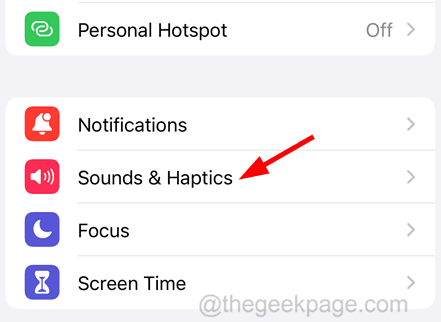
Step 3: Now, under the “Headphone Audio” section at the top, click on the “Headphone Security” option.
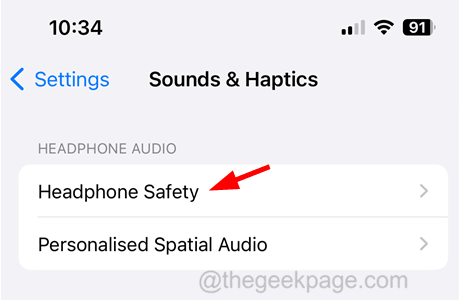
Step 4: On the "Headphone Security" page, after connecting the Lightning adapter to your iPhone, a window named "Lightning Adapter" will appear options.
Step 5: Click on ForgetAll Adapters option to forgetall Lightning adapter details saved on your iPhone.
Step 1: Open the “Settings” app and then you should click on the “Bluetooth” option.
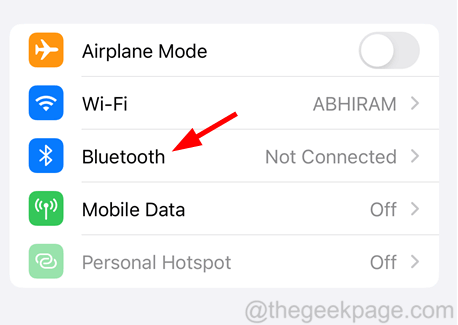
Step 2: Now disable## by clicking on its toggle switch to switch it to gray #Bluetooth option as shown in the screenshot below.
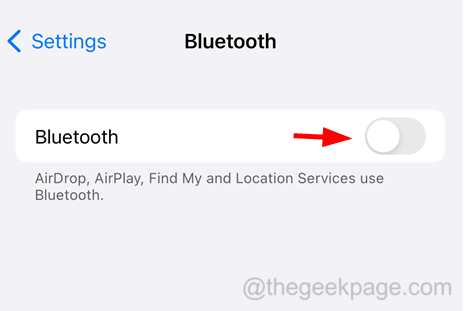
The above is the detailed content of How to Fix Lightning Adapter Not Working on iPhone. For more information, please follow other related articles on the PHP Chinese website!




