
Many computer users have an installation failure when installing the latest win10 patch kb4598242. If you have not solved the problem, today we will bring you the solution to the kb4598242 failure. Please take a look at the win10 system kb4598242 installation failure and how to deal with it. .
The solution to the problem that kb4598242 cannot be installed in win10 system.
1. Press the shortcut key "win r" and enter "msconfig".
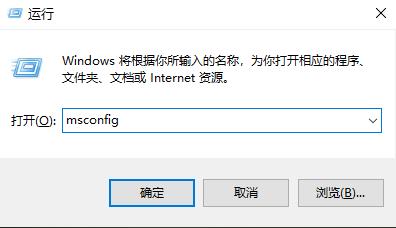
2. Enter the system configuration page, click the "Services" tab, check "Hide all Microsoft services" in the lower right corner, and then click "Disable all Microsoft services" in the lower right corner ".
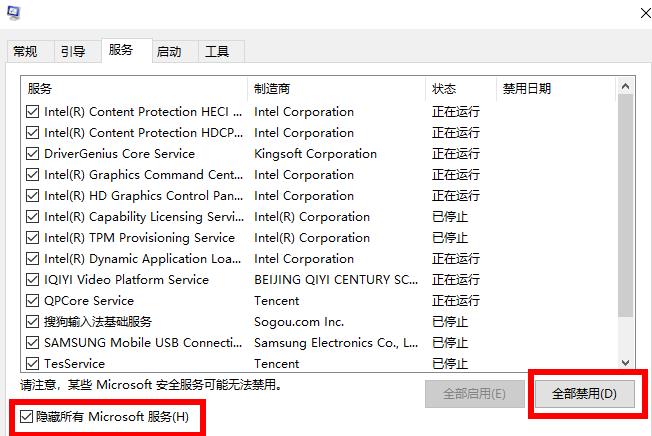
3. After right-clicking on the taskbar, click Task Manager.
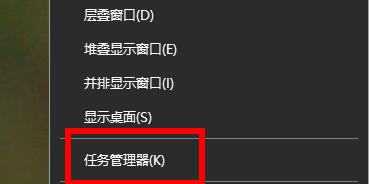
#4. Select the internal Startup tab to completely disable the internal startup items.
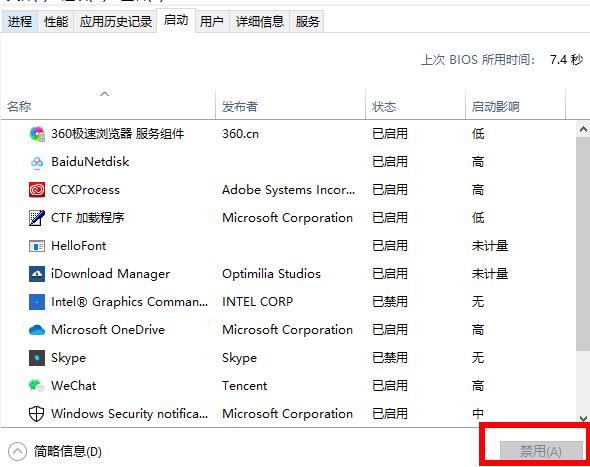
Method 2:
1. Type "Command Prompt" in the search box in the lower left corner, right-click and select "Run as administrator".
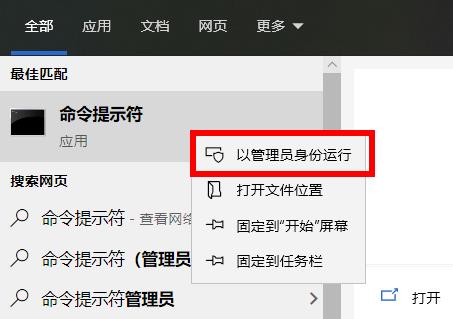
#2. Then enter the following code to return.
netstopwuauserv.
netStopcryptSvc.
renC:\Windows\Software Distribution.old.
renC:\Windows\System32\catroot2catroot201d.
netStartwuauserv.
netstartcryptSvc.
The above is the detailed content of Solution to the problem that kb4598242 cannot be installed in win10 system. For more information, please follow other related articles on the PHP Chinese website!




