
What should I do if my friends need to work from home for some reason, but they also need to use the company’s computer? At this time, we can remotely operate the computer through the win10 remote desktop connection tool, so how to set up the win10 remote desktop connection? The editor below will teach you how to set up win10 remote desktop connection.
The specific steps are as follows:
1. Right-click "This Computer" on the Win10 system desktop, and then select "Properties".
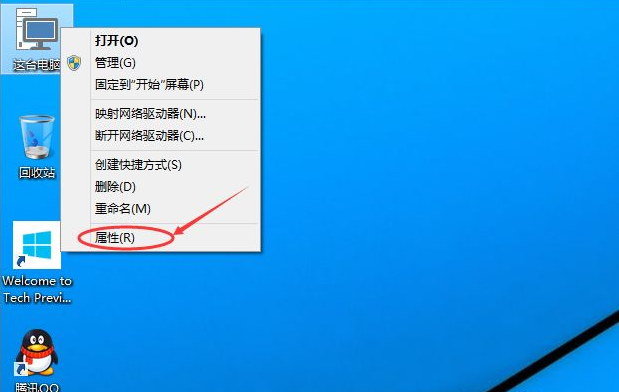
#2. Click "Remote Settings" on the left navigation of the system settings window.
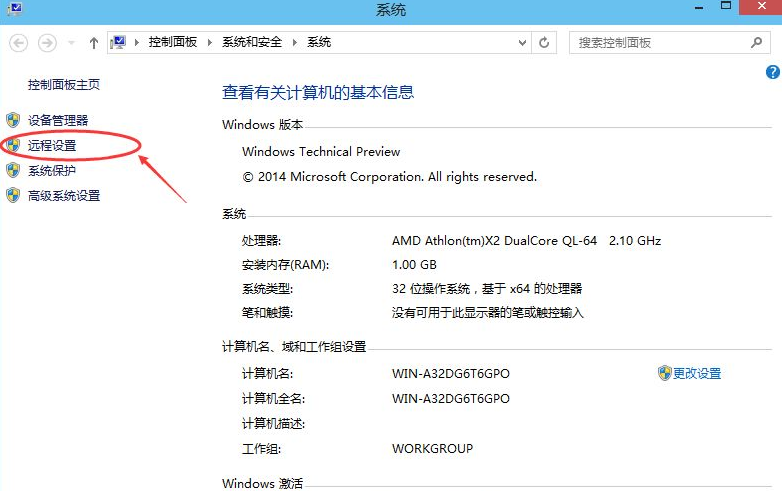
3. Click to enter the system properties dialog box and check the "Allow remote assistance to connect to this computer" option under Remote Assistance, so that this computer's remote The desktop now allows remote connections to the computer.
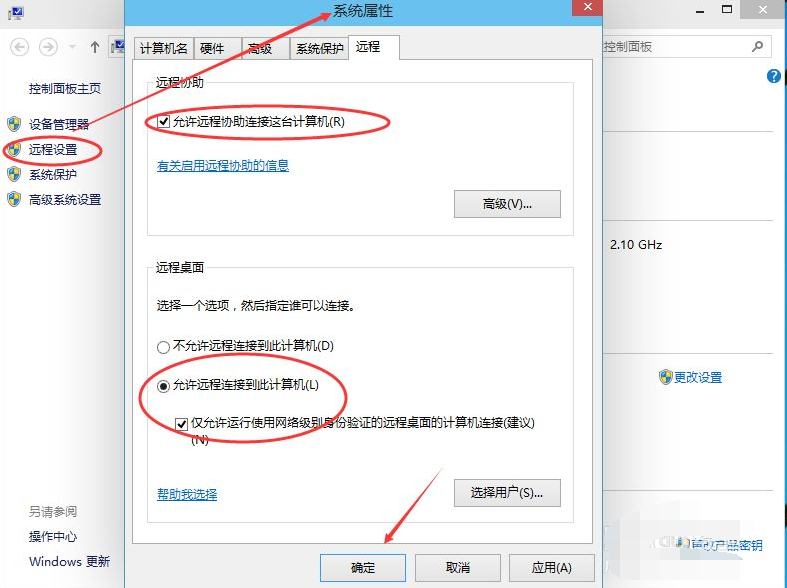
#4. Click Add under the Remote Desktop User window to add a remote connection user.
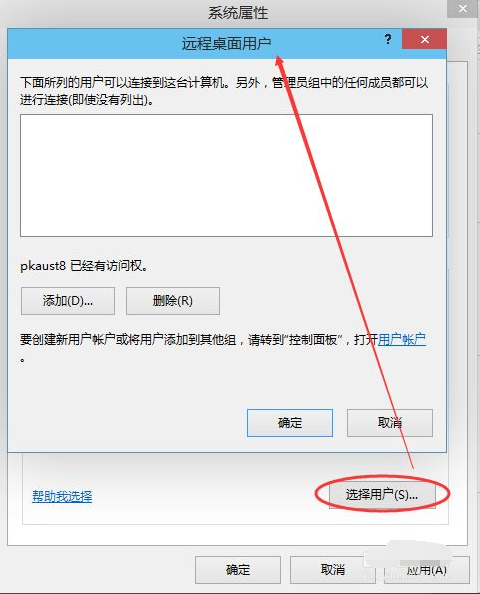
#5. Add the user you want in the select user window. Only the successfully added user will have permission to access your computer remotely.
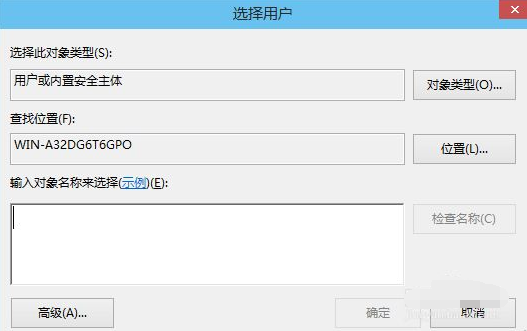
#The above is the win10 remote desktop connection setting method. Friends in need can refer to the tutorial to operate.
The above is the detailed content of Teach you how to set up win10 remote desktop connection. For more information, please follow other related articles on the PHP Chinese website!




