
The win10 system has a built-in application store. You can install programs here. However, some users find that the application store on their computers is missing. What should they do? You need to first determine whether the app store has been hidden or uninstalled. You can search for it in the Applications and Functions of the settings panel. If yes, reset it. If not, you need to open Windows PowerShell and follow the instructions provided below to reinstall it. Check out the app store.
What to do if the Win10 App Store is missing:
1. The first thing we should determine is whether the App Store is hidden or uninstalled. Click on the start of the system and find the settings. .
2. Click Application in Settings.

#3. Look for the Microsoft Store program in Applications and Functions. If you don’t see the following, I will tell you to reinstall it.
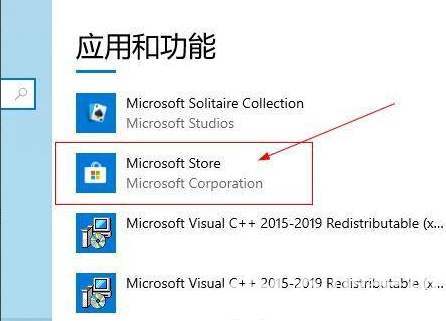
#4. If it exists, click on it and then click on Advanced Options.
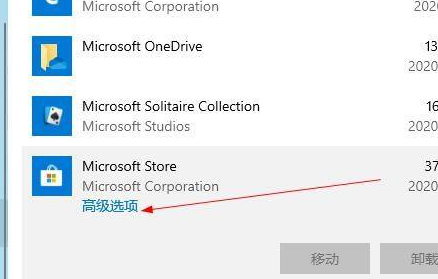
#5. Find the reset below and click it.
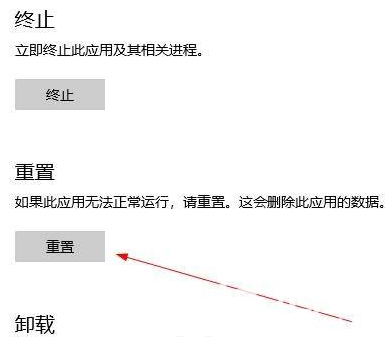
#6. If it cannot be found in the program, it means that it has been uninstalled and needs to be reinstalled. Click the start of the system, find Windows PowerShell and click to enter.
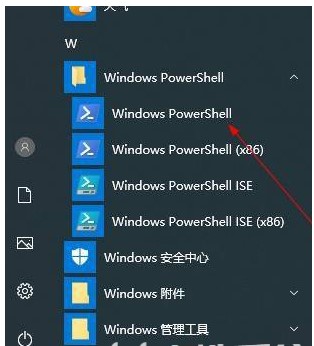
#7. Enter the following command on the powershell page and press Enter.
Get-AppXPackage*WindowsStore*-AllUsers|Foreach{Add-AppxPackage-DisableDevelopmentMode-Register"$($_.InstallLocation)\AppXManifest."}
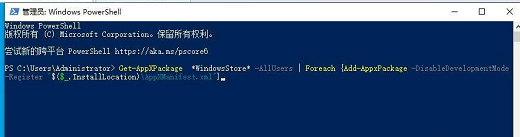
8. If it does not explode in red, it means the installation is successful. Finally, restart the computer and see.

If you find that your win10 system application store cannot be found, try the above method to fix it.
The above is the detailed content of Win10 App Store Missing Solution. For more information, please follow other related articles on the PHP Chinese website!
 How to solve the problem that scanf return value is ignored
How to solve the problem that scanf return value is ignored How to switch cities on Douyin
How to switch cities on Douyin Basic building blocks of presentations
Basic building blocks of presentations Solution to failedtofetch error
Solution to failedtofetch error What is the difference between ibatis and mybatis
What is the difference between ibatis and mybatis How to configure Tomcat environment variables
How to configure Tomcat environment variables amd240
amd240 Recover data from mobile hard drive
Recover data from mobile hard drive



