
When some users use an external mouse to operate a win7 computer, their left hand always accidentally touches the touchpad, causing an operation error. So how do you turn off the touchpad on a win7 laptop? Let’s take a look below.
1. Open the main menu bar at the bottom of the computer and select [Control Panel] as shown in the picture.
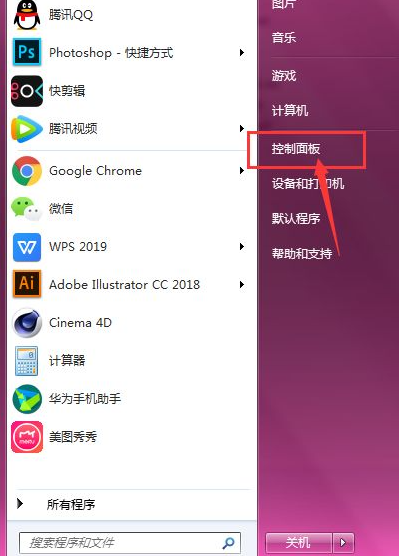
#2. Enter the panel bar and click the [Hardware and Sound] option as shown in the picture.
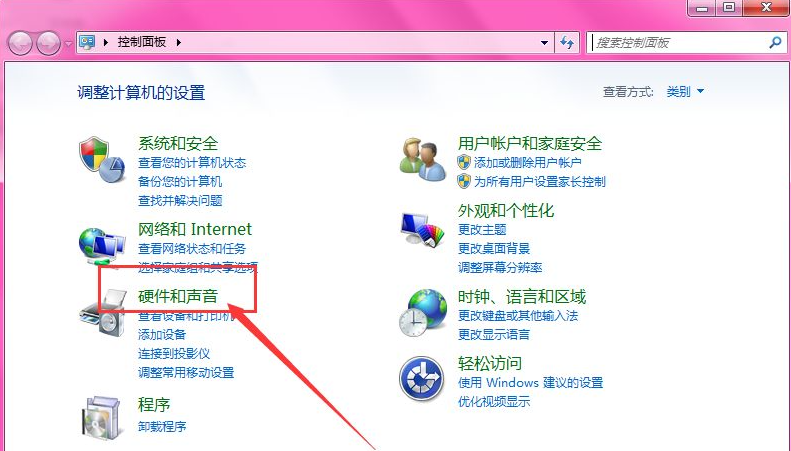
#3. Then continue to select the [Mouse] option as shown in the picture.
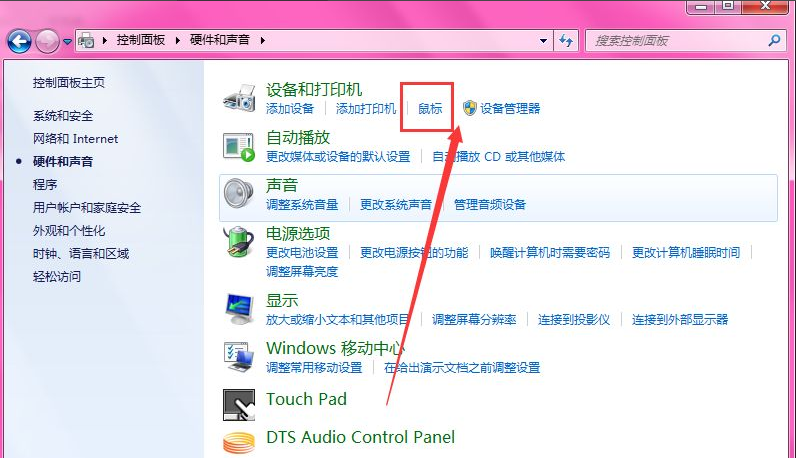
4. In the menu above, find the [Touchpad] option and turn it on.
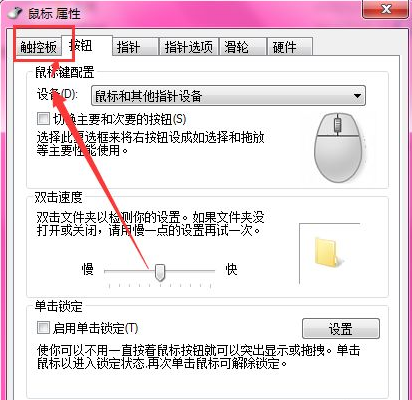
#5. Here you can adjust the settings properties of the touchpad.
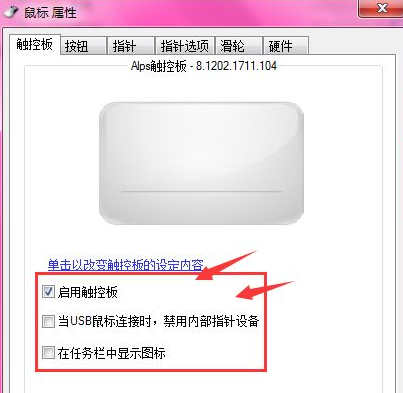
#6. Deselect it, and then click Apply below to confirm, so that you can close the trackpad.
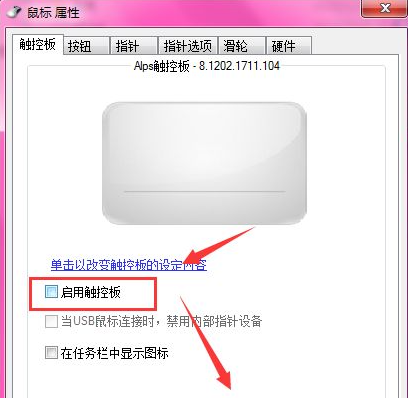
#Have you learned how to turn off the touchpad on the above notebook win7 system?
The above is the detailed content of How to turn off the touch version in laptop win7 system. For more information, please follow other related articles on the PHP Chinese website!




