
In a LAN, clients can access shared resources for fast file transfer. However, some Win10 users find that they cannot see other computers. What should they do about this? You first right-click this computer to open its properties dialog box, then click Change Advanced Sharing Settings, and then select the two items "Enable Network Discovery" and "Enable Document and Printer Sharing" in the opened interface to see to another computer.
What should I do if I can’t see other computers on the win10 LAN:
1. On the Windows 10 desktop, right-click the "This Computer" logo and select the "Properties" menu in the pop-up menu. Item;

#2. In the opened Network and Sharing Center dialog box, click the "Change high-end sharing settings" convenient link in the left column;
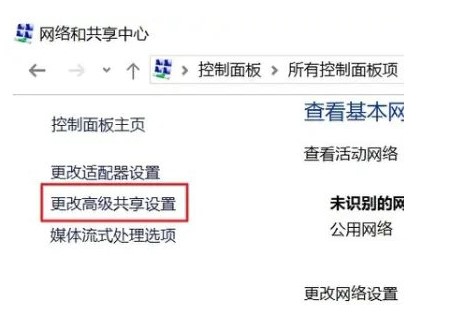
3. In the high-end sharing settings dialog box that opens on the right, we select the "Enable network discovery" and "Enable document and printer sharing" settings.

In fact, generally speaking, when users click on the Internet and cannot see other computer equipment, a corresponding reminder will appear on the dialog box, and users only need to click You can easily start network discovery in one click.
The above is what to do if win10 LAN can’t see other computers. Win10 LAN can’t see other computers’ solutions.
The above is the detailed content of What should I do if I can't see other computers in win10 LAN? What should I do if I can't see other computers in win10 LAN?. For more information, please follow other related articles on the PHP Chinese website!




