
Many users may not know what a dll file is. In fact, a dll file is a dynamic link library file, a type of software file. Different applications can share multiple DLL files, and the same DLL file can also be used in multiple programs. dlll files can be shared. Win7 users saw many dll files when viewing the software installation directory. How to open these dll files?
Tutorial on opening dll files under Win7 system:
2. We can easily access the program installation directory, where some dll files are stored. If we double-click it, we will be prompted next to it: If we want to view it, we can download and install a custom application software tool called exescope;
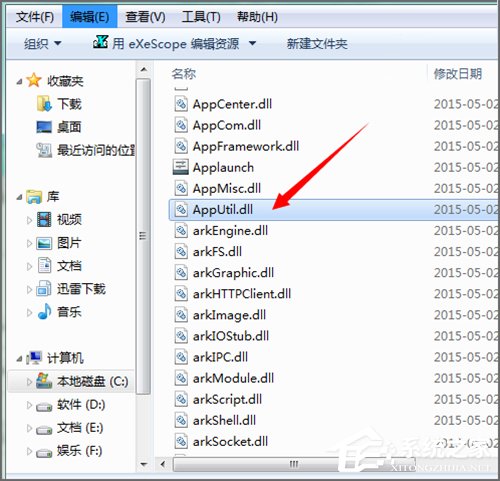
2. We You can see more on the right side of it in its interface. Click More and you can see its default installation path. If no changes are needed, it will be installed in the C drive program folder by default. There is no change here. In the C drive;
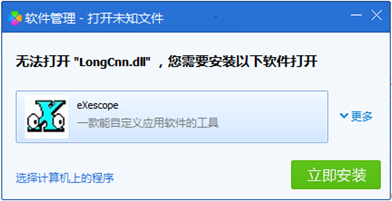
#3. After clicking to install, there will be an automatic Chinese description in the pop-up panel. We can click to read;
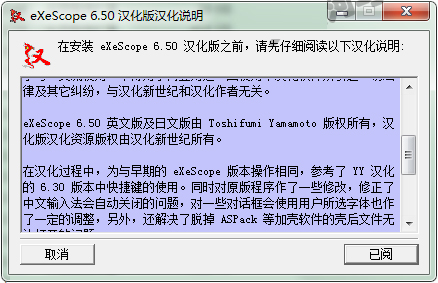
#4. The installation type will appear during the installation process. We can choose the installation type according to our needs. Here, we can select its default typical installation and click Next;

5. When installing to the Chinese installation directory, it will prompt if you do not want It is installed in the default location, you can click Browse and select the location of the installed files. It is still located in the default C drive programfilesexescope folder

#6. When this page pops up, you can see that the Chinese version prompted above has been installed, and then click Close ;

7. At this point, we right-click on the dll file, and you can see its program right-click menu in the right-click drop-down menu;
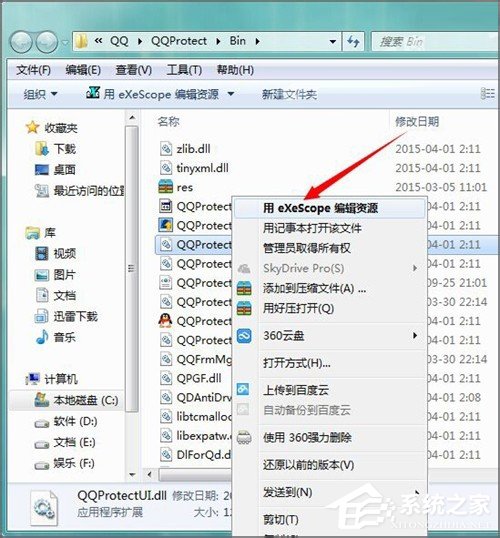
8. When we use the exescope in the right-click menu to click on the dll file to be opened, there will be a prompt: writing is refused, we only open it for reading, and then click OK;
9. After clicking Confirm, text information such as title, export, import, and resources will be visible on the opened panel. If you click on the number in front of it, you can see the different contents it contains;
10. By clicking on different dll files, we can observe that they contain different contents. In some cases we should use this program to export bitmaps or icons. We should choose Export in the File menu and select the storage location to export the desired bitmap or icon to the folder. When an icon file is stored, the default file extension indicates that it is an icon file and therefore can be modified further.
The above is the operation method of opening dll file under Win7 system. To learn more about dll files, follow the steps above to open and inspect dll files.
The above is the detailed content of Tutorial on opening dll files under Win7 system. For more information, please follow other related articles on the PHP Chinese website!
 How to solve the problem of not being able to create a new folder in Win7
How to solve the problem of not being able to create a new folder in Win7 wifi password
wifi password The difference between ms office and wps office
The difference between ms office and wps office What are the employment directions in Java?
What are the employment directions in Java? How to use busybox
How to use busybox How to recover files emptied from Recycle Bin
How to recover files emptied from Recycle Bin The meaning of European and American website construction
The meaning of European and American website construction computer virus
computer virus



