
Win7 Home Basic Edition official original image download is mainly for ordinary individuals and home users. It integrates the latest hardware drivers, security components, etc. to better increase the user experience. It also has built-in security software to isolate viruses and Trojans from running. Today, the editor will tell you about the step-by-step tutorial on downloading and installing win7 home version. Friends who want to know more about it can take a look together.
1. Download the Xiaobai three-step installation software from the Xiaobai official website (www.xiaobaixitong.com) and open it. In the software, the Windows 10 system will be recommended to us by default. There is a choice of other on the right. System, we choose Windows 7 system, and it is generally recommended to choose 64-bit.

#2. Next is the fully automated operation of the Xiaobai three-step installation version. You are not required to perform any operations. Please wait patiently for the software to download and deploy.
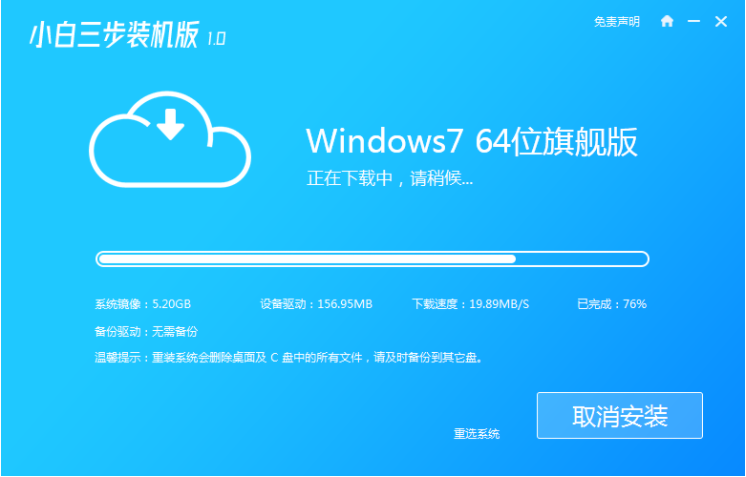
#3. After the deployment is completed, the software will prompt you to restart the computer. Restart directly.
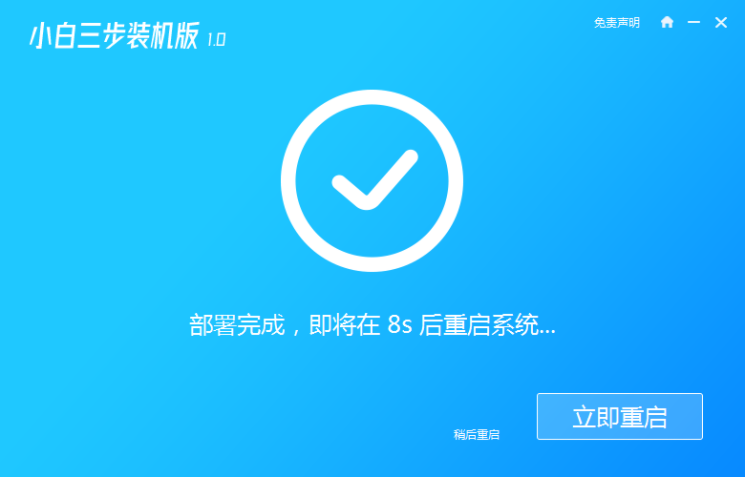
#4. After restarting, we will directly select the second menu to enter the Windows PE system. After entering, the Xiaobai Installation Master on the desktop will automatically open, and then directly Our system is installed.
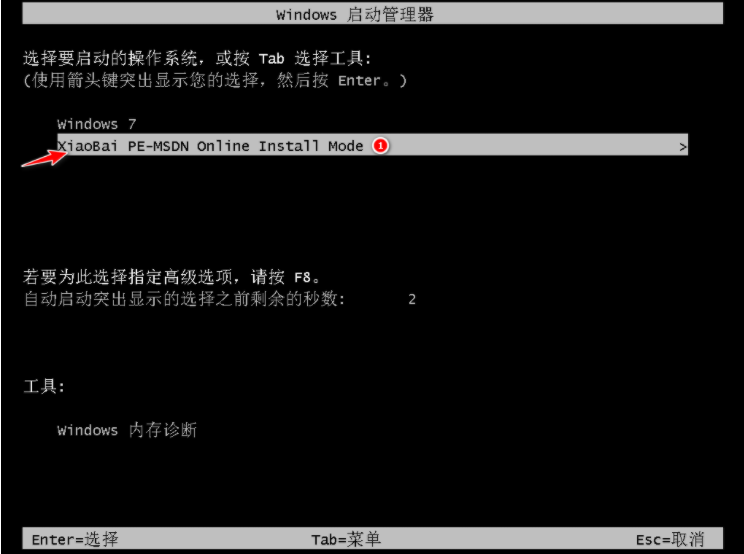
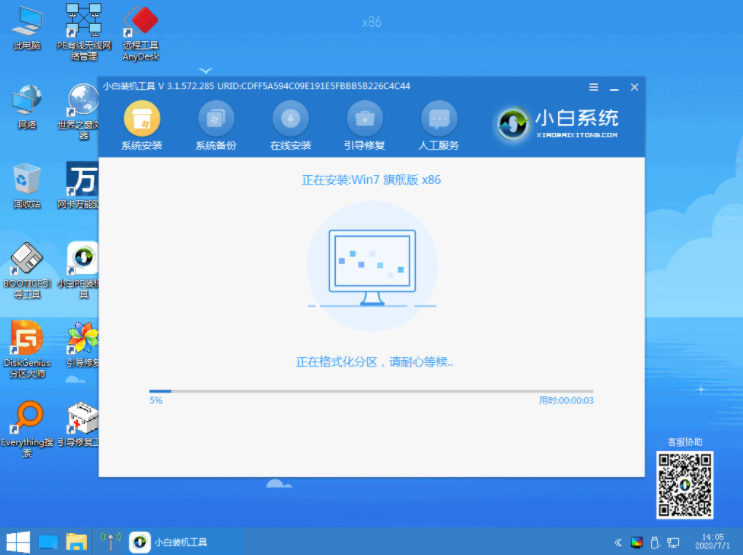
5. After the reinstallation is completed, the system will restart again. At this time, directly select the Windows 7 menu to enter the computer, and then the system will be installed normally. steps.

The above is the step-by-step tutorial for downloading and installing win7 home version. I hope it can help everyone.
The above is the detailed content of Step-by-step tutorial for downloading and installing win7 home version. For more information, please follow other related articles on the PHP Chinese website!




