
U disk can not only be used to store data, but can also be used as a boot disk to reinstall the system. A netizen said that his win7 system was damaged and he wanted to use a USB flash drive to install the win7 system, but he did not know how to use the USB flash drive to install win7. Today I will teach you a simple tutorial on how to install win7 system via USB flash drive.
The specific steps are as follows:
1. First download and install the one-click system reinstallation tool of Kaka Installer on an available computer and open it. Insert a blank USB disk of more than 8g. Select the USB disk reinstallation system mode and click to start production.
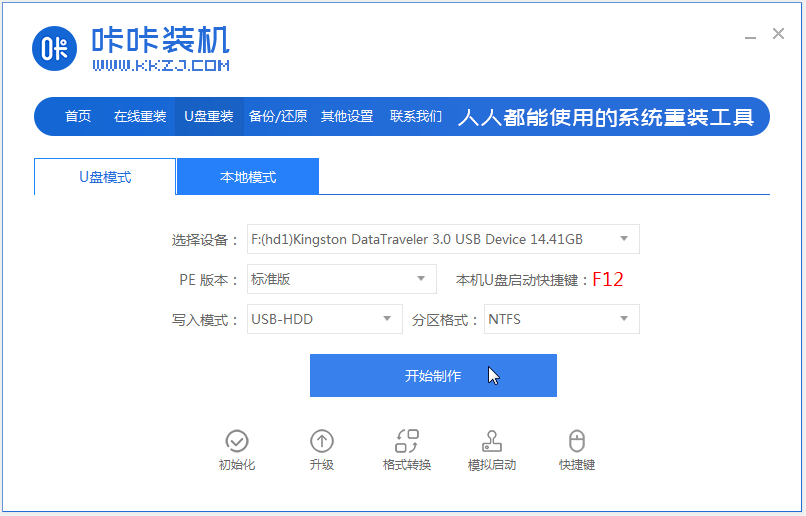
#2. Select the win7 system that needs to be installed to start production.
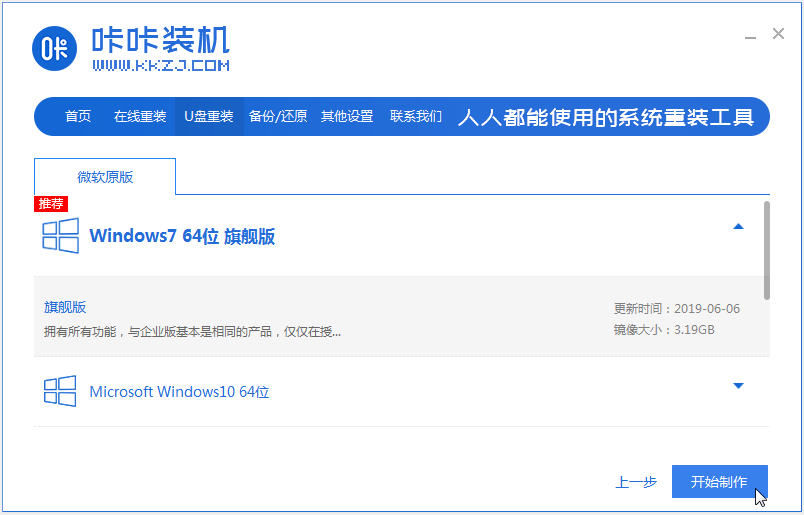
#3. After the software successfully creates a USB boot disk, preview the startup hotkey of the corresponding assembly machine motherboard, and then remove the USB disk to exit.
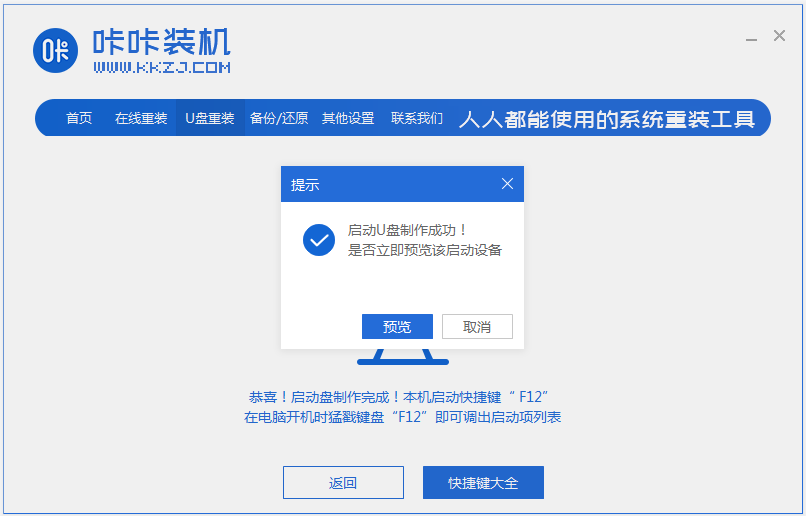
4. Insert the startup disk into the computer that needs to be reinstalled. Press the startup hotkey continuously to enter the startup interface. Select the USB disk startup item and press Enter to confirm and enter the pe selection. interface, select the first item pe system and press Enter to enter.
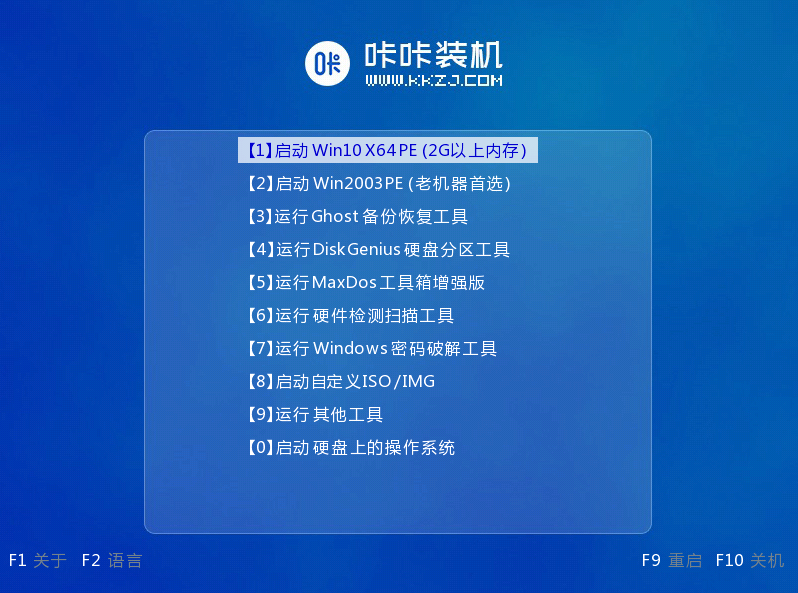
#5. Open the Kaka installation tool on the pe system desktop, then select the win7 system and click to install.
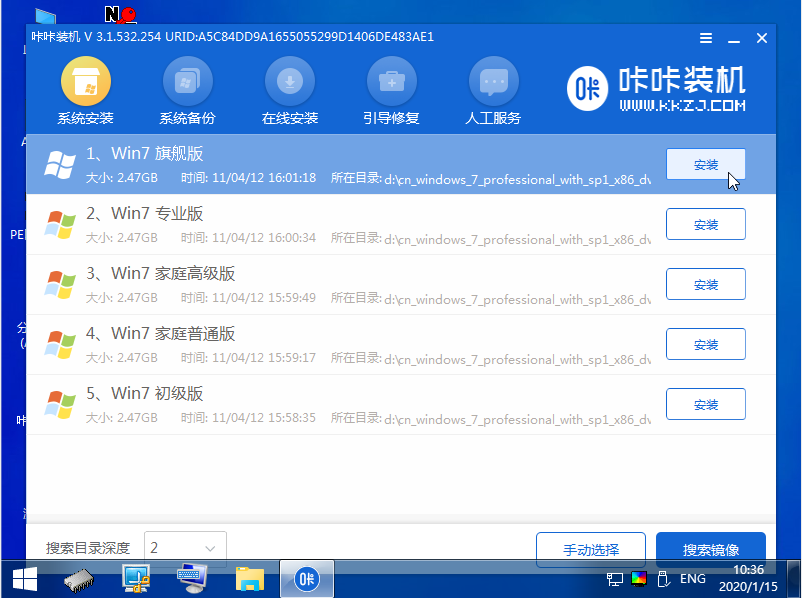
#6. Install the system to the system disk c drive and click to start the installation.
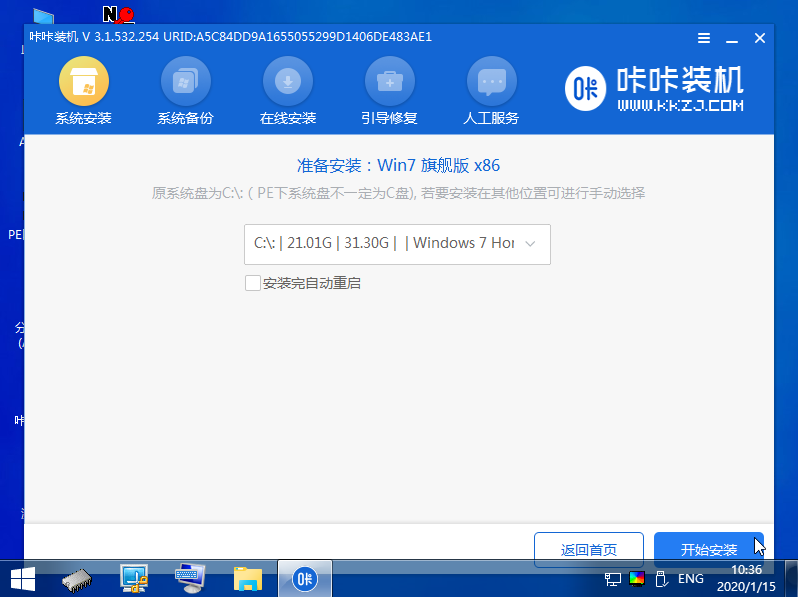
#7. After the installation is complete, restart the computer.
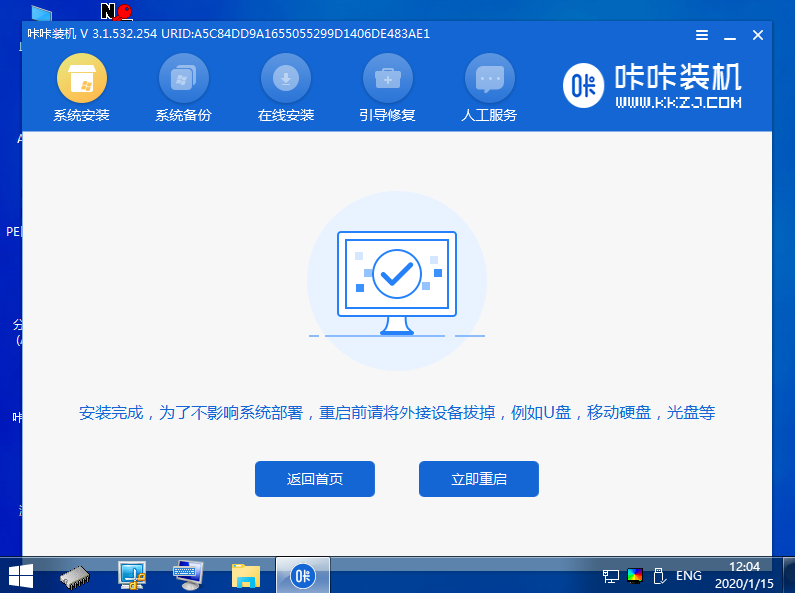
#8. During this period, you may restart multiple times until you successfully enter the win7 system desktop, which means the installation is successful.

The above is a tutorial on how to use the Kaka installation tool to create a U disk to install the win7 system. The operation is simple and the installation success rate is high. Interested netizens can download and install the win7 system. oh.
The above is the detailed content of Graphical tutorial for installing win7 system from USB disk. For more information, please follow other related articles on the PHP Chinese website!




