
Most laptops come with a touchpad, but some win7 users are accustomed to using the keyboard and mouse to operate. If they want to turn off the touchpad, what should they do? Very simple, you first open the Computer Properties dialog box, then click to view the control panel homepage, then go to Hardware and Sound, then Mouse, and then switch to the Touchpad menu in the Mouse Properties dialog box. The shutdown operation can be performed in the interface.
How to turn off the win7 notebook touchpad:
1. Right-click "Computer" on the "Computer Desktop" and select "Properties" in the pop-up menu to open.
2. Click "Control Panel" on the properties page.
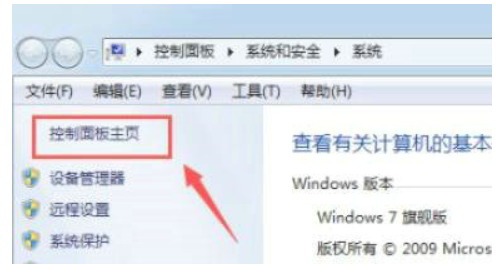
3. In "Operation Panel", click "Hardware Configuration and Sound" to open.
4. Click "Mouse" under "Devices and Copiers".
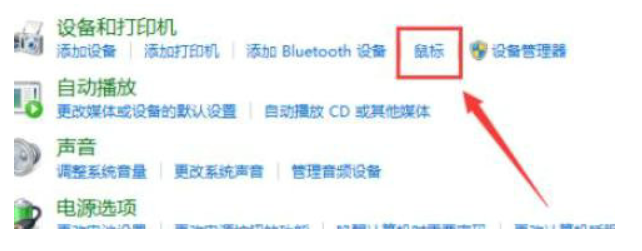
5. On the "Mouse Properties" control panel, click "Touchpad" "Pattern design under the menu bar.
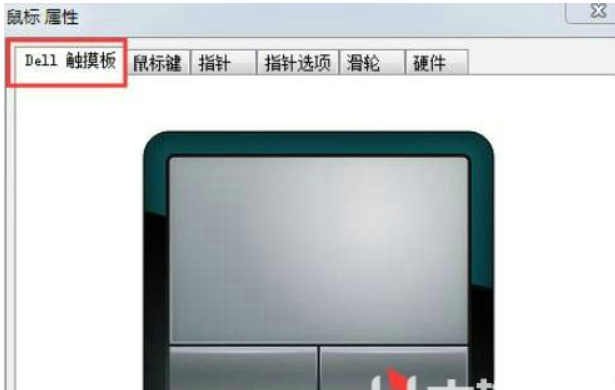
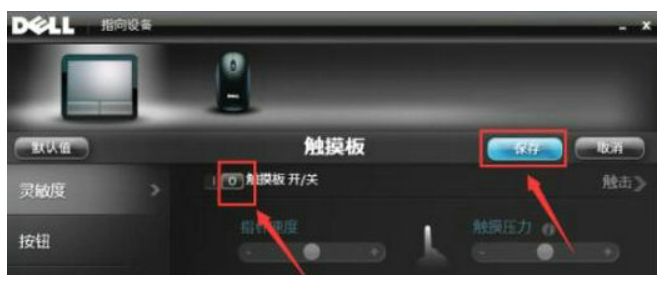
The above is the detailed content of How to turn off win7 notebook touchpad. Example tutorial of turning off win7 notebook touchpad.. For more information, please follow other related articles on the PHP Chinese website!
 How to enter safe mode on laptop
How to enter safe mode on laptop
 Check port occupancy in linux
Check port occupancy in linux
 Reasons why website access prompts internal server error
Reasons why website access prompts internal server error
 git pull pulls code
git pull pulls code
 The difference between article tag and section tag
The difference between article tag and section tag
 Recommended hard drive detection tools
Recommended hard drive detection tools
 What does activity mean?
What does activity mean?
 What to do if the CPU temperature is too high
What to do if the CPU temperature is too high




