
We always encounter some problems when we use computers. For example, if win10 does not have a valid IP, many friends do not know how to solve the problem of win10 has an invalid IP, so today the editor will not update everyone's ink, and will directly share the practical information. Let us take a look at what to do if win10 does not have a valid IP!
Solution to win10 invalid IP:
1. Enter services.msc in the search bar and click to open "Services".
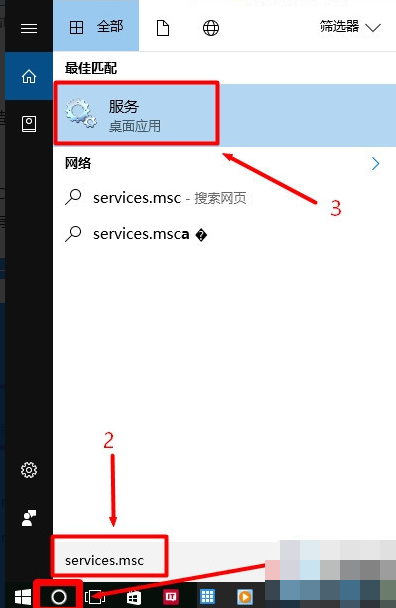
#2. Find "DHCP Client" and check the display under the "Status" option on the right. If it displays: Stop, please continue with the following steps.
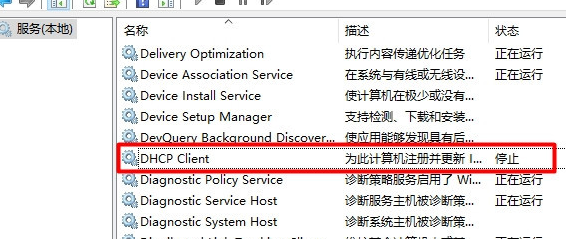
3. Right-click "DHCP Client" and select Properties to open.
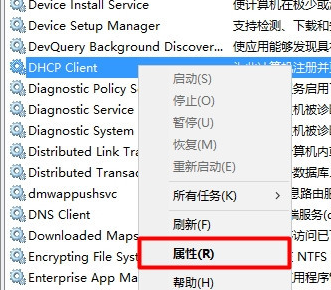
#4. Select Automatic for "Startup Type", click Start under Service Status, and click OK.
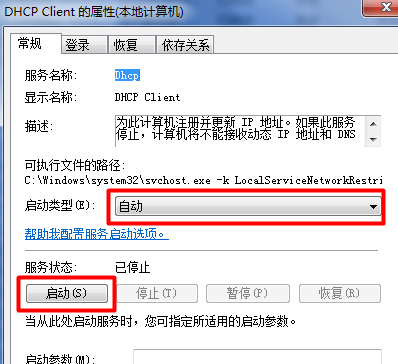
The above is how to solve the problem of invalid IP in win10! Hope this helps everyone!
The above is the detailed content of The editor tells you how to solve the problem of invalid IP in win10. For more information, please follow other related articles on the PHP Chinese website!




