
Generally speaking, everyone likes to turn off the computer screen when not operating for a period of time to save power, but some friends’ computers never turn off the screen. What is happening? Today, the editor will help win10 system users solve the problem of the screen not turning off automatically on their computers. The setting method is quite simple.
What should I do if the Win10 screen does not turn off automatically?
1. On the Windows 10 desktop, click the start button in the lower left corner with the mouse, and select the "Settings" menu bar in the pop-up right-click menu;
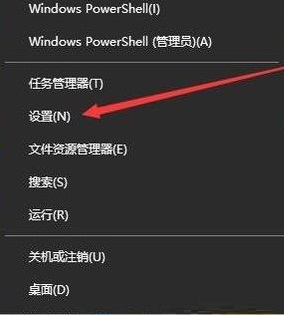 2. At this time, the Windows 10 settings dialog box will open, click the "System Software" logo in the dialog box;
2. At this time, the Windows 10 settings dialog box will open, click the "System Software" logo in the dialog box;
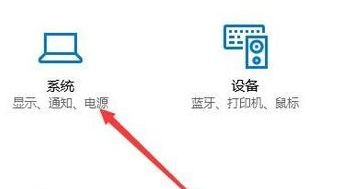 3. In the system configuration dialog box that opens, click the "Power Switch and Sleep Quality" setting item at the bottom;
3. In the system configuration dialog box that opens, click the "Power Switch and Sleep Quality" setting item at the bottom;
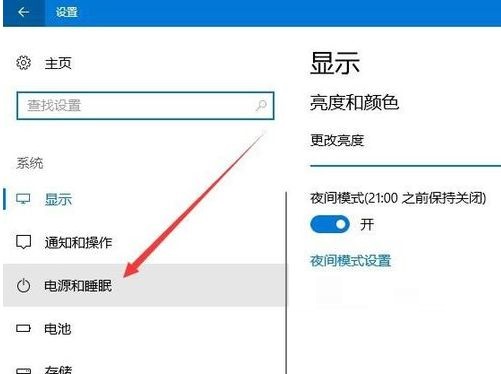 4. Then search for the screen item on the right, you can see the time when the screen turns off when the battery is used and the cable is plugged in;
4. Then search for the screen item on the right, you can see the time when the screen turns off when the battery is used and the cable is plugged in;
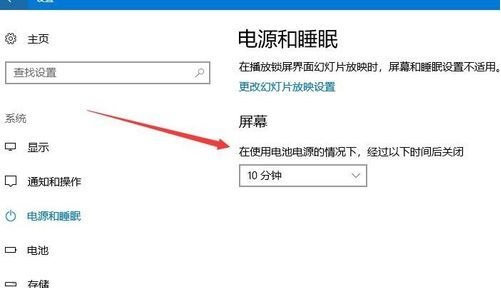 The above is the solution to the problem that the Win10 screen does not turn off automatically. You can get it by following the process.
The above is the solution to the problem that the Win10 screen does not turn off automatically. You can get it by following the process.
The above is the detailed content of What should I do if the Win10 screen does not turn off automatically?. For more information, please follow other related articles on the PHP Chinese website!




