
How to set the desktop clock that comes with windows 10 is a problem encountered by some users who pursue personalization. When users understand that win10 can open the clock that comes with the desktop, users can set it through a few simple processes, but some Users don’t know how to set it, so here I will tell you how to set the desktop clock that comes with Windows 10. The method is very simple and easy to remember.
How to set the desktop clock that comes with Windows 10
1. First, right-click on the desktop and select Personalize.
2. Click "Turn system icons on or off" in the taskbar.

#3. Turn on the clock icon and you will see the clock on the lower right side of the desktop appear.
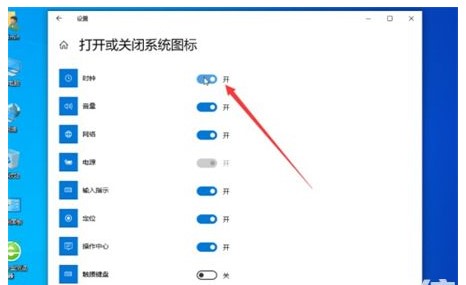
The above content is the entire sharing process on how to set the desktop clock that comes with Windows 10. I hope it can help users.
The above is the detailed content of How to set the desktop clock that comes with Windows 10. For more information, please follow other related articles on the PHP Chinese website!




