
The current Bios boot modes include Legacy MBR (traditional boot mode) and UEFI GPT. If the hard disk boot location is set incorrectly, the system may not start. Let us take a look at the BIOS tutorial on how to set up the hard disk boot in the Win7 operating system.
1. First, press the Enter key when the computer starts up.

#2. After entering the bios interface, you will see the "main" main interface displayed.
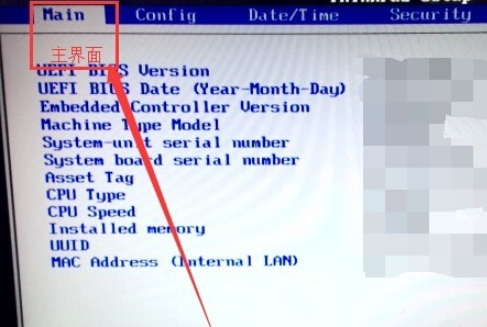
#3. Use the arrow keys to move the cursor to the right to the "startup" option.

4. Then move the cursor to the "boot" option and press Enter to enter.

#5. Select the sixth hard disk item and press the " " key to move to the first item.
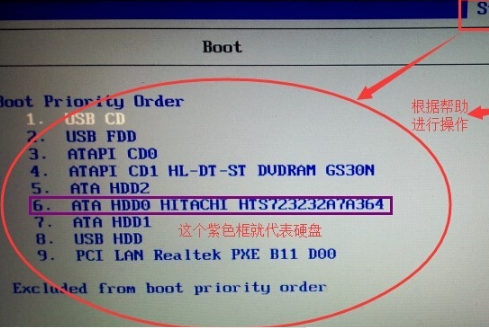
6. Then press the "F10" button.
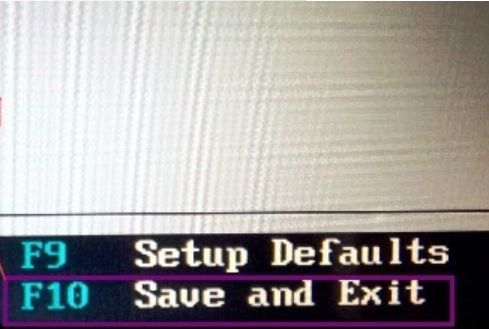
#7. You will be prompted for confirmation. Select "yes" and press Enter. This completes the hard disk startup settings.
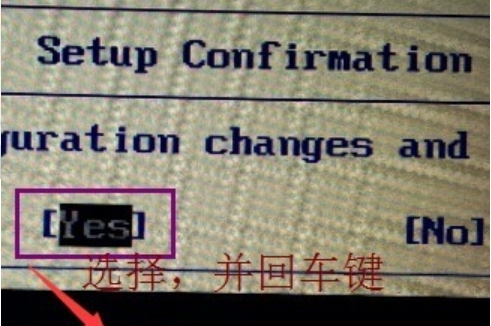
The above is the step-by-step tutorial on how to enter the bios and set up the hard disk startup in win7. I hope it can help everyone.
The above is the detailed content of Tutorial on how to enter the bios and set up the hard disk to boot in win7. For more information, please follow other related articles on the PHP Chinese website!




