
Win7 Ultimate system software users need to install various language environments for the computer operating system due to work needs. However, some users do not know how to install language packs for Win7 Ultimate? Users who do not understand come here Follow me and learn how to install language packs for Win7 Ultimate.
How to install the language pack for Win7 Ultimate Edition
1. Go to the win7 desktop, click the Start button, and select the operation panel in the menu to open it.
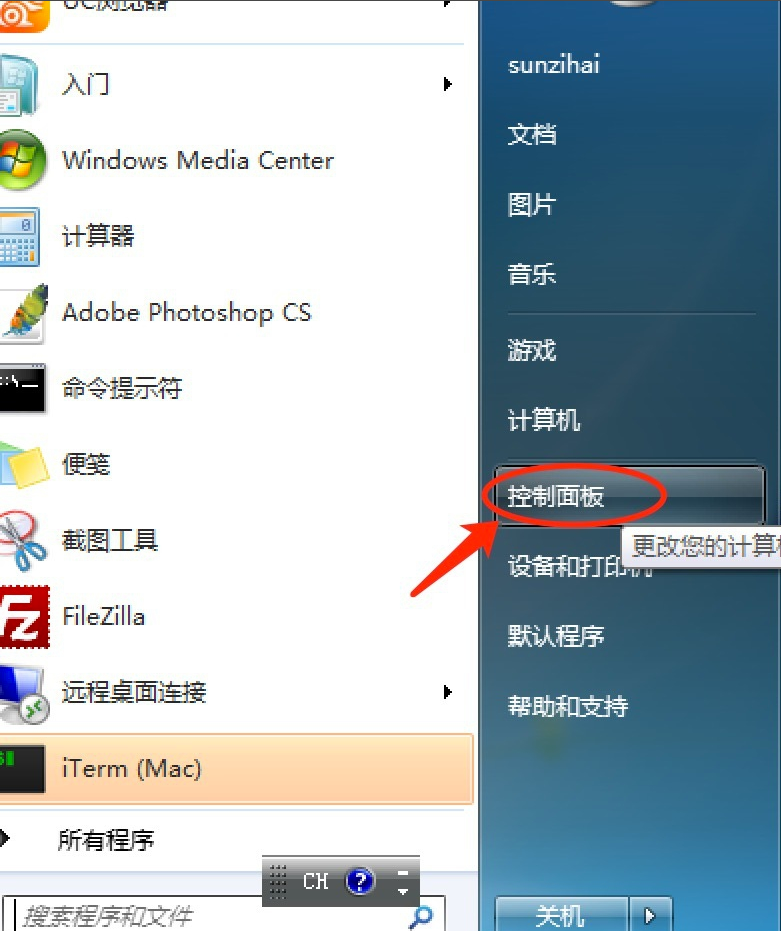
#2. In the opened control panel, select the query type as the type, and then click "Digital Clock, Language and Region" to open.
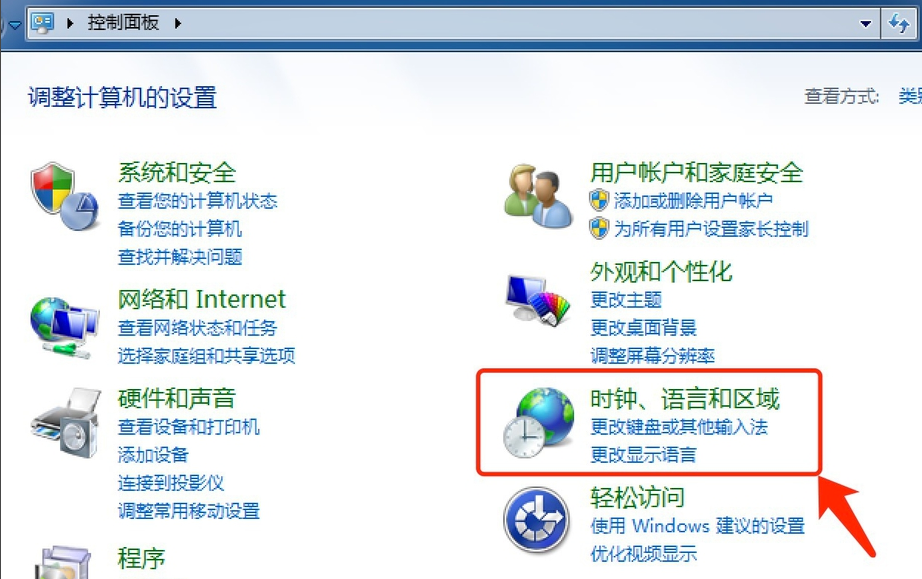
#3. Then click Install or Uninstall to indicate the language selection option and proceed to the next step.
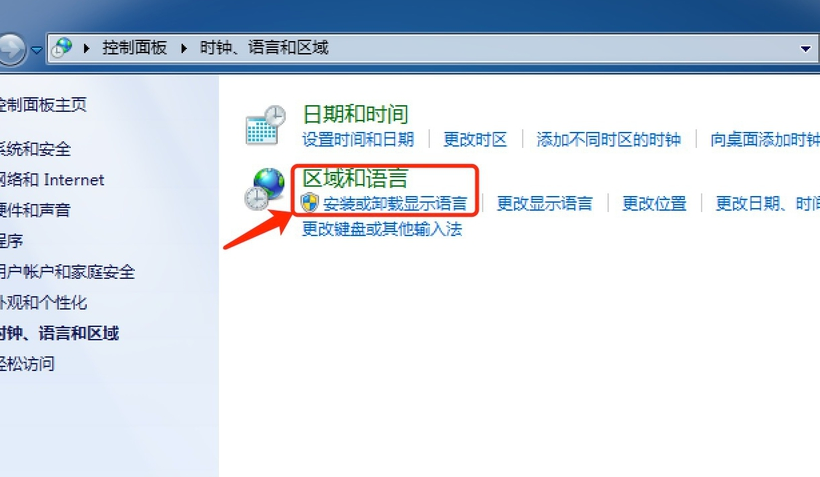
#4. Click Install Indicate Language on the pop-up page and go to the next step.
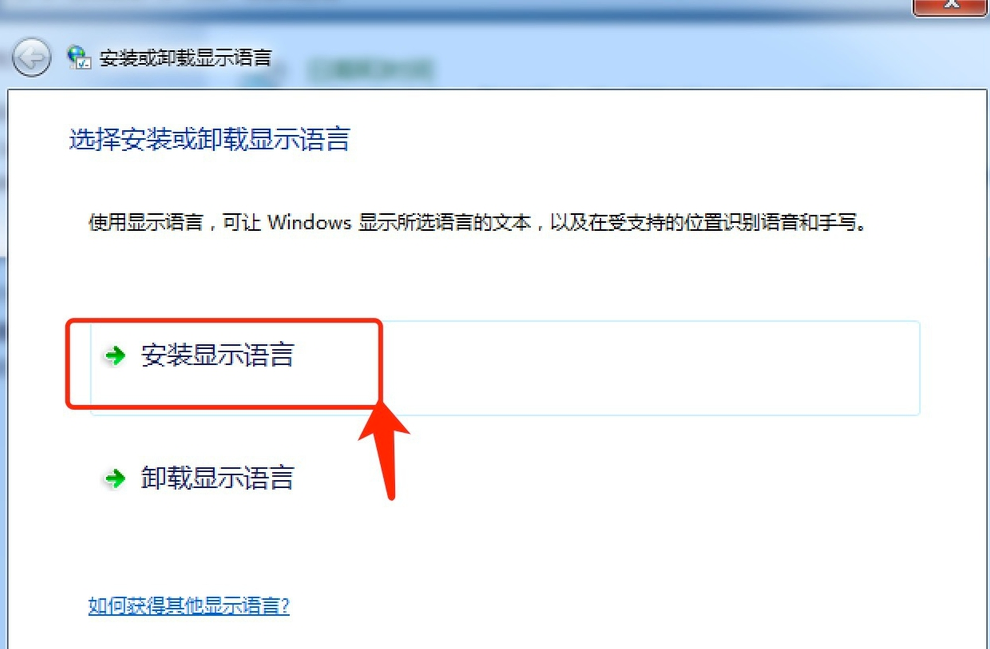
#5. Click Upgrade in the resulting operation interface and proceed to the next step.
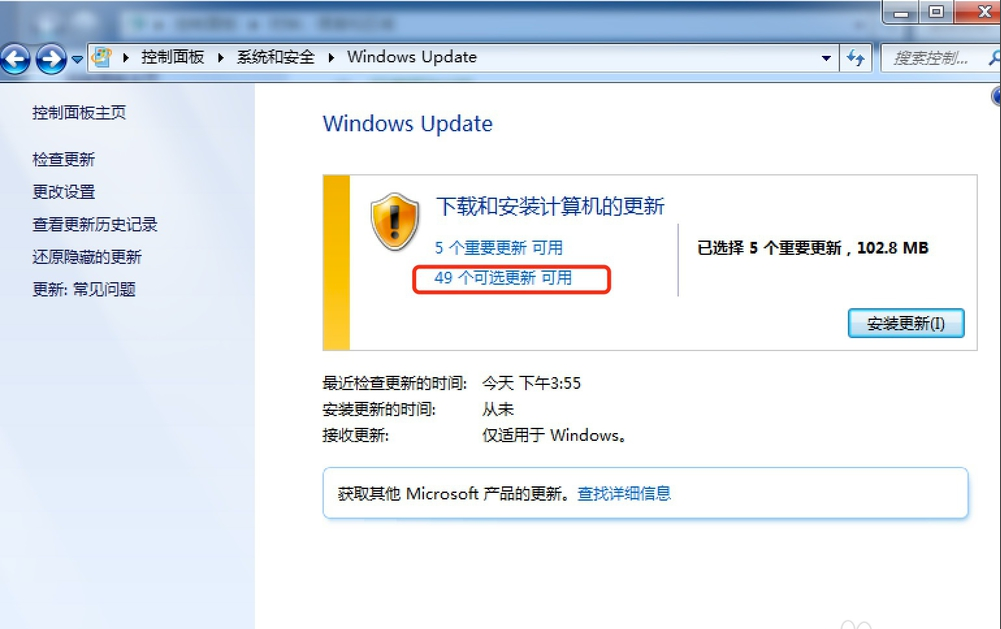
# 6. Select the necessary language pack. I selected the English language pack here. Click the OK button to proceed to the next step.
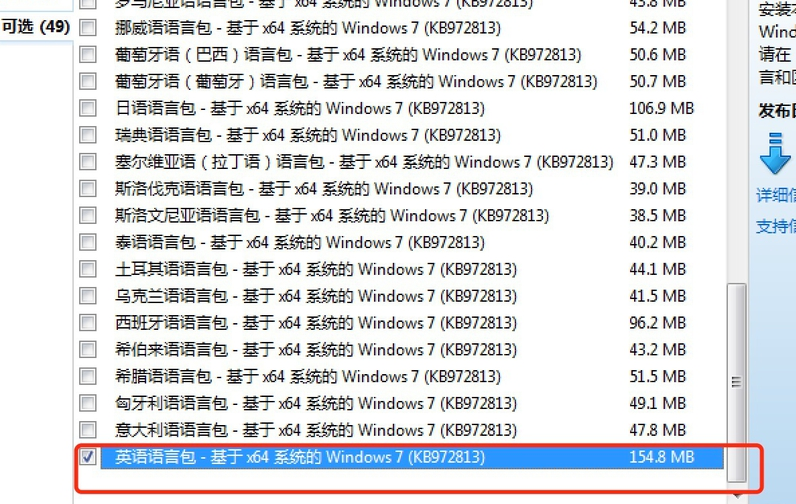
#7. The system will automatically upgrade the win7 English language pack in the future, please wait patiently.
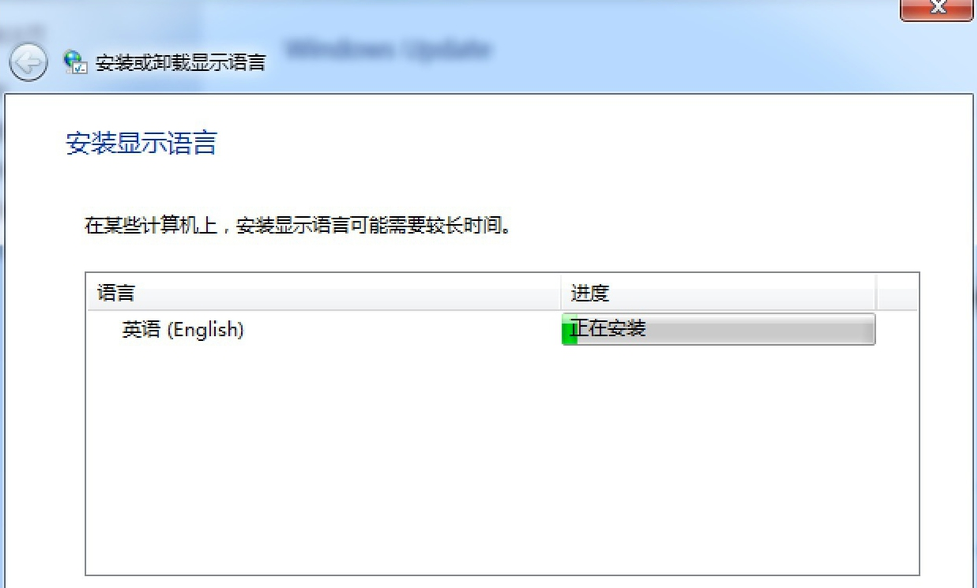
#8. After the English language pack is upgraded, just select the display language as English.
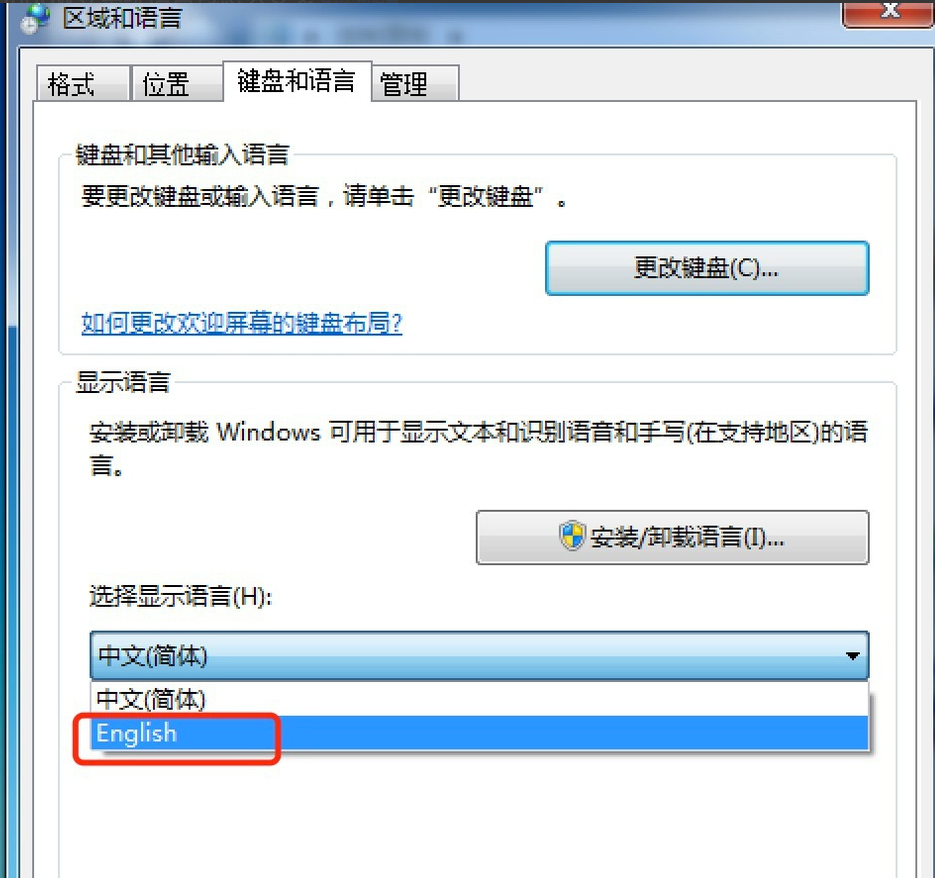
The above is the detailed content of How to install language pack for Win7 Ultimate Edition. For more information, please follow other related articles on the PHP Chinese website!




