
When the computer encounters various problems, the simplest and crudest way is to reinstall the system, but there will also be various problems after reinstalling the system. Next, the editor will mainly tell you about the computer How to deal with the problem of unable to connect to the Internet after reinstalling win7.
1. First, we click on the start icon. After clicking, a new window will pop up. On this window, we can see a control panel option. After everyone clicks to enter, select the "Network and Internet" option. , click to enter.
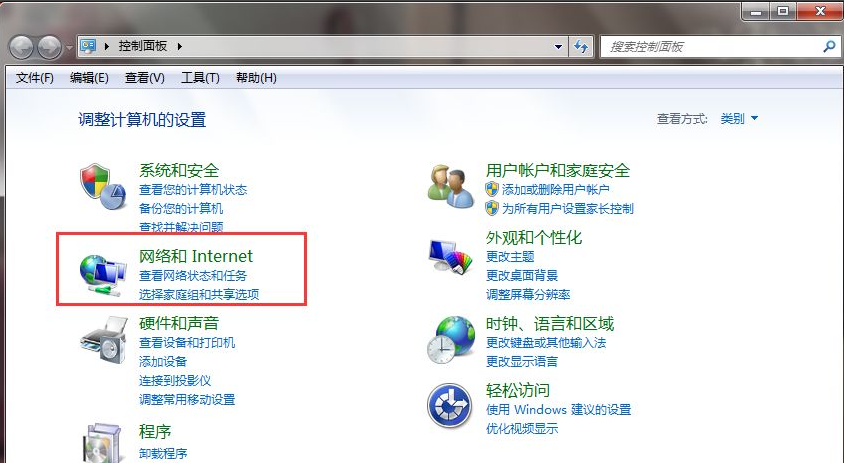
#2. Then, we enter the new interface. In this interface, we can see a "Network and Sharing Center" option. You can click to enter.
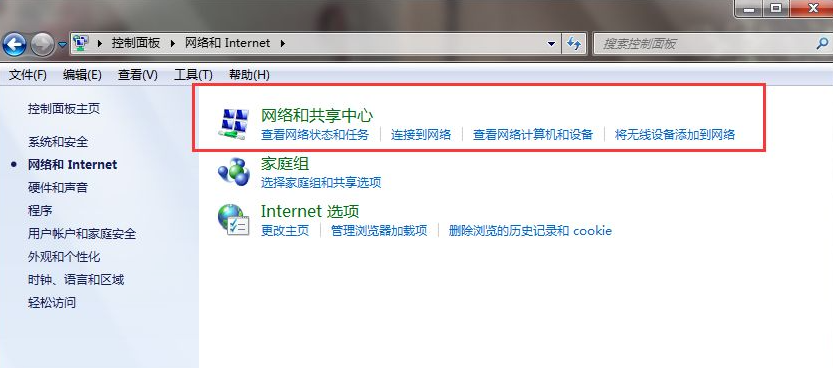
#3. After that, we switch to the new interface. In the left menu bar of this interface, we can see an option of "Change Adapter Settings". Click Just enter.
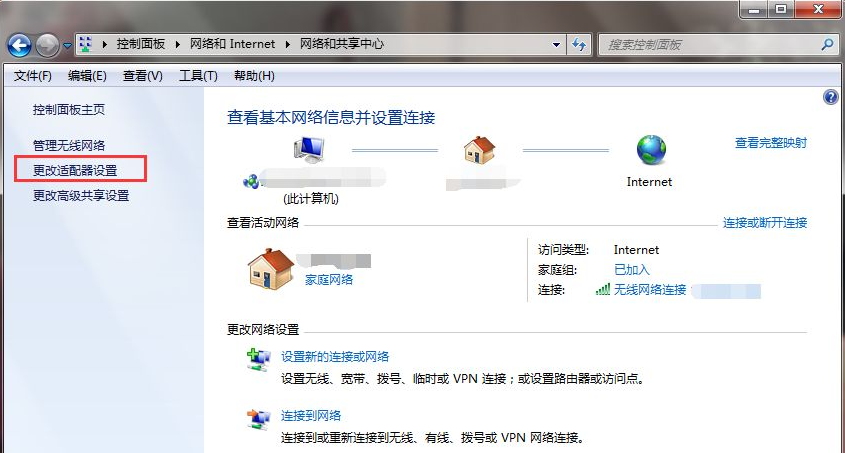
4. Finally, we enter the new interface, where we right-click the "Local Area Connection" and "Wireless Network Connection" options to disable and then enable them.
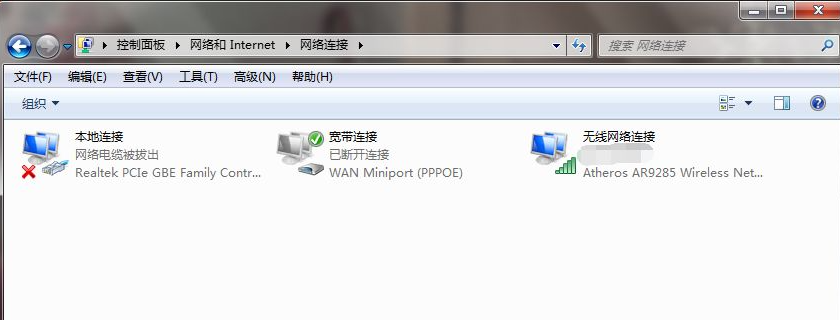
The above content is the solution to the problem of installing Windows 7 on a computer without network. If you encounter such a problem after reinstalling the system, you can try this method.
The above is the detailed content of What should I do if I can't connect to the Internet after reinstalling the original win7 image?. For more information, please follow other related articles on the PHP Chinese website!




