
How to adjust the size of win7 desktop icons is a problem for many users' computers. Some users like icons, while some users want to use large icons. So how to change the icon size? In fact, this can be easily done with the mouse. Problem, the mouse and shortcut keys can help users modify the icon size. The following is an introduction to the actual Win7 desktop icon size adjustment method. I hope you can learn it.
How to adjust the size of win7 desktop icons
1. Click the ctrl key
Click the ctrl key on the computer keyboard and roll the mouse wheel.
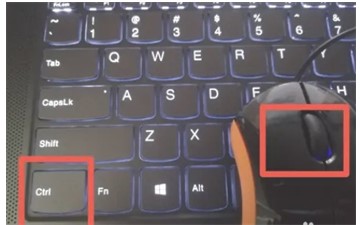
2. Slide the scroll wheel upward
Hold the ctrl key and slide the middle mouse button upward to make the icon larger.
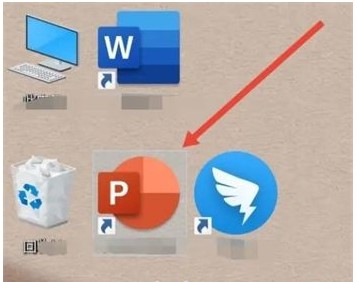
3. Slide the scroll wheel downward
Hold the ctrl key and slide the middle mouse button downward. The icon will become smaller and you can set it as desired.
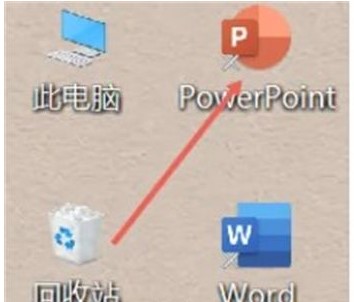
#The above is how to adjust the size of desktop icons in win7. You can learn it easily.
The above is the detailed content of How to adjust the size of desktop icons in win7 Introduction to the method of adjusting the size of desktop icons in win7. For more information, please follow other related articles on the PHP Chinese website!




