
After get off work, we occasionally watch videos. Play games, but sometimes we watch videos. The monitor driver has stopped responding and recovered successfully while playing a game. If you don’t know how to deal with the problem of Win7 monitor driver stopping responding, please read the solutions below!
1. Reinstall or upgrade the graphics card driver.
1. Run the driver wizard software, the main interface will pop up and click Detect Now.

#2. Switch to the driver management option and click Graphics Card Upgrade.
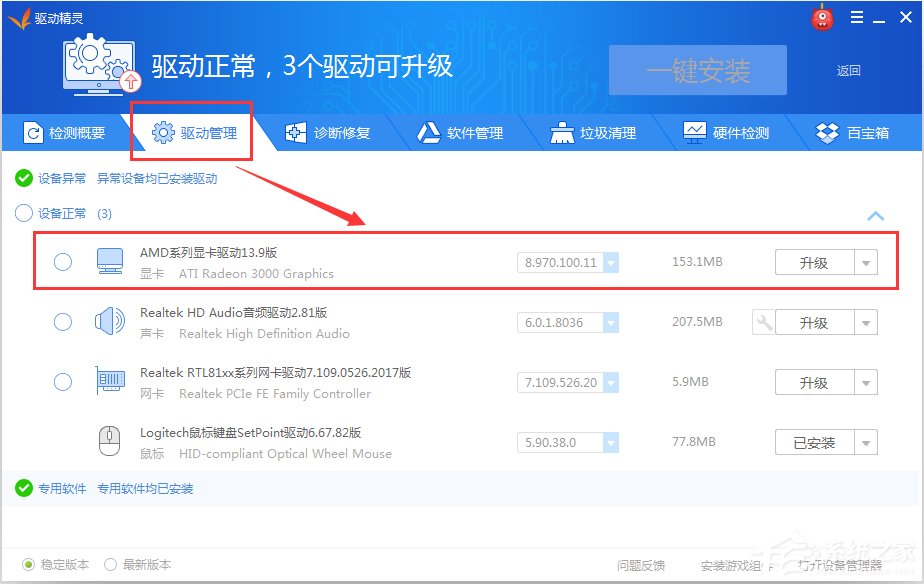
2. Disable visual effects.
1. Open Start-Control Panel-Performance Information and Tools.
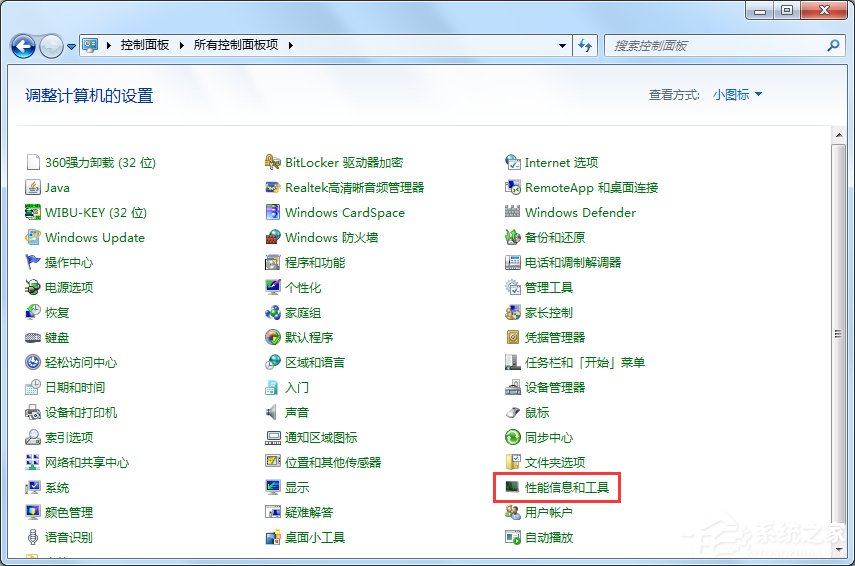
2. Click on the left side to adjust the visual effect.
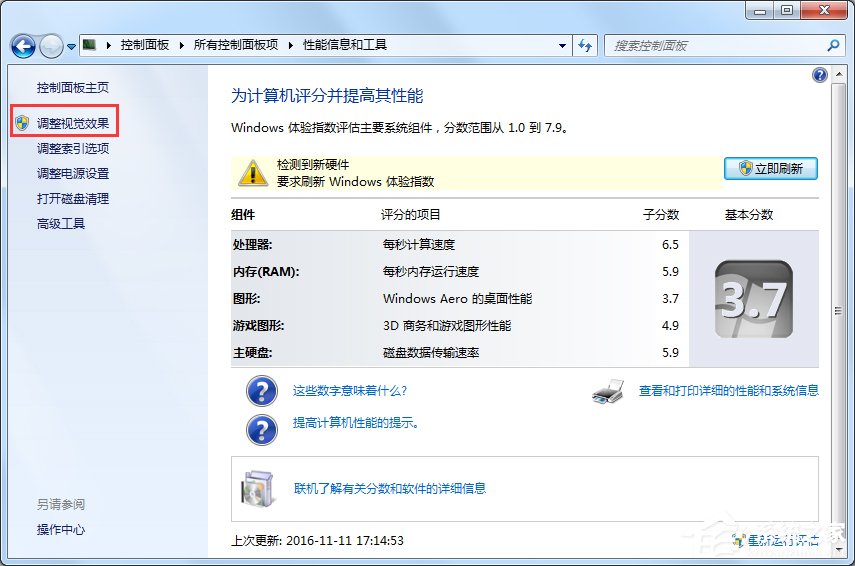
#3. The performance options window pops up, click the Visual Effects tab, select Adjust for best performance, and click OK.
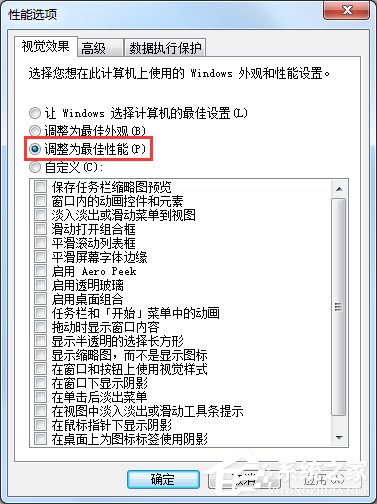
3. Turn off the timeout detection and recovery functions.
1. Enter regedit in the start menu search box, and click the program regedit.exe in the search results.
2. Expand to the following specific registry key HKEY_LOCAL_MACHINE\SYSTEM\CurentControlset\Control\GraphicsDrivers.
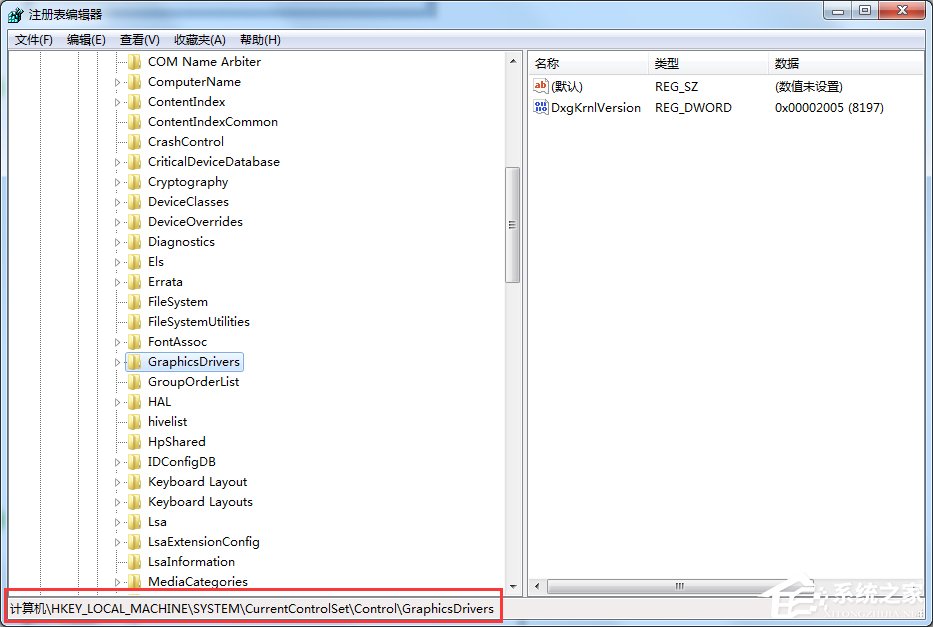
#3. Right-click to create a new-DWORD value item Mouse GraphicsDrivers.
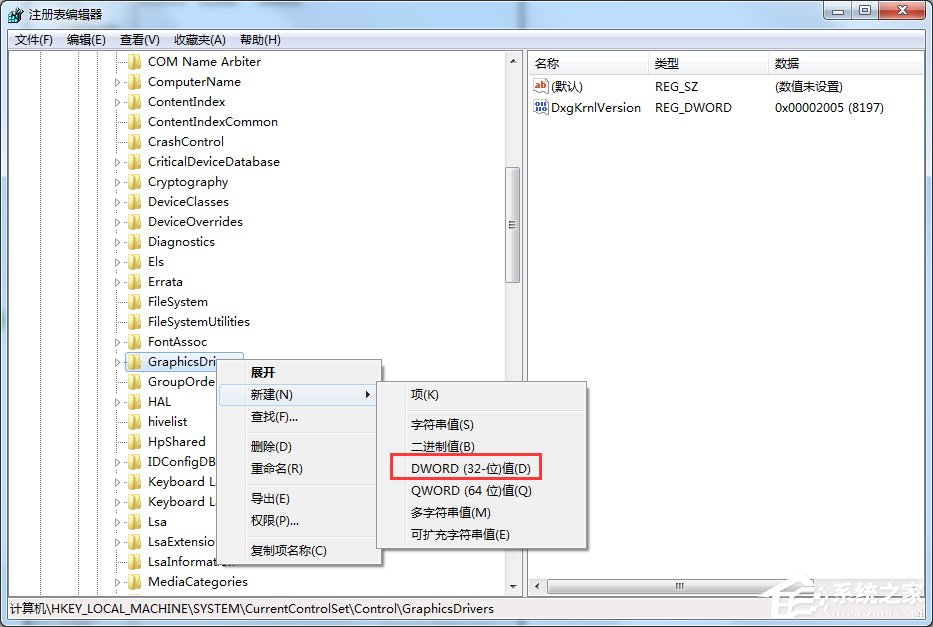
#4. Right-click the mouse to rename the new value #1 of the right window and type Tdrleveloff as the name.
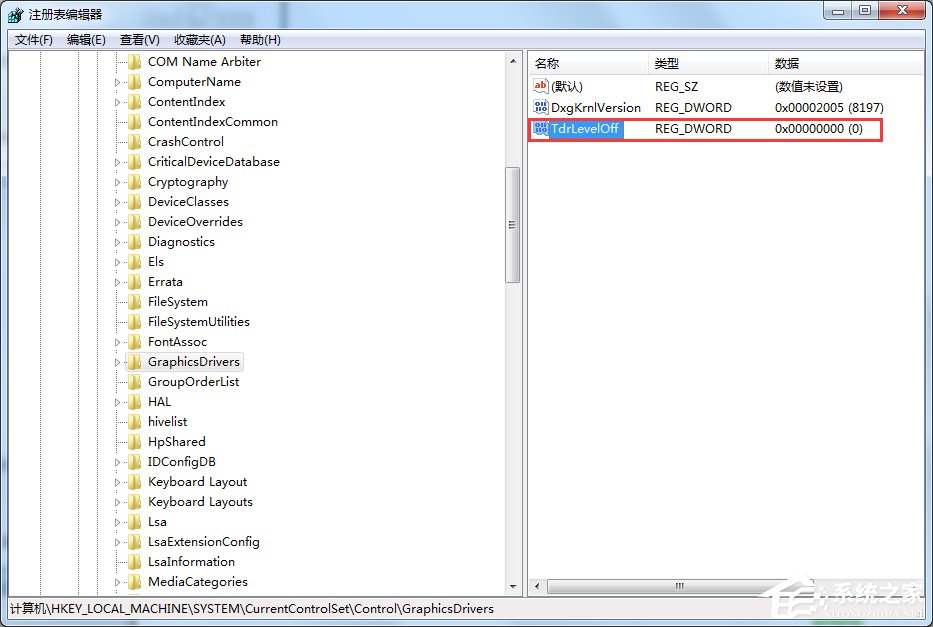
5. Double-click to open the Tdrleveloff value and make sure the data value is 0.
The above is the solution to recover after the Win7 display driver stops responding. We can first reinstall or upgrade the graphics driver, then disable visual effects, and finally turn off timeout detection and recovery.
The above is the detailed content of Solution to recover after Win7 monitor driver stops responding. For more information, please follow other related articles on the PHP Chinese website!




