
A friend wants to set up sharing for his win7 system, but he doesn't know how to set it up. In fact, we can easily realize shared LAN with the help of win7 one-click sharing tool. How to use one-click sharing tool to easily achieve Win7 LAN sharing? The editor below will introduce to you how to use the one-click sharing tool in Win7.
1. First search for "win7/XP LAN Sharing Tool", then download and install it.
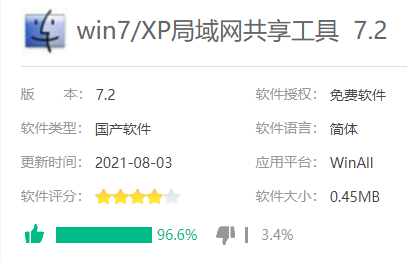
#2. Please run win7 in administrator mode. Then open the software and enable sharing.
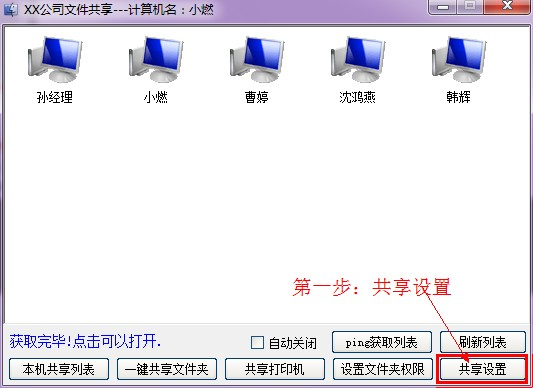
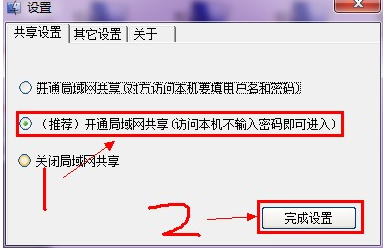
3. Click one-click shared folder to share files.
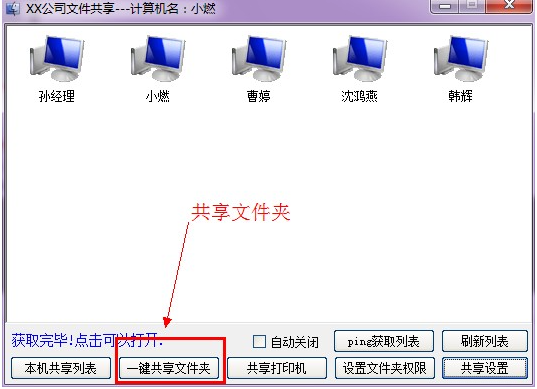
4. Select the folder you want to share.
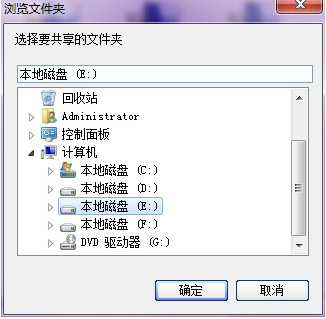
#5. Set the name of your shared folder.
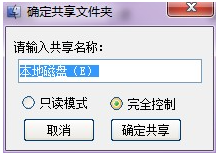
Read-only mode means that others can see your files but cannot modify or delete them.
Full control means that others can open your files and delete your files.
6. Sharing is successful.
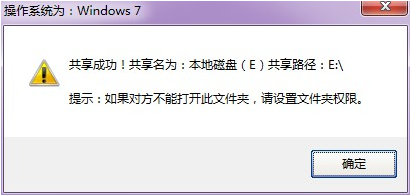
Note: If your system is win7, the default disk properties do not have the permissions of the everyoue user. Others still cannot access your computer. You can click below to add permissions to everyone.
Two-step solution:
Step one: Click to set folder permissions.
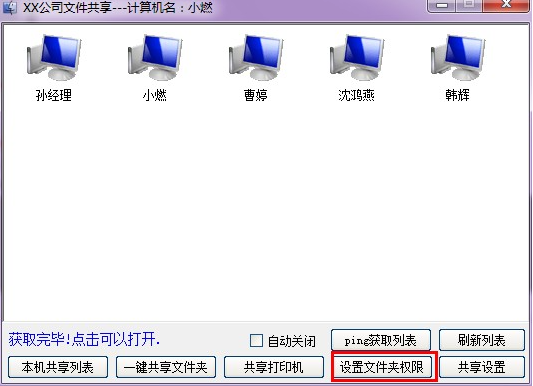
The second step is to select the disk and authorize it.
Select the folder you have shared: I just shared the E drive. So I chose drive E.
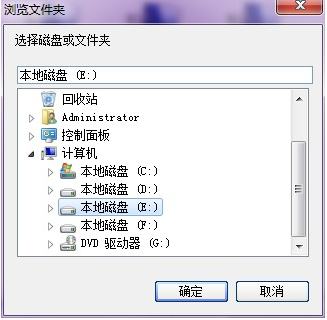
#The disk after this function is set may cause files in the Recycle Bin to be lost. Please make sure there are no useful files in your Recycle Bin.
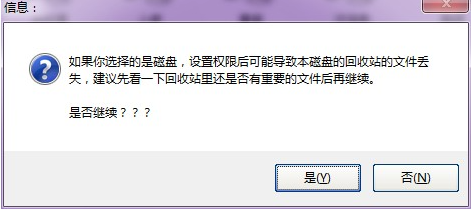
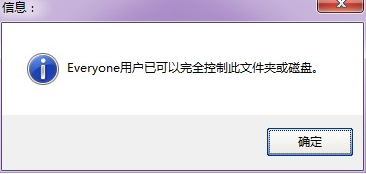
Click OK and the permissions are added. Now the other party can open your file. You can also click on other people's computers to open files shared by others.
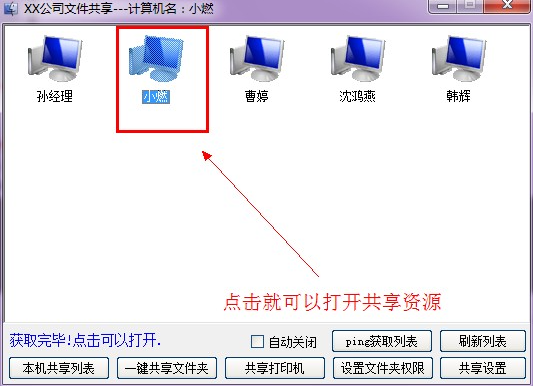
#The above is how to use the one-click sharing tool in win7. I hope it can help everyone.
The above is the detailed content of How to use win7 one-click sharing LAN tool. For more information, please follow other related articles on the PHP Chinese website!




