
Under normal circumstances, we will store files in different partitions of the computer to facilitate classification and organization. However, some users find that there are relatively few disk partitions on their Win7 system, so they want to increase the number of disk partitions on Win7. The editor below will explain in detail how to partition the hard disk in win7 system.
The specific steps are as follows:
1. Right-click [Computer] on the computer desktop, and then click [Manage] in the options.
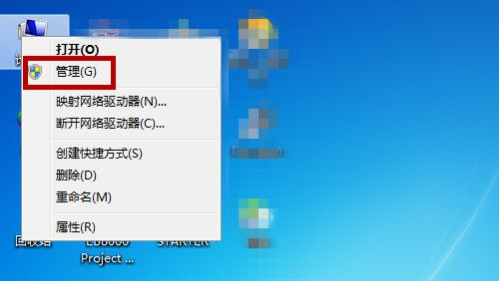
2. Then click [Disk Management] on the left in the management interface. You can see the current disk of the computer on the right. Right click on the disk you want to partition. Click the mouse.
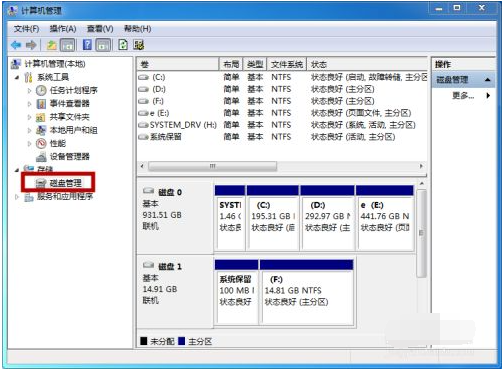
#3. Click [Compress Volume].

#4. Set the size of the partition disk (cannot exceed the maximum value). After setting, click [Compress].
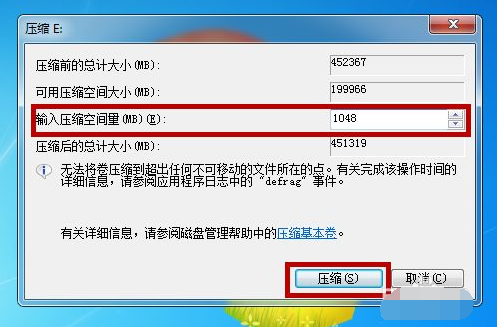
#5. After the compression is completed, we can see an additional disk in the disk management office. Right-click the disk.
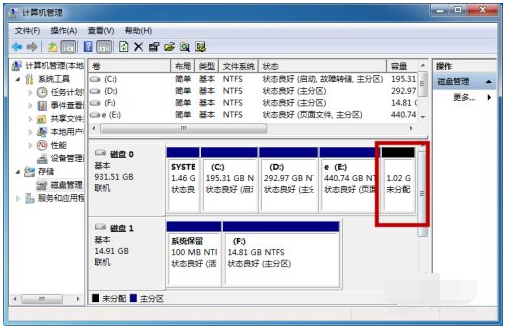
#6. Click [New Simple Volume].
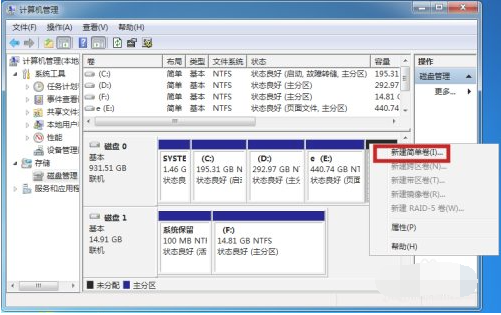
7. Then follow the wizard to start creating a simple volume and click [Next].
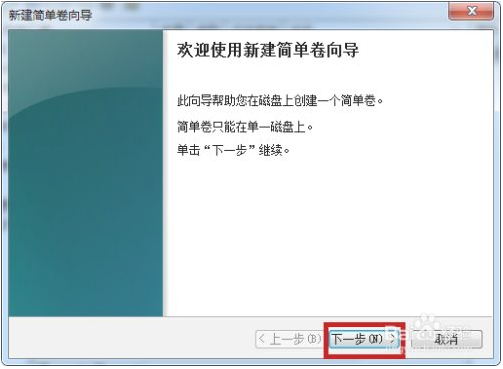
#8. Set the volume size and name step by step according to the wizard, and then click Next to complete by default.
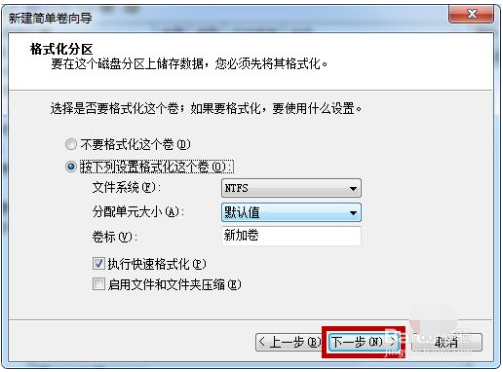
9. This completes the creation of the disk, click [Finish].
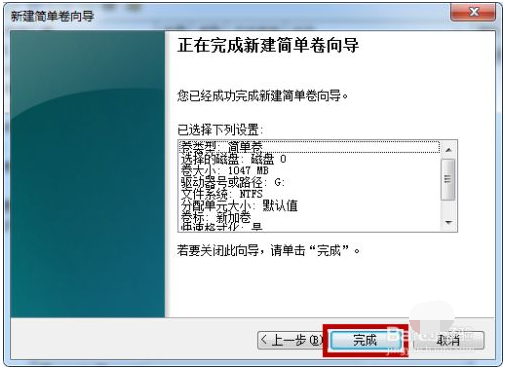
#10. Open My Computer, and then you can see the newly created disk partition here.
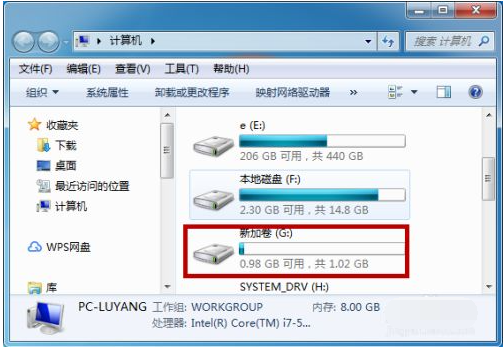
The above is the detailed method of win7 system partitioning. Friends in need can refer to the tutorial to operate.
The above is the detailed content of Graphical demonstration of win7 partition method. For more information, please follow other related articles on the PHP Chinese website!
 What are the commonly used third-party libraries in PHP?
What are the commonly used third-party libraries in PHP?
 Thunder vip patch
Thunder vip patch
 console.readline
console.readline
 What are the commonly used instructions in vue?
What are the commonly used instructions in vue?
 The role of Cortana in Windows 10
The role of Cortana in Windows 10
 What are the differences between spring thread pool and jdk thread pool?
What are the differences between spring thread pool and jdk thread pool?
 C language to find the least common multiple
C language to find the least common multiple
 What does java routing mean?
What does java routing mean?




