
When we use the computer, because there are too many folders on the computer that need to be deleted and cleaned, sometimes we encounter the situation where the file access is denied and cannot be deleted. Many friends do not know how to delete the file access denied. The win10 system does not know how to deal with it. Below, the editor will share with you the solution on how to delete files with access denied.
How to delete file access denied win10:
1. First we find the folder that needs to be deleted, right-click "Properties".
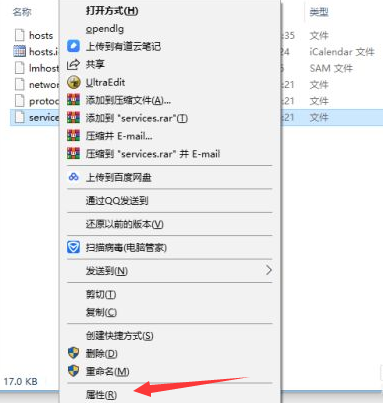
2. After entering the page, we select the "Security" option at the top and find the "Advanced" button at the bottom.
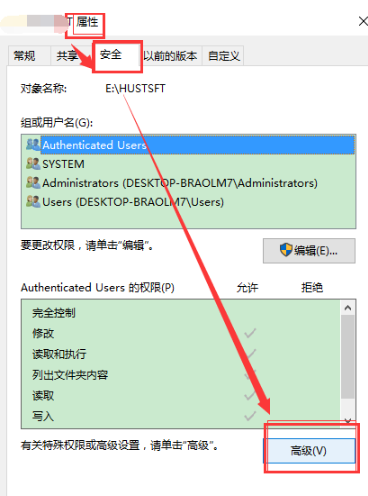
3. After entering the window, we click the "Change" option in the owner column.
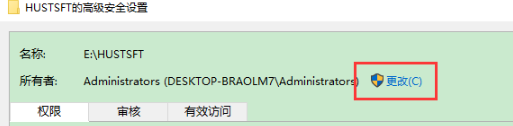
4. Then enter: Everyone in "Enter the name of the object to be selected", click "Check Name", click "OK", and select the matching object name: Everyone.
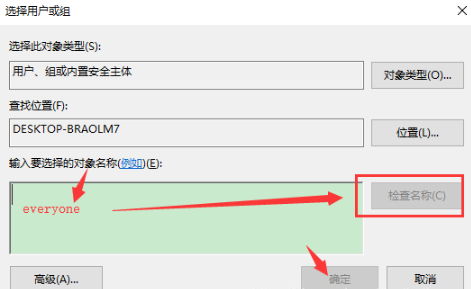
5. Finally, we check "Replace owners of subcontainers and objects", click "SYSTEM" in the permission entry, select "Disable inheritance" below, and then we check Select the "Replace the permissions of all child objects with permissions that are inheritable from this object" option, and then click "OK".
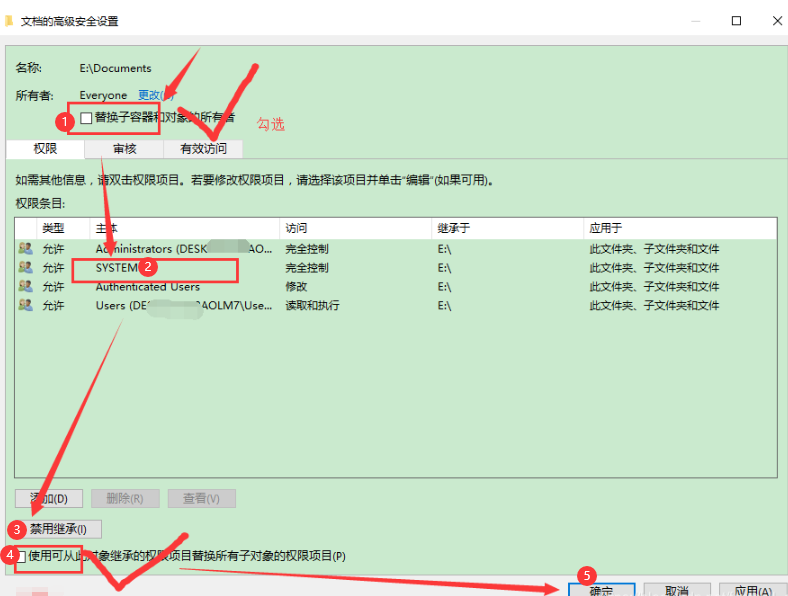
#Once the operation is completed, everyone will have "System" super rights and can directly delete "this folder".
The above is how to delete the file contents of files with access denied in win10 system. I hope it can help everyone.
The above is the detailed content of How to delete file access denied solution in win10. For more information, please follow other related articles on the PHP Chinese website!




